Xerox 180 User Manual
Page 41
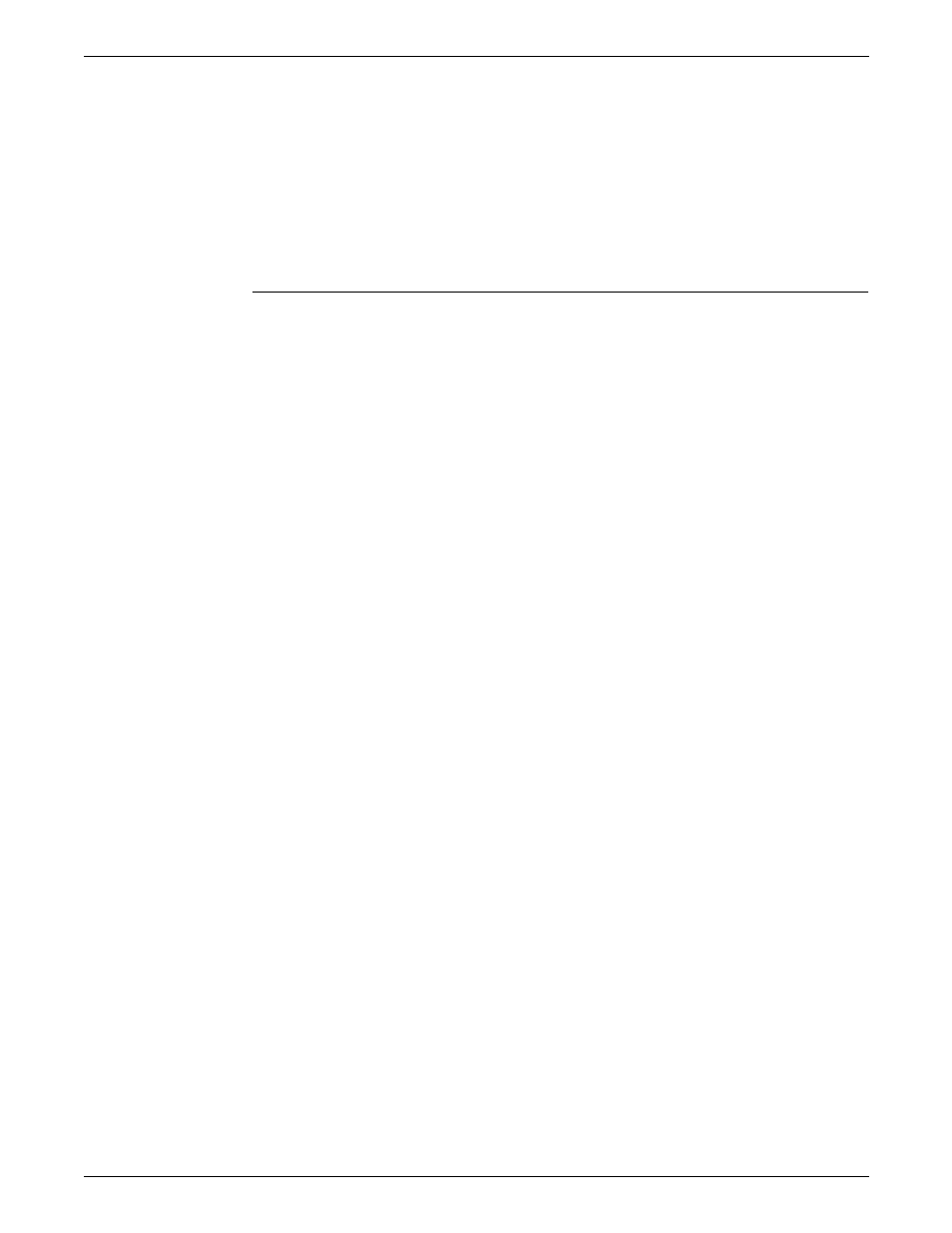
USING THE PC UI
XEROX DOCUPRINT 180 LPS OPERATOR GUIDE
2-5
•
F7. Start window
•
F8. Messages window
•
F9. Apply/Close
•
F10. Apply
•
F11. Close
•
F12. Not functional at this time (future use as an information
key)
Special function keys
Certain keys have special functions that mimic the mouse operation.
You can use these keys if your mouse is not working. Both the
keyboard and the mouse operation are listed below.
Pressing this key has the same result as clicking the left mouse
button once. Holding the
holding the left mouse button down. Pressing the
when an input field is active (such as, when an input field contains the
blinking data entry cursor) has the same result as selecting the
header button containing the enter symbol.
Pressing these keys has the same result as pressing the right mouse
button once. Holding
result as holding down the right mouse button. When the data entry
cursor is displayed in an input field, pressing
has the same result as pressing
Pressing these keys has the same result as chording the mouse, that
is holding down both the left and right buttons of the mouse.
(Chording the mouse results in the I/O menu being displayed. Refer
to chapter 7, “Job Control windows,” for information on the I/O menu.)
cursor is displayed in an input field. If necessary, press the
This key combination cancels operations, such as file listings.
Pressing this key cancels entry into an input field by removing the
data entry cursor from the window.
This key selects the next input field.
