Darkroom control, Hardware settings selection, Tray height – UVP Life Science User Manual
Page 97
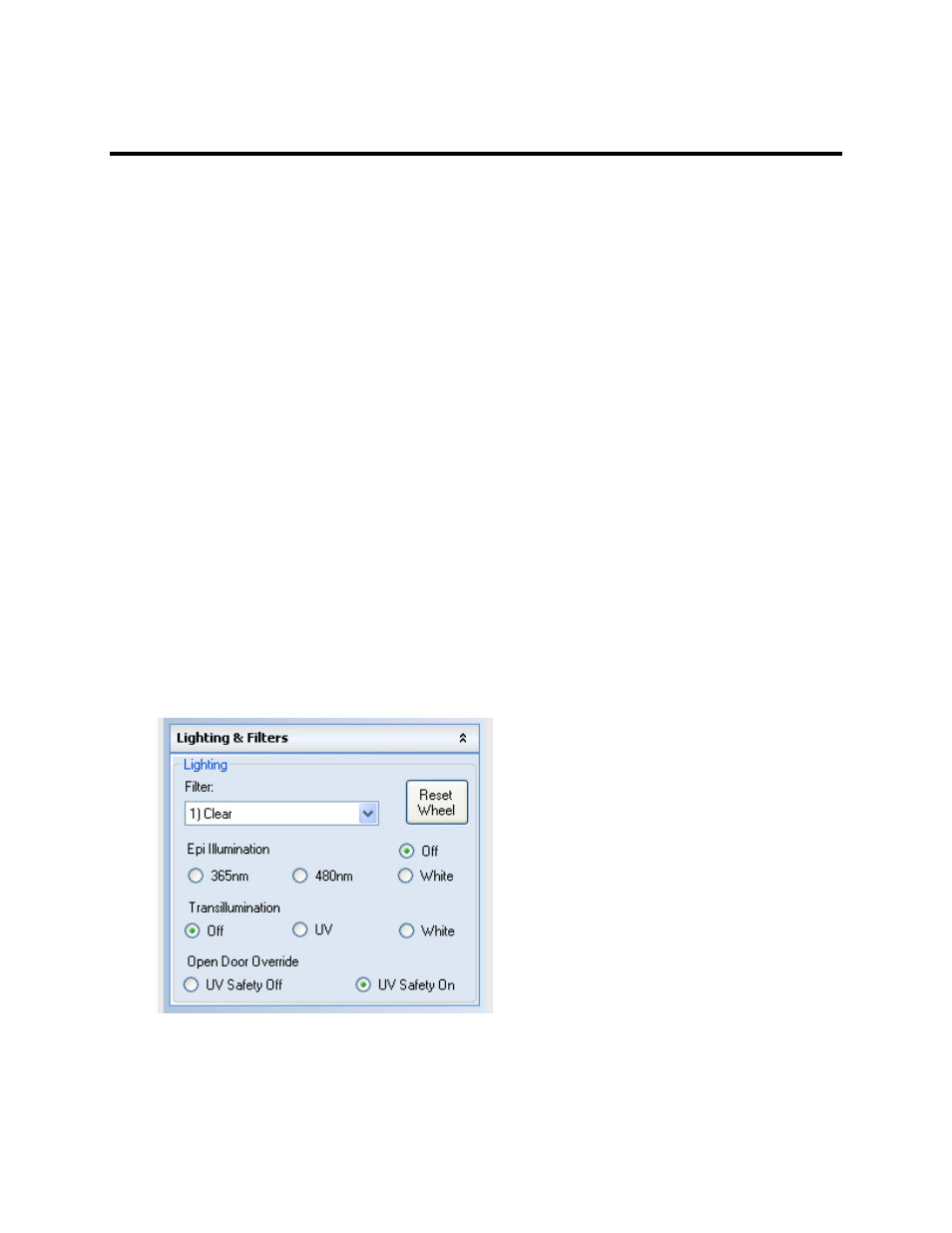
Acquire Images
83
Darkroom Control
The software works with a series of darkrooms offered by UVP. The software controls the darkroom
lighting and other hardware inside the darkroom. If the system includes a motorized darkroom, the lift
platform height position will be controlled by the software as well. This software controls the following
systems:
•
BioSpectrum® Systems
•
iBox® Scientia Systems
Note: For iBox Explorer system settings, see separate information.
To access the darkroom controls, click onto the
Acquisition Action Tab > Lighting menu button.
Hardware Settings Selection
•
Filter: Click the drop down menu to select the user-defined emission filter.
•
Reset Wheel: Click on this button to realign the filter wheel after accidental movement of the
darkroom.
•
Epi Illumination: Darkroom supplies 365nm, 480nm and white light epi (overhead) illumination.
Click onto the radio button to make a selection.
•
Transillumination: Darkroom supplies power to the UV transillumination source and also to the
white light transillumination source. Click onto a radio button to make a selection.
•
Open Door Override: Under standard operating conditions, when the darkroom door opens, the
UV Light shuts off in the darkroom. When
UV Safety Off is selected as the door opens, the UV
Light stays on.
Tray Height
•
Open Door Override: Under normal circumstances when the darkroom door is open, the UV
light shuts down; to override this occurrence, click onto the Open Door Override switch.
