Apply or remove a pseudocolor – UVP Life Science User Manual
Page 225
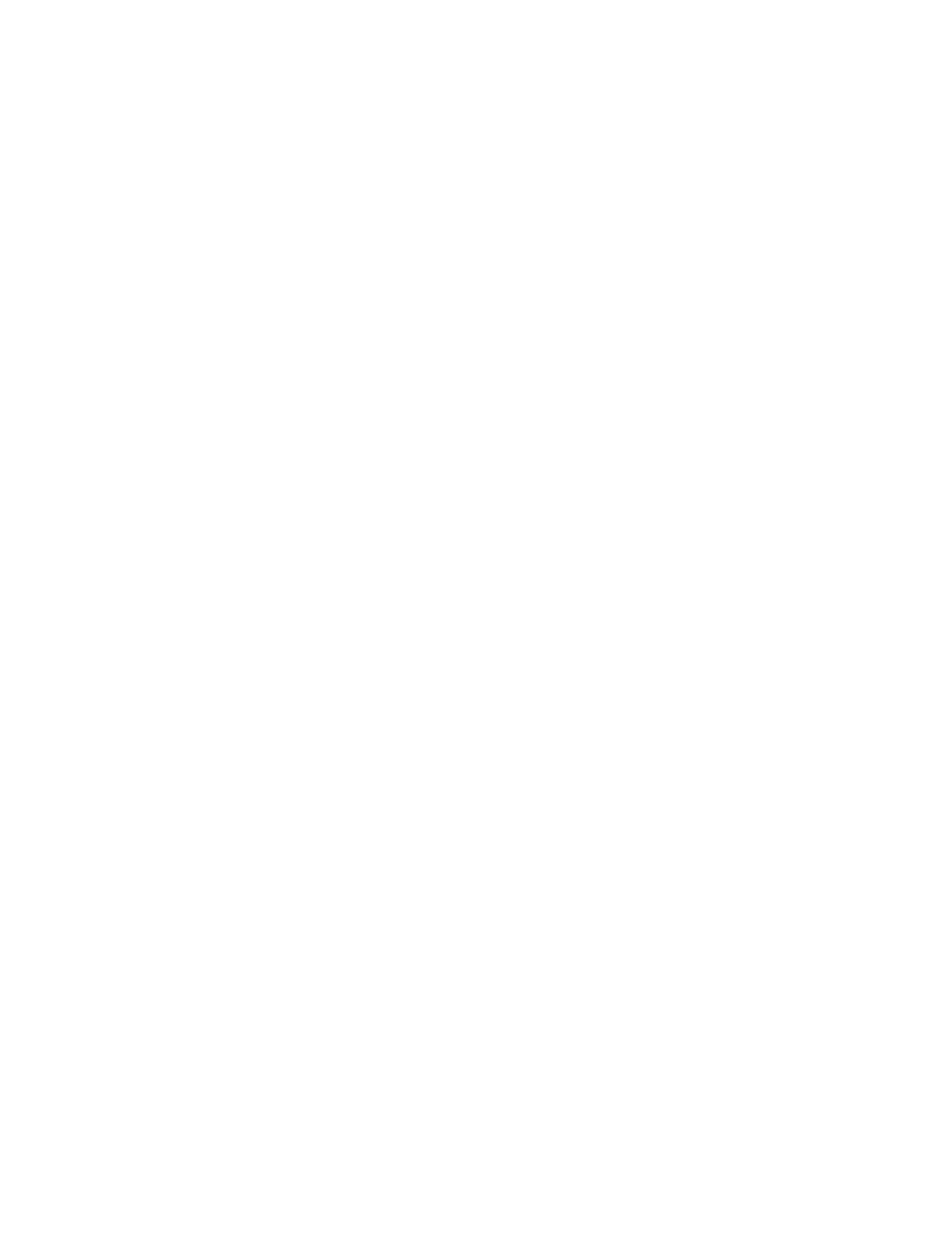
Modify Images
211
•
Fluorescein: Mimics the colors used in the Fluorescein process.
•
Texas Red: Mimics the colors that appear with a Texas Red stain.
•
SYBR Gold: Mimics the colors that appear with a SYBR Gold stain.
•
SYBR Green: Mimics the colors that appear with a SYBR Green stain.
•
SYPRO Orange: Mimics the colors that appear with a SYPRO Orange stain.
•
SYPRO Red: Mimics the colors that appear with a SYPRO Red stain.
•
Coomassie Blue: Mimics the colors that appear with a Coomassie Blue stain.
•
Silver: Mimics the colors that appear with a Silver stain.
•
Blue to Red: Colors all intensities from blue at the low end to red at the high end using a natural
light spectrum.
•
Red to Blue: Colors all intensities from red at the low end to blue at the high end using a natural
light spectrum.
•
Blue: Colors all intensities from black to bright blue.
•
Cyan: Colors all intensities from black to bright cyan.
•
Green: Colors all intensities from black to bright green.
•
Magenta: Colors all intensities from black to bright magenta.
•
Red: Colors all intensities from black to bright red.
•
Yellow: Colors all intensities from black to bright yellow.
•
Black Background Blue to Red: Colors all intensities from blue at the low end to red at the high
end using a natural light spectrum.
•
Black Background Red to Blue: Colors all intensities from red at the low end to blue at the high
end using a natural light spectrum.
Apply or Remove a Pseudocolor
•
From the Pseudocolor drop-down list, select the desired pseudocolor. The image will be
colorized.
•
To remove a Pseudocolor, from the Pseudocolor drop-down list, select
None.
