Finding lanes and bands, Lanes and bands, Define region of interest (roi) – UVP Life Science User Manual
Page 111: Perform automatic finding of lanes and bands
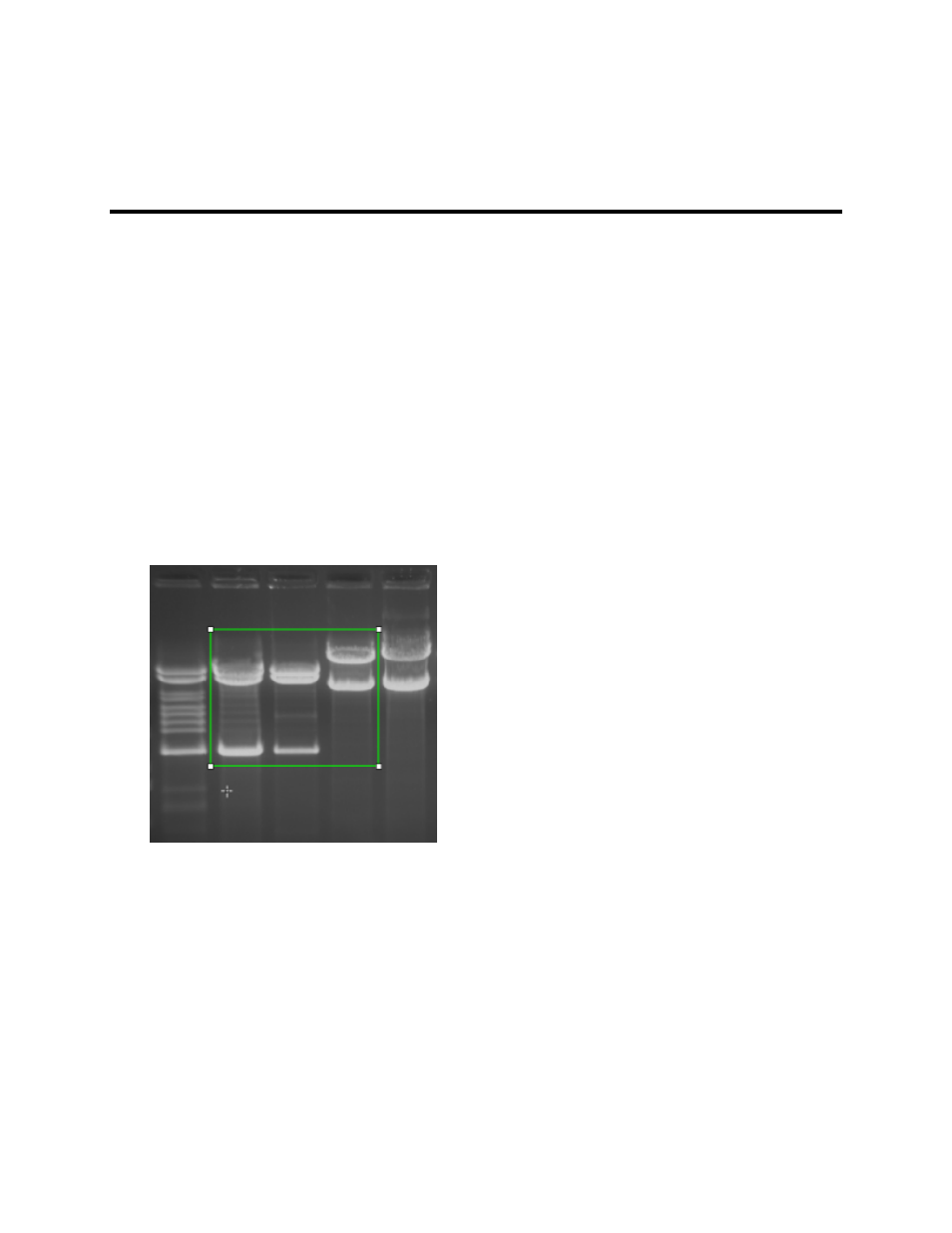
Perform 1D Analysis
97
Lanes and Bands
Finding Lanes and Bands
This section identifies the step-by-step processes for automatically finding lanes and bands, identifying
Region of Interest and performing both automatic and manual searches for lanes and bands.
Define Region of Interest (ROI)
By defining a Region of Interest, the software will analyze only the lane and band information within that
area. This typically improves the accuracy of the automatic lane and band finding when the image
background and gel background intensities vary.
•
Select
Define Region from the Find Lanes and Bands menu. (The ROI tool utilized is
rectangular by default.)
•
Outline the lanes of interest with the ROI tool by positioning the mouse at one of the corners to
move that corner of the ROI. Then drag the corner to the desired location. The area defined will
be encapsulated in green.
•
Next, go through the Perform Automatic Finding of Lanes and Bands steps below.
Perform Automatic Finding of Lanes and Bands
After defining the region of interest, the software will only analyze the lane and band information within
that area. This typically improves the accuracy of the automatic lane and band finding when the image
background and gel background intensities vary.
•
Select
Find Lanes and Bands from the Find Lanes and Bands menu. The
Lanes/Bands dialog window appears and a basic search is automatically performed.
