Select data points – UVP Life Science User Manual
Page 142
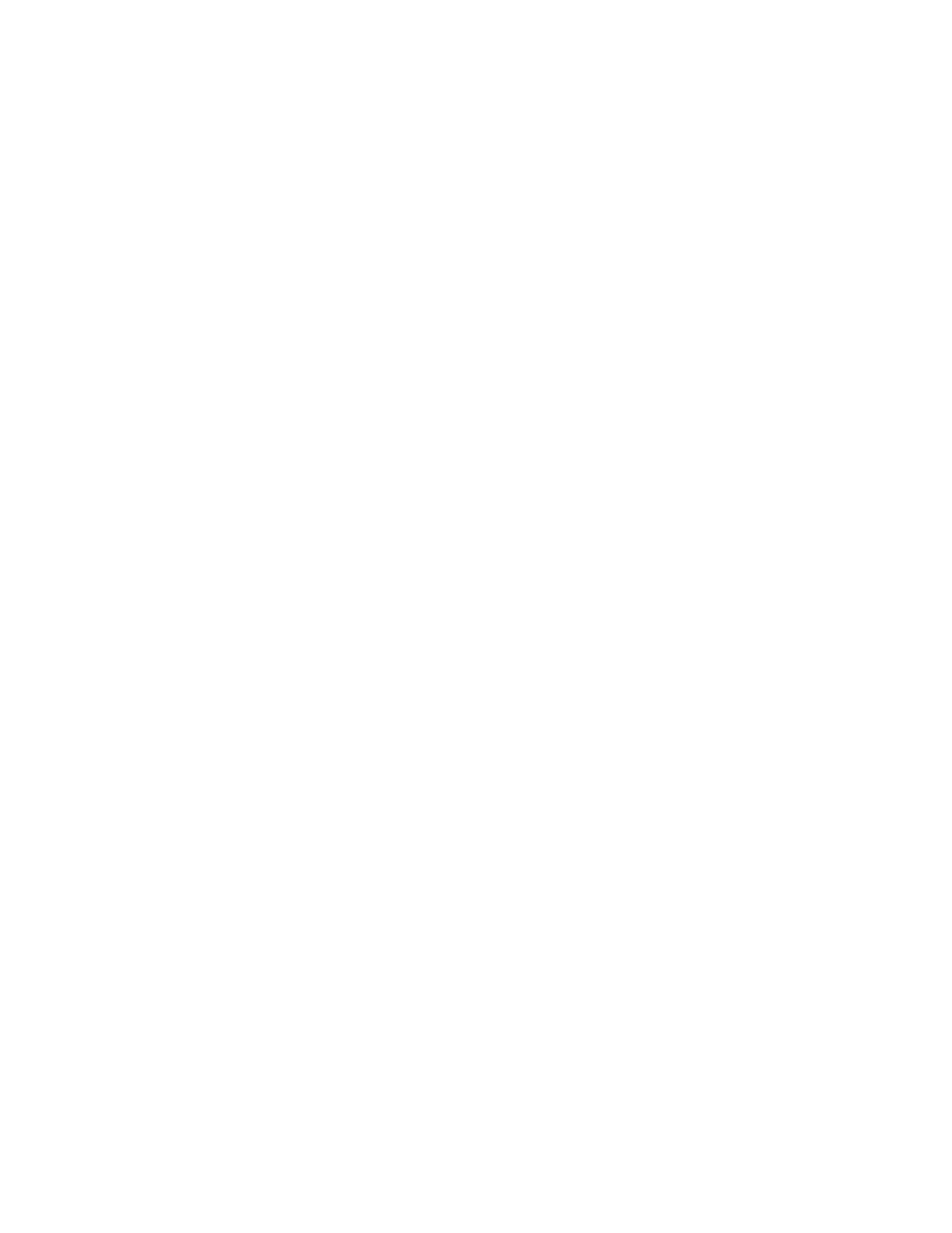
LS Software User Guide
128
•
To add a unit type, click the Add button.
•
A New Unit field will appear and be highlighted. Type in the name of the unit to appear in the Y-
axis unit drop down menu.
•
Click
OK.
Edit Unit Type
•
To edit a unit type, click on the unit name to edit (Concentration cannot be edited).
•
Edit the name of the unit to change.
•
Click
OK.
Delete Unit Type
•
To delete the unit type, click on the unit name to delete (Concentration cannot be deleted). Then
click on Delete. The unit name is removed.
•
Click
OK.
Select Data Points
The software asks the user to select data points to plot on the graph.
In the Concentration Window, note that there are three tabs, Graph, Data Points and Graph Options. Any
of these tabs may be selected when clicking on bands to calibrate to data points on the graph.
•
Click on a band in the image that has a known amount to calibrate. The
Edit calibrated intensity
window opens. Enter the "known" amount (standard) in the
Concentration field.
•
Click
OK. Continue to select the remainder (individually) of the "known" concentrations and enter
the "known" concentrations in the Concentration Window. The data point entered is now plotted
on the graph under the
Graph tab. Under the Data Points tab, the exact position of the data
points and where they will be plotted is shown.
Select as many data points as desired following the steps above. Note that as data points are
added, the software will fit a curve to the points using the
curve model selected by the user.
