UVP Life Science User Manual
Page 134
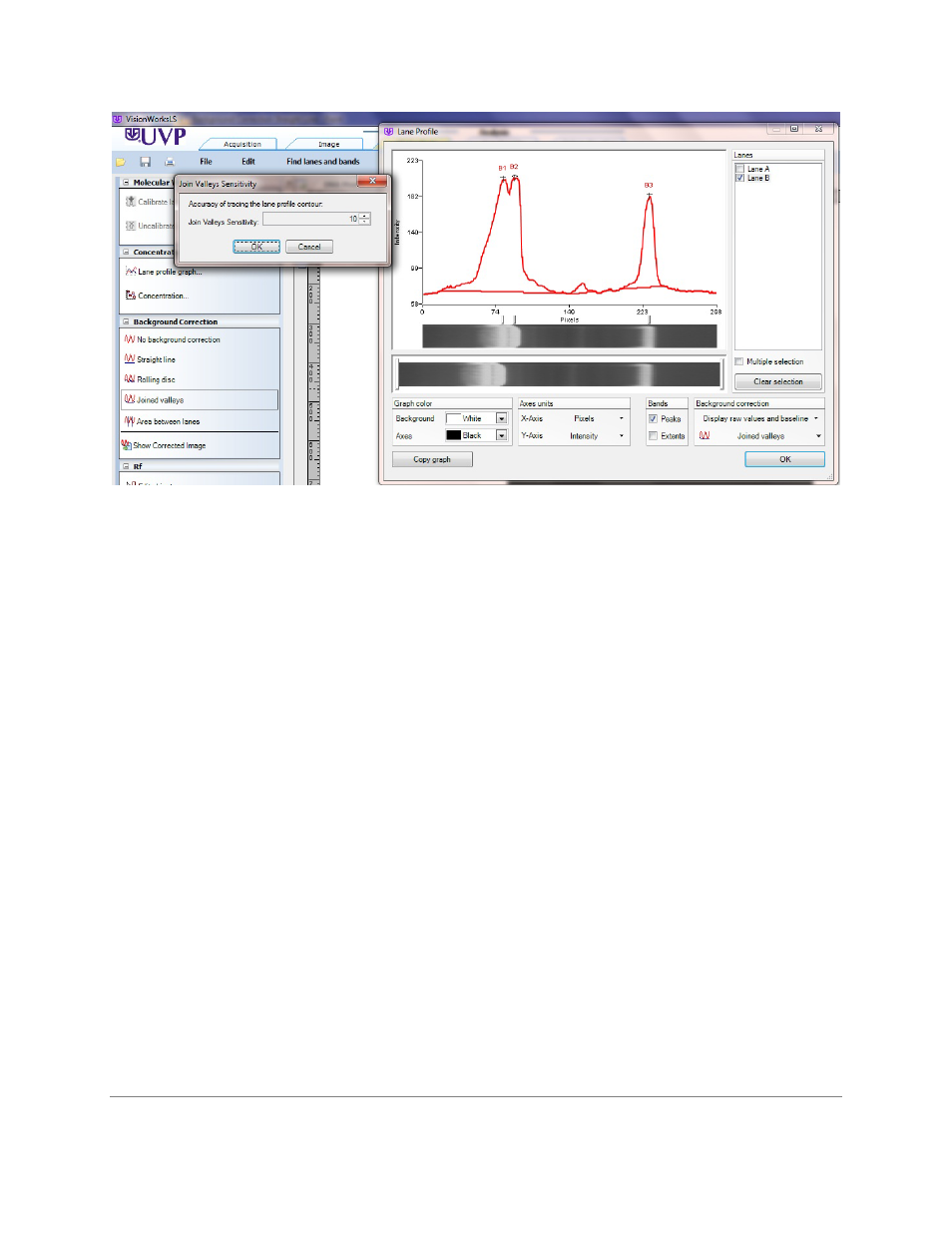
LS Software User Guide
120
Rolling Disc
Picture turning the lane profile graph upside and then rolling a ball over the new top. Everything the
ball is able to roll over is eliminated by the software; whatever the ball cannot roll over remains in
the graph for analysis. Rolling disc performs well in all background conditions providing the size of
the disc is carefully chosen. An excessively small disc will "roll into" bands, eliminating the band
data almost entirely. An excessively large disc rolls across the lowest valleys, acting much like
Straight Line correction.
To Use Rolling disk:
•
Select
1D Analysis > Lane Profile > Background correction options and select Rolling disk
from the drop down menu.
•
A pop-up window appears that allows the user to set a
Rolling Disk Radius value from 1 to
1000.
•
Change the size either by typing in the sensitivity value, or by using the up and down arrow signs.
Click
OK after entering the radius
Area Between Lanes
Part of the image may be overexposed, and there may be patterns of deformity between the lanes.
This correction takes cross-sections between lanes and subtracts those "inter-lane" profiles. Area
Between Lanes performs well in all variable illumination situations, providing lanes are distinct and
there are clear gaps between them. It performs badly if bands in different lanes "bleed together" or
touch, because it will tend to eliminate almost all band data at such a point.
Note: For better concentration calibration accuracy, it is recommended the band
boundaries/extents be reviewed and adjusted if necessary. Related topics: Band
adjustment. See Finding Lanes and Bands.
Related topic:
