Rulers, Show or hide the rulers – UVP Life Science User Manual
Page 81
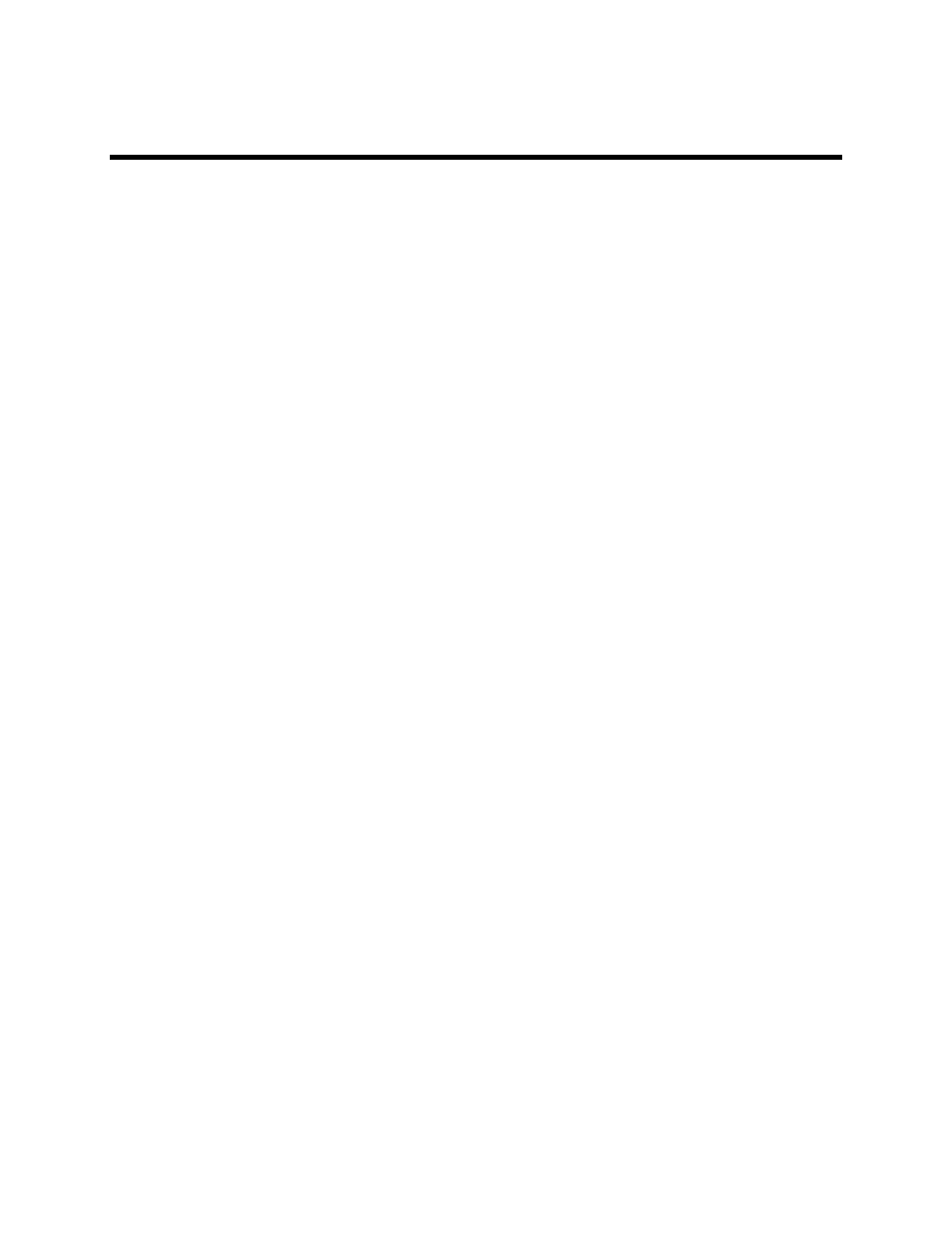
Navigate the Software
67
Rulers
Rulers are located at the top and left of each Image window.
The rulers show the width and height of the visible portion of the image either in metric units (if calibrated)
or in pixels (if un-calibrated). When zooming in and out of the image the software updates the rulers to
show the actual size and position of the visible portion of the image. As the user moves the mouse over
the image, markers show the position on each ruler.
The units are shown in the upper-left corner. Pixels (uncalibrated) are abbreviated "px;" all other values
use standard abbreviations. When the rulers are calibrated to a standard measure, they may change
units as zoom is applied to the image detail. For example, an image calibrated in centimeters may switch
to millimeters when zoom is used. The measurements are still completely accurate; the rulers switch units
because they are designed to show a useful number of units at every point.
Note: The scale information used by the rulers also is used by measurement annotations. Length
measure annotations can be used to see the length of a feature that is not square to the rulers.
Show or Hide the Rulers
•
Rulers may be hidden or shown individually for each Image window. Hiding the rulers provides
slightly more space in which to view the image.
•
From the
Advanced menu click onto View Rulers.
