Image acquisition, Capture an image – UVP Life Science User Manual
Page 89
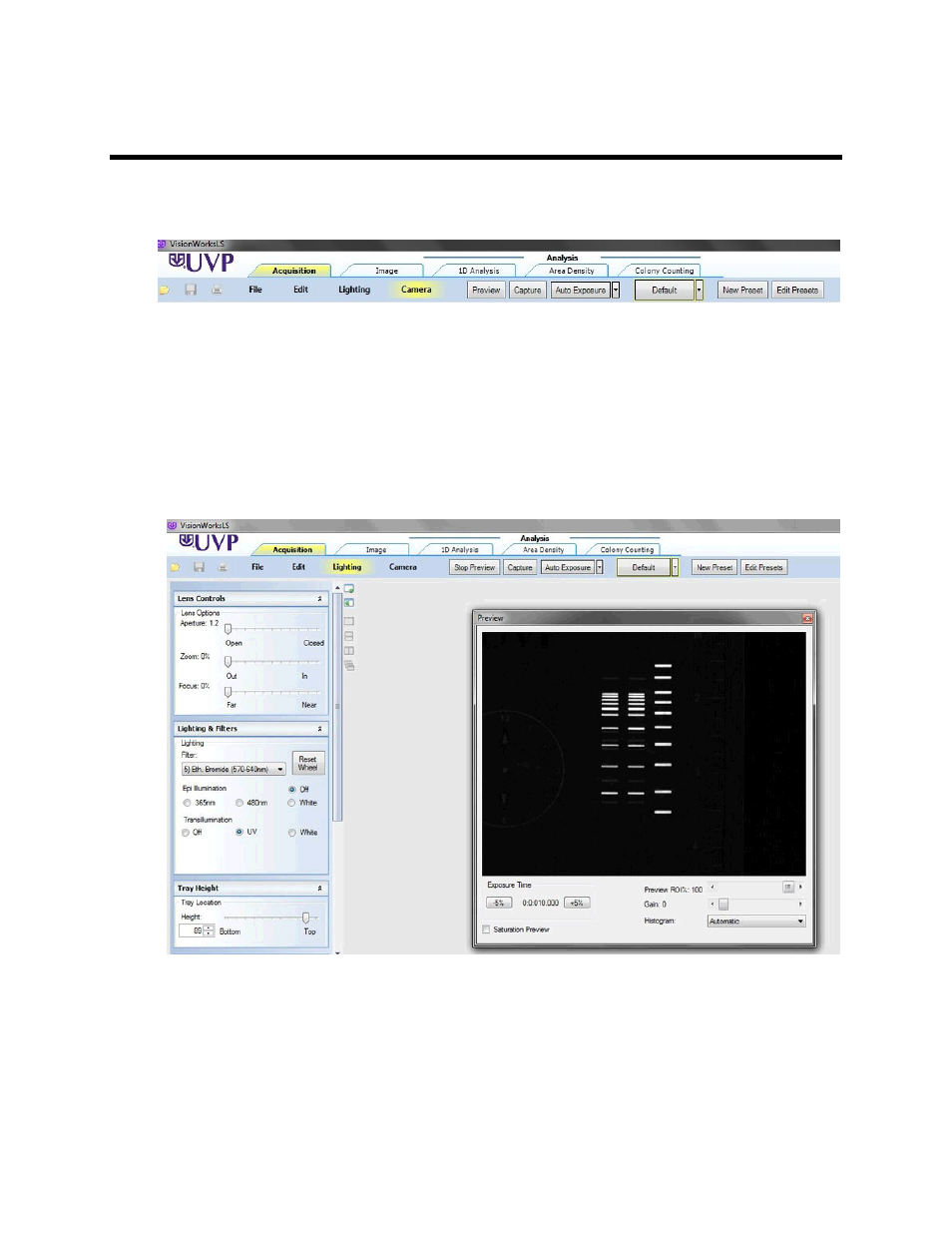
Acquire Images
75
Image Acquisition
To access the preview and capture buttons, click the
Acquisition action tab.
Capture an Image
To capture an image:
•
Place the gel, blot, plate (sample to be captured) into the darkroom.
•
Click the
Preview button in the Acquisition action tab to see a preview of the sample. The
Preview function is useful to ensure that the camera sees the sample clearly before taking the
actual picture. A Preview window will appear. Note: The
Preview button now reads Stop
Preview.
•
Set the optimal hardware settings (for the lens, camera, BioLite (optional), darkroom) from the
Lighting and Camera modules. Ensure that the
Saturation Preview check box is selected in the
Preview window.
•
When the optimal settings have been selected, click the
Capture button.
•
Auto Exposure drop down button, located in the menu buttons, can be used for automatic
exposure settings. Select from:
