Create line annotations – UVP Life Science User Manual
Page 233
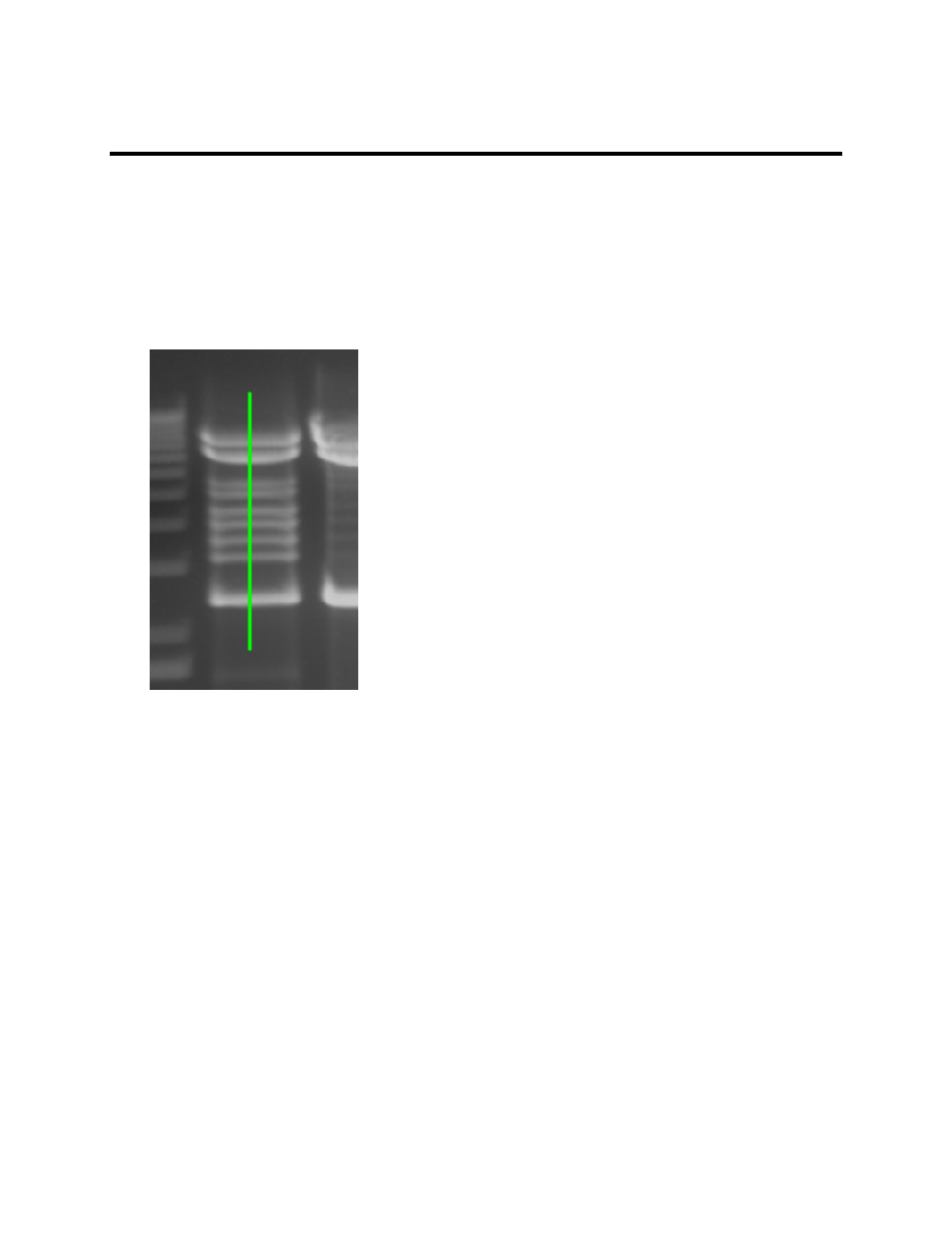
Modify Images
219
Create Line Annotations
•
Select
Image Action Tab > Annotations menu > Create new line
annotation.
•
Click and release a position on the image to begin the line annotation. A line
will follow the mouse as it is dragged. To cancel adding a line, simply press
the
ESC key.
•
Click a position on the image to end the line. The new line will be drawn.
To edit annotations:
•
Click the
Toggle edit annotation tool from the Create Annotations menu.
•
Right click on the annotation to be edited.
•
Select options from the pop up menu. Depending on the type of annotation,
these options can include copy, edit,color, line formatting, font size, bold,
italic or underline.
To delete an annotation:
•
Click the
Toggle edit annotation tool from the Create Annotations menu.
•
Right click on the annotation to be deleted.
•
Select Delete Annotation from the pop up menu.
Note: Also refer to the Modify Annotations section for more information.
