Obtain image information, Overview, Display image information – UVP Life Science User Manual
Page 42: Calibrate image scale
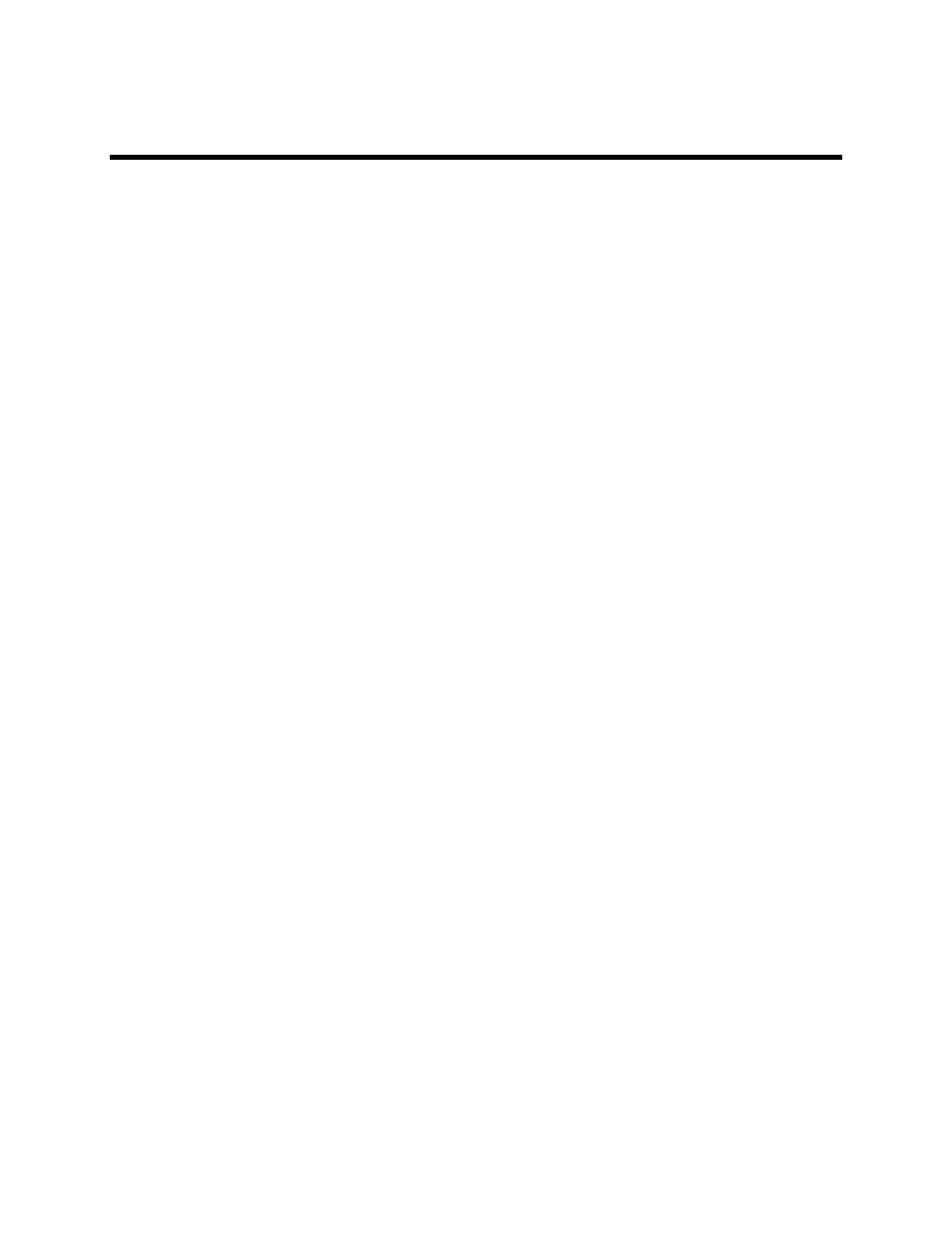
LS Software User Guide
28
Obtain Image Information
•
Overview
•
Display Image Information
•
Enter Notes
•
Calibrating Image Scale
•
Image History
Overview
The software maintains information about an image. Access the image information by right clicking on the
open image and left clicking Image Information. This Image Information includes:
•
Overall Sample Width: Described as the number of metric units in the image's width, this
information is used to calibrate Rulers and Measurement Annotations. Image Scale is also
described under Spatial Calibration.
•
Resolution: The width and height of the image in pixels.
•
Bit Depth: The number of bits used to represent intensity. LS Software supports 8-bit, 12-bit and
16-bit image depth.
•
Background: Indicates the color of the image background.
•
Notes: Enter notes about an image.
•
File Properties: Shows the file name, path, create date and size. All fields will be "N/A" if the
image has not yet been saved.
•
Image History: The Image History tab provides a list of material changes to the image, when
they occurred and any notes to add about why or how the change was made are shown in the
Image History window.
The Image Information window is organized into two tabs. All information except History is on the first tab
Properties; image History is on the second tab.
Display Image Information
•
Right click onto the image to obtain its image information. A shortcut menu will appear.
•
Click onto
Image Information at the bottom of the shortcut menu. The Image Information window
will appear.
•
To switch between
Properties and History, click the appropriate tab at the top of the window.
Enter Notes
•
Display the
Image Information window as described above.
•
In the
Properties tab, type information into the Notes text box.
•
Click
OK.
Calibrate Image Scale
