Retardation factor (rf) lines, Automatic rf line determination, Adjust an automatic rf line – UVP Life Science User Manual
Page 145
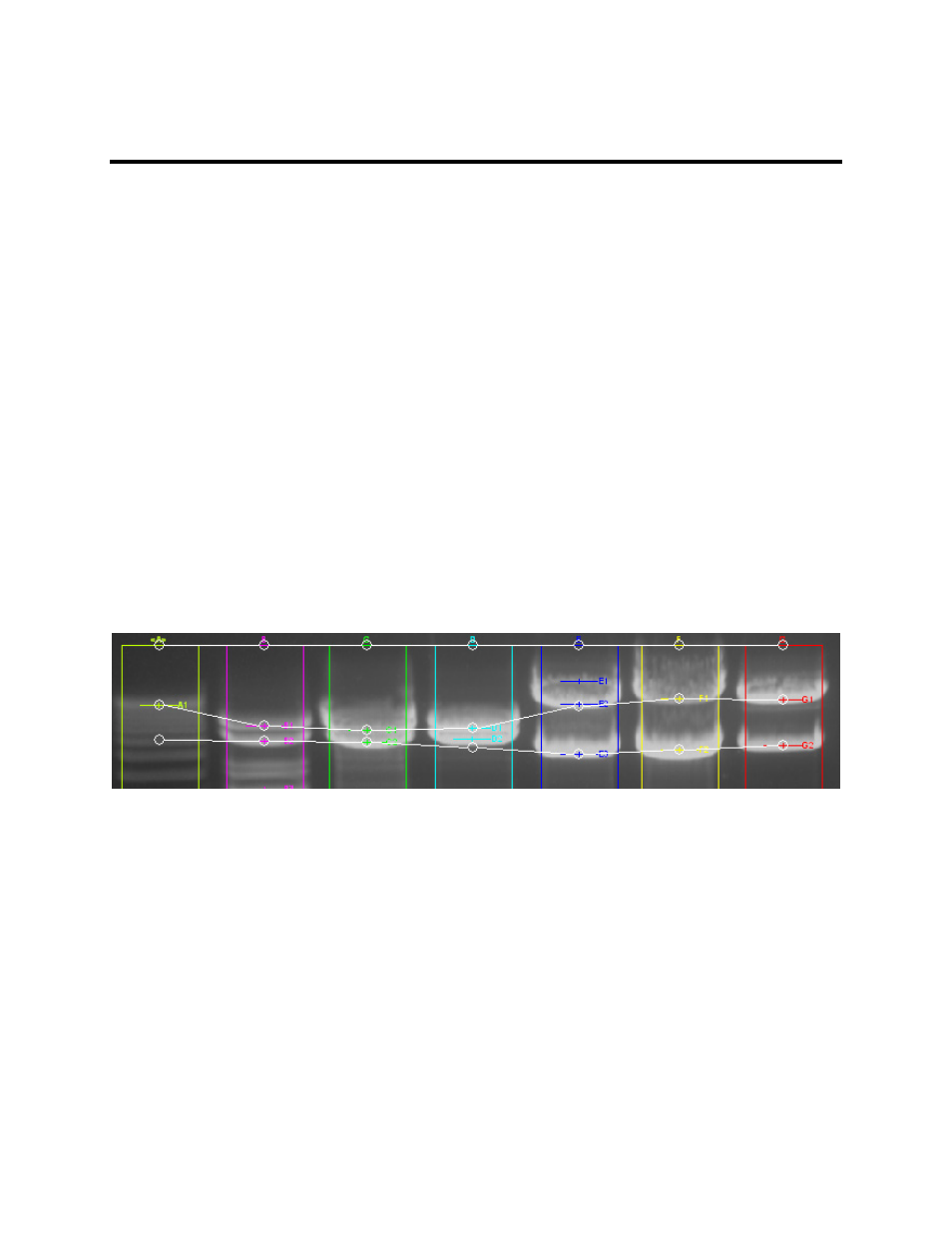
Perform 1D Analysis
131
Retardation factor (Rf) Lines
•
Automatic Rf Line Determination
•
Adjust an Automatic Rf Line
•
Add Rf Lines Manually
•
Move Rf Lines
•
Delete Rf Lines
Automatic Rf Line Determination
When two or more lines are calibrated with molecular weight standards, the software creates Retardation
factor (Rf) Lines automatically. These lines express any differences in horizontal alignment between
bands (or points on a lane) of equal molecular weight. Ideally, there will be one Rf line for each distinct
molecular weight used in a calibration. Since users may utilize more than one standard on a single image,
and each standard may contain several weights, automatic generation can result in a large number of Rf
lines.
An automatic RF line can be moved by re-calibrating the lanes. An automatic Rf line can be adjusted by
dragging the lane-intercept marker up or down, but only in lanes that are not calibrated.
Image below shows Rf lines in white drawn manually
Adjust an Automatic Rf Line
•
If Rf lines are not visible, turn them on through
1D Analysis Action Tab > Settings > Additional
Settings. When the Preferences window opens, select the 1D Analysis tab and click on the Rf
line box (so that a check appears in the box) in the Visible 1D analysis objects area.
•
Any lane that has a white control box without an "X" at the top of the lane is an uncalibrated lane,
and it is possible to move the intercept circle point up or down by dragging it. If a lane has a gray
control handle with an "X," it is calibrated and cannot be moved.
•
After adjusting the Rf lines, hide them to view the other 1D objects more easily. To hide the Rf
lines, go to
1D Analysis Action Tab > Settings > Additional Settings. When the Preferences
window opens, select the
1D Analysis Settings and unclick Rf line in the Visible 1D analysis
objects area.
