Extract or delete individual image files (frames) – UVP Life Science User Manual
Page 248
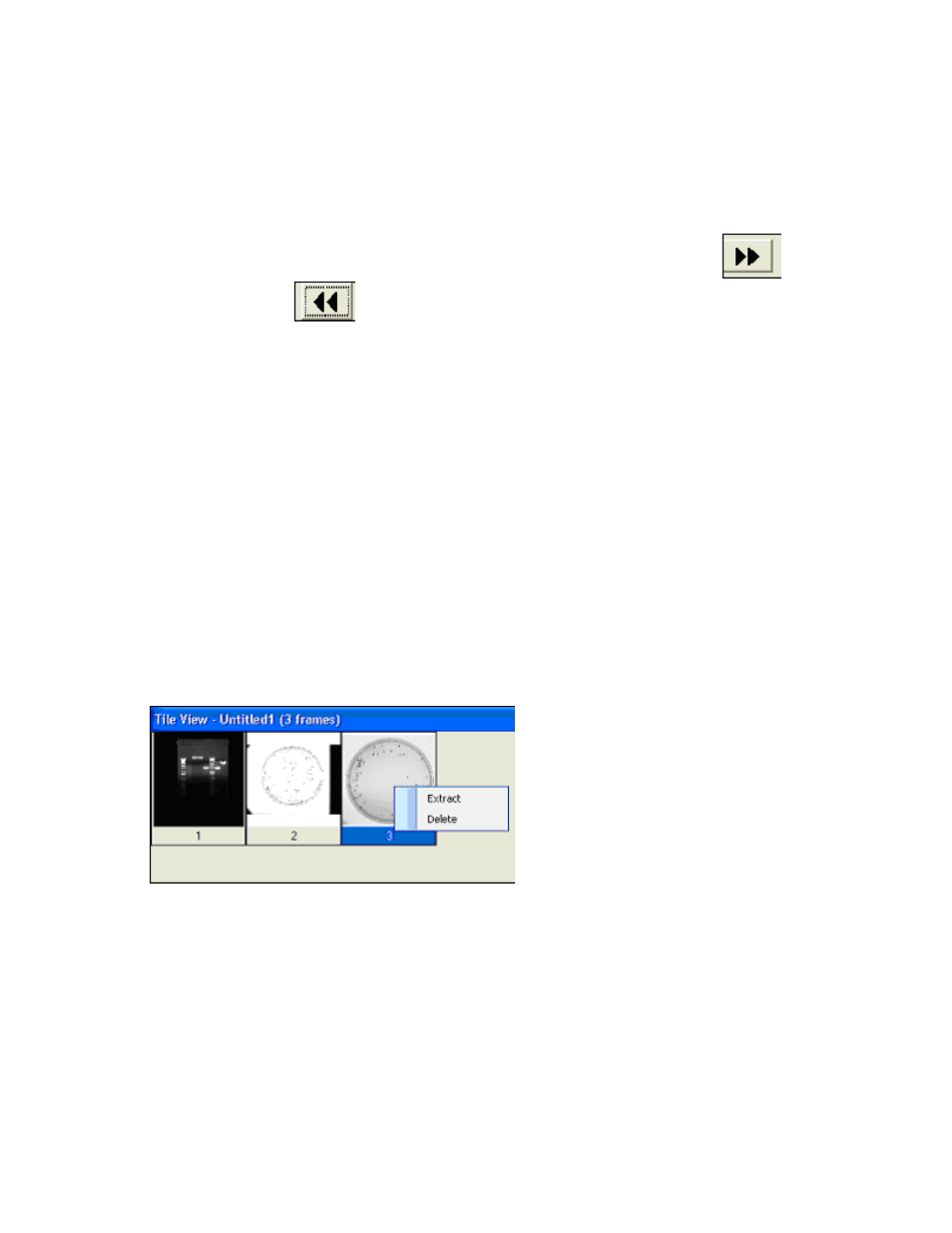
LS Software User Guide
234
Frame Rate
This is the interval (in milliseconds) between two consecutive images that are
displayed. For example, a value of 500 means that a new image will be
displayed a half second after the previous image. ’Frames per minute’ is
automatically calculated based on this value.
Frames per
minute
This is the number of images that will play during a period of one minute.
Fast Frame
Skip
This is the number of images to be skipped when playing with
or
button.
Repeat
When the Player reaches the end of the sequence of images, it starts again
with the first image.
Play to end
When this option is selected, the player will stop when it reaches the end of
the sequence of images.
Auto
reverse
When this option is selected, the player goes back in reverse order after it
reaches the end of the sequence of images.
Extract or Delete individual Image files (frames)
Extracting an image from a .sqv or .avi file creates a new image in the workspace and
DOES NOT
remove it from the sequence.
Delete removes the image from the sequence.
The easiest way to initiate this action is by clicking on
Enable Tile View from the Multi-Image Actions
under the Image Action Tab, which brings up the following window. Right click on any image to extract or
delete.
Click
Extract from the Multi-Image Action menu. The following window opens which lists all the frames
inside the .sqv:
