Save the results, Print the results, Export the results – UVP Life Science User Manual
Page 178
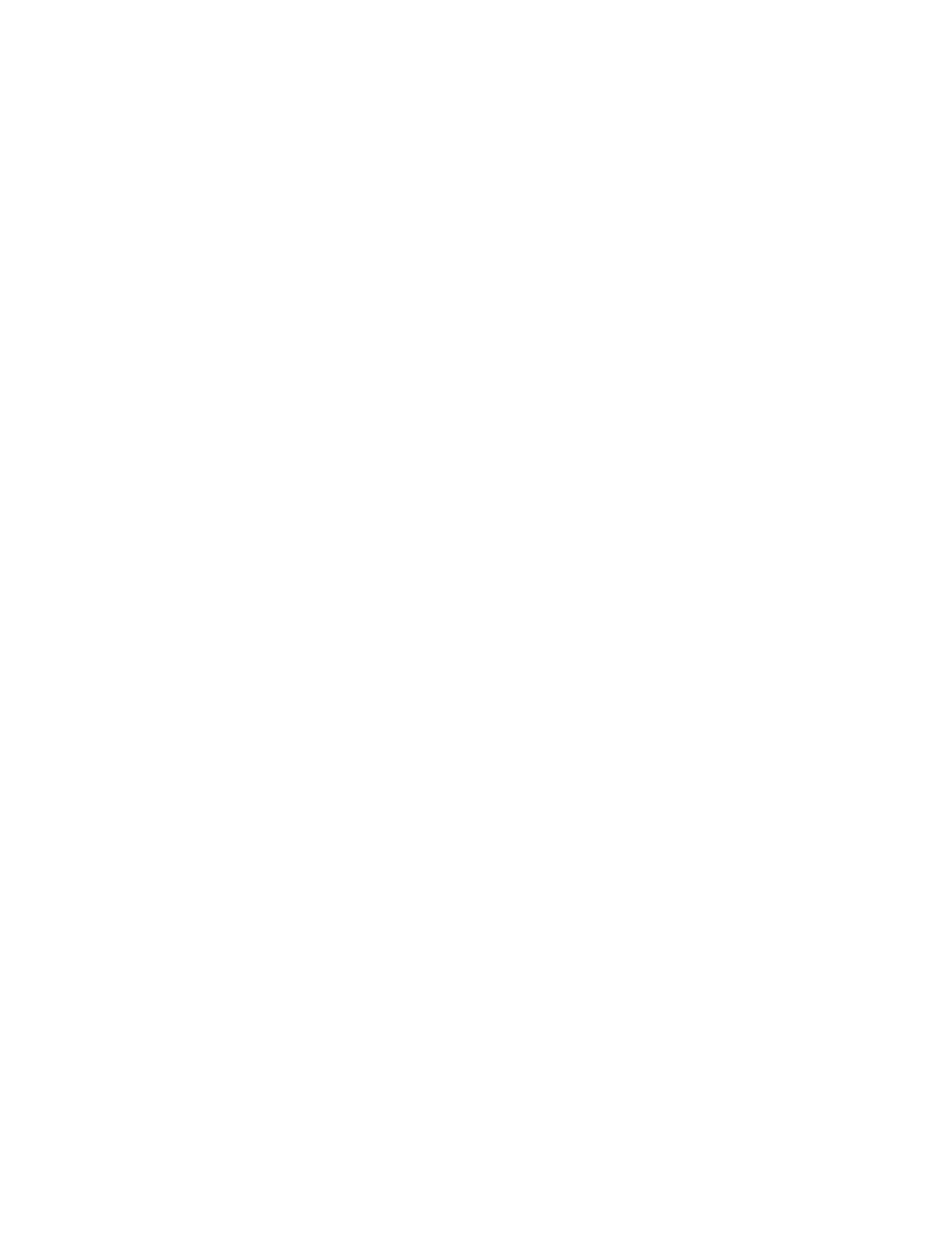
LS Software User Guide
164
regions
Mean
Average of the corresponding attribute, among all regions
Std.
Dev.
Standard Deviation of corresponding attribute in columns, among all
regions
Sum
Total of the particular attribute across all regions
Samples
Total number of regions
Save the Results
•
After performing
Area Density analysis, click the Results button. An Area Density Results
window appears.
•
From the
Area Density Results window > File menu, click Save Outlines to save the file.
Note: This file is readable only in VisionWorksLS software. To view the results as an Excel or CSV file,
see the
Export the Results section below.
•
To load a previously saved file, click
File > Load Outlines.
Print the Results
•
Click the
Area Density Results window > File > Print to print analysis data.
Export the Results
•
From the
Area Density Ressults window > Data menu, select from multiple options to export
analysis data:
•
Copy Data to Clipboard
•
Export to CSV
•
Export to Excel
