Edit macros, Play a user-defined macro – UVP Life Science User Manual
Page 83
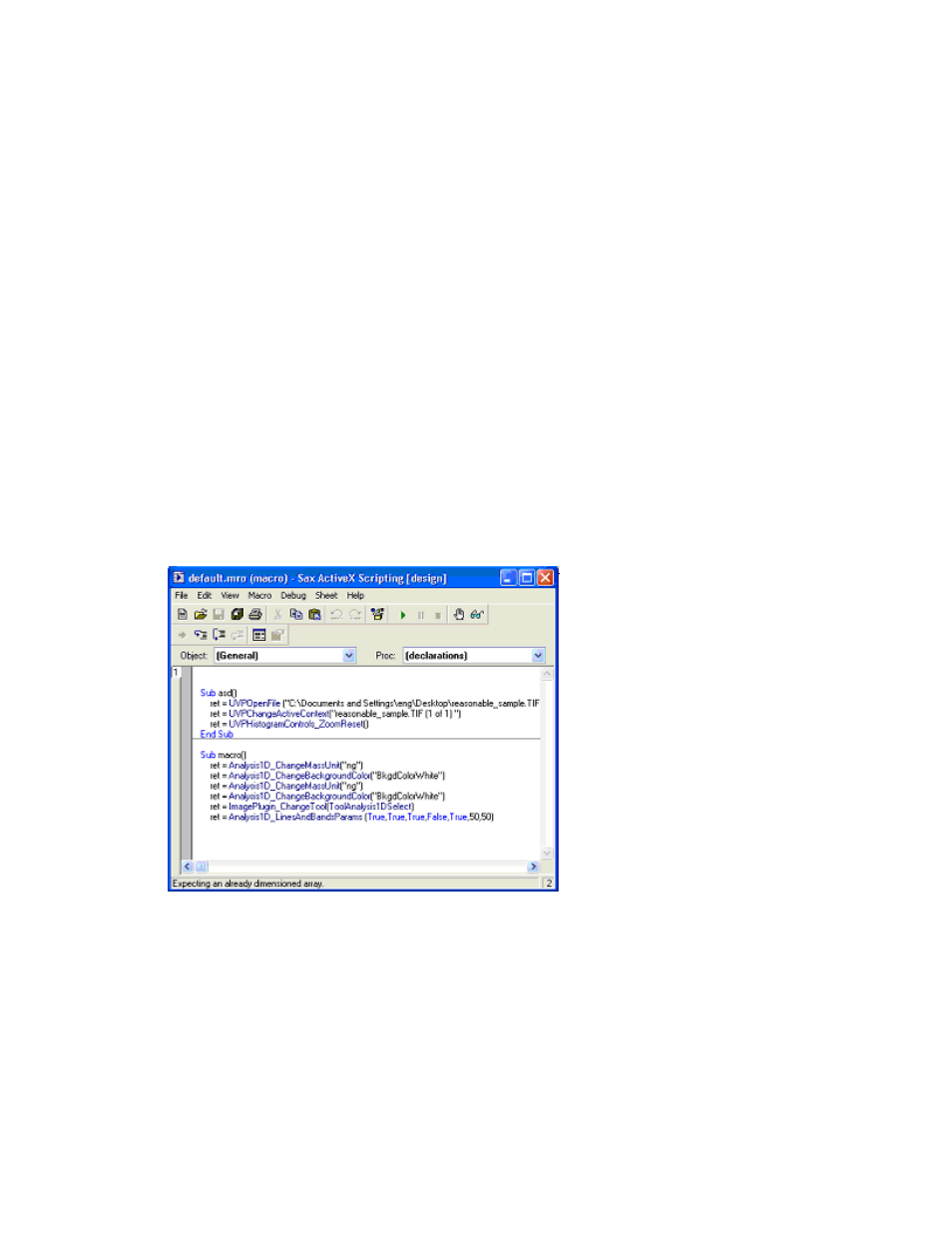
Navigate the Software
69
•
Select a
Shortcut Key to execute the macro and provide a Description of the macro, if
necessary.
•
Click onto
OK.
•
A
Recording window appears. Select Template Mode or Show Recording. To ensure the
creation of the macro, click onto Show Recording to display the software code of the macro as it
is formulated.
•
Click onto any available command from the main screen or menu buttons to be saved into the
macro.
•
Select
Stop Recording when finished recording the macro.
NOTE: Template Mode allows variable user input from dialog boxes. For example, a user may want to
perform analysis on several different captured images. To do this, an image from the "Open" dialog box
must be selected by the user. The macro will wait for the user to provide input on which image to open in
the "Open" dialog box before continuing to the next step.
Edit Macros
•
To edit a macro previously created, select
Edit from the Advanced menu.
•
A
default.mro window appears with macro programming script. All the macros created will be
listed in this window and can be edited manually.
•
To edit the script code, click and type the new information into the code.
Play a User-Defined Macro
To playback a macro, select
Macros from the Advanced menu then move the cursor down to the
desired macro and click on the macro name.
