Create annotations, Create a text annotation – UVP Life Science User Manual
Page 231
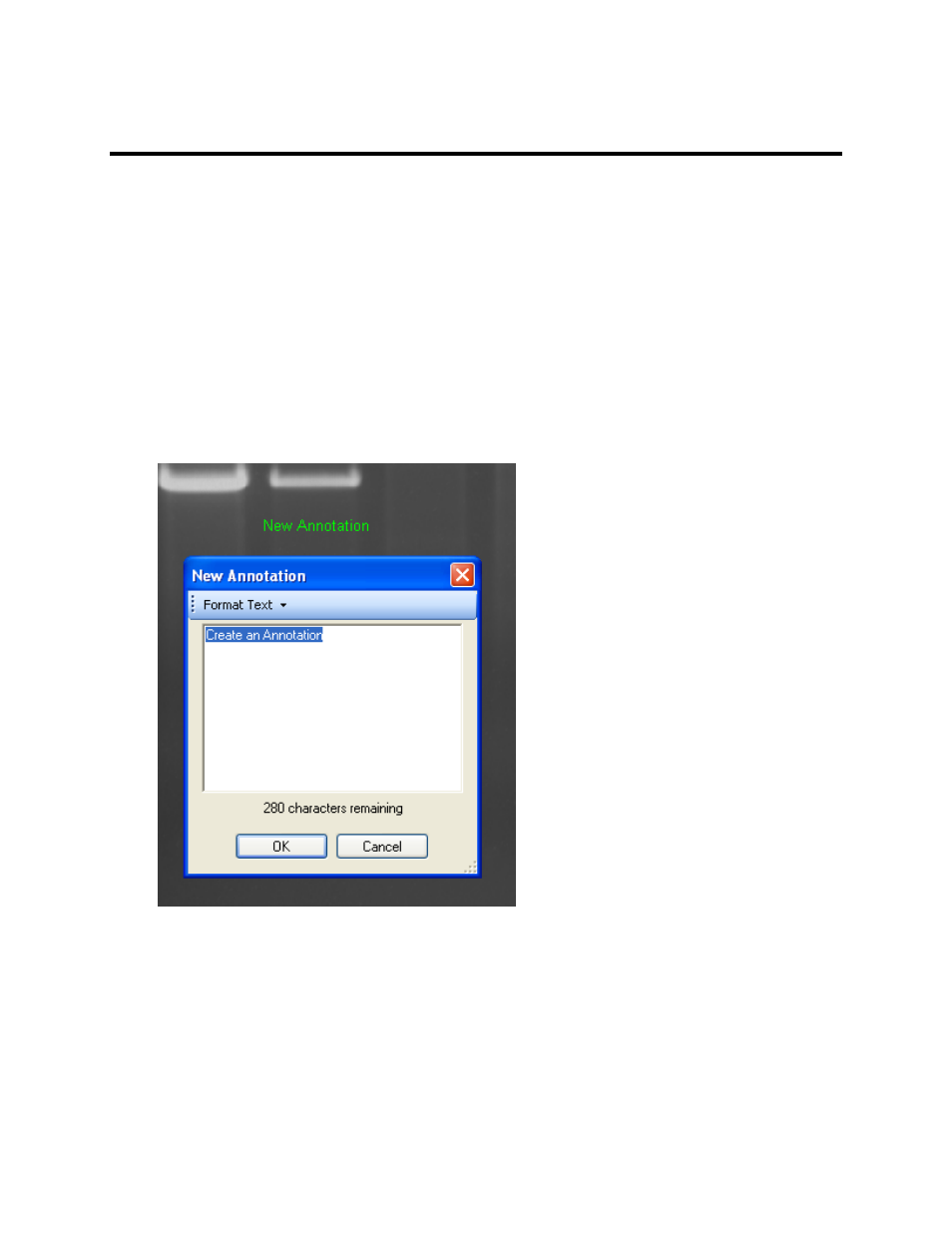
Modify Images
217
Create Annotations
Create a Text Annotation
Text annotations allow users to place labels on an image to describe or to name a feature of the image.
To create text annotations, click
Annotations Action Tab and select Create a new text annotation from
the menu.
•
A cursor will appear on the image. Position the cursor in the desired location on the image where
the annotation should be placed. Click the mouse button.
•
The New Annotation window appears.
•
Type the desired text in the New Annotation window.
•
Use the format text drop down menu to adjust font size and style (bold, italic, underline) or to
indicate word wrap. Click OK.
Note: To edit an annotation, ensure that the Toggle edit annotation tool is turned on. Also refer to the
Modify Annotations section for more information.
To edit annotations:
•
Click the T
oggle edit annotation tool from the Create Annotations menu.
•
Right click on the annotation to be edited.
•
Select options from the pop up menu. Depending on the type of annotation, these options can
include copy, edit,color, line formatting, font size, bold, italic or underline.
