Create shape and highlight annotations – UVP Life Science User Manual
Page 234
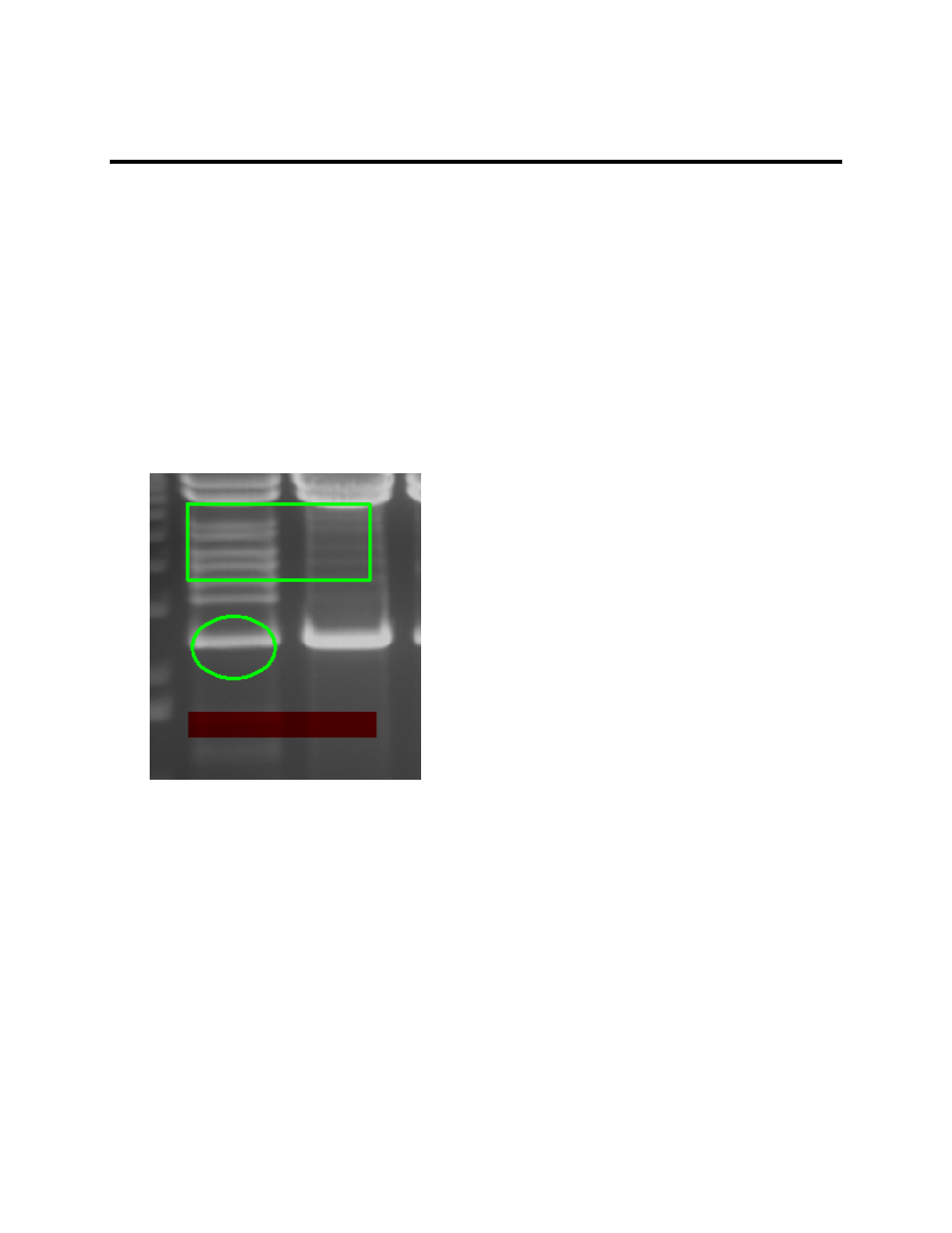
LS Software User Guide
220
Create Shape and Highlight Annotations
Create a Rectangle, Ellipse, Highlighter Annotation
•
Select
Image Action Tab > Annotations menu and choose the appropriate tool (Rectangle,
Ellipse, Highlighter).
•
Click a position on the image to place a corner of the annotation. Release the mouse button.
•
A view of the new annotation will follow the mouse as it is dragged. To stop the process of adding
an annotation, simply press the
ESC key.
•
Click a different position on the image to place the opposite corner of the annotation. The
annotation will be drawn.
NOTE: The Highlighter annotation is only available as a rectangle, not a ellipse.
Note: To edit an annotation, ensure that the Toggle edit annotation tool is turned on. Also refer to the
Modify Annotations section for more information.
To edit annotations:
•
Click the Toggle edit annotation tool from the Create Annotations menu.
•
Right click on the annotation to be edited.
•
Select options from the pop up menu. Depending on the type of annotation, these options can
include copy, edit,color, line formatting, font size, bold, italic or underline.
To delete an annotation:
•
Click the Toggle edit annotation tool from the Create Annotations menu.
•
Right click on the annotation to be deleted.
•
Select Delete Annotation from the pop up menu.
