Image windows, Organize image windows, Information provided by the image window – UVP Life Science User Manual
Page 40
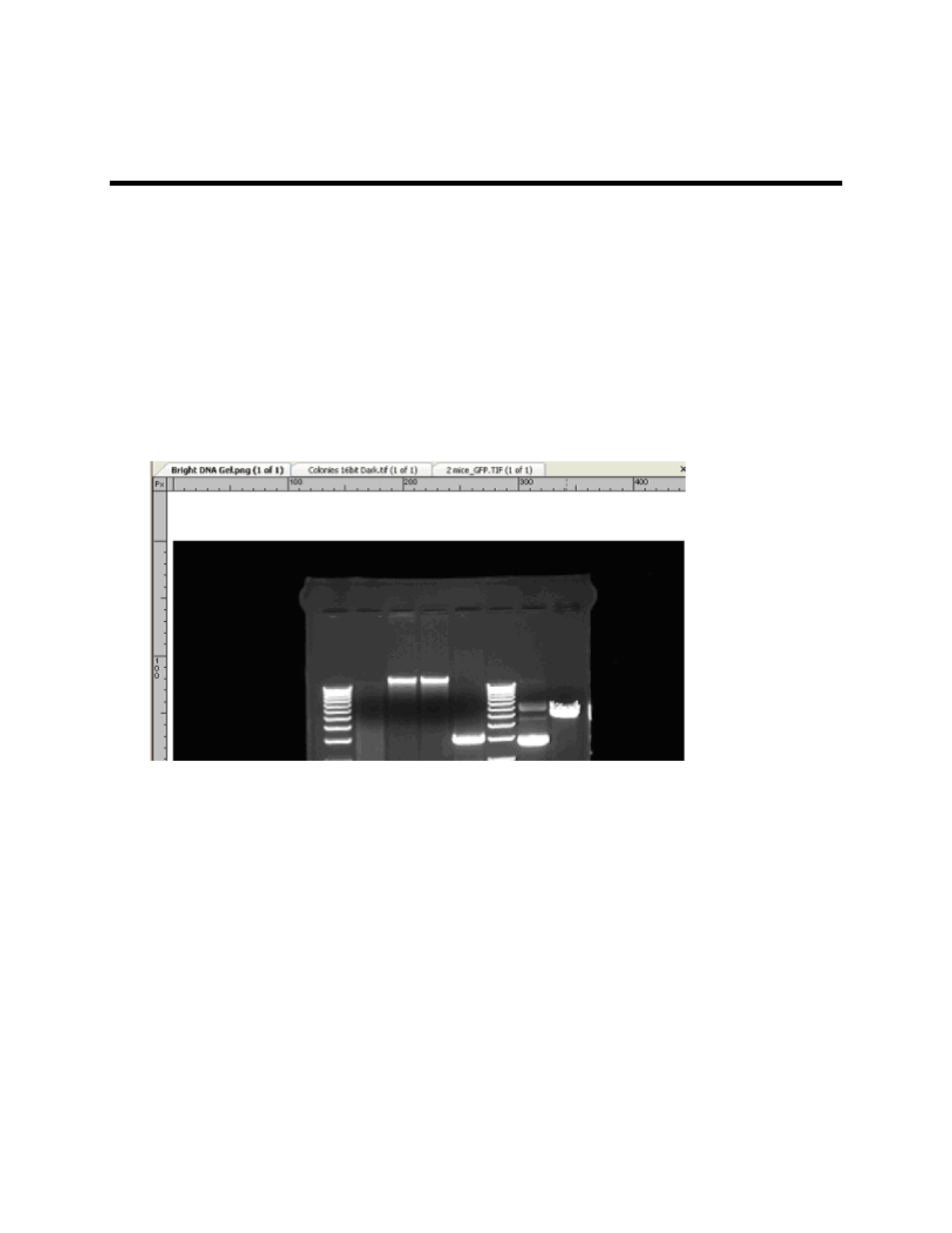
LS Software User Guide
26
Image Windows
Each open image in the software workspace will appear in a separate Image Window. Several Image
Windows can be opened at one time. The window below shows several images open, layered with tabs
for selection of images.
•
Organize Image Window
•
Information Provided in Image Window
•
Show the Image in Actual Size
•
Fit the Image to Window
•
Context Menu Commands
•
Status Bar
Organize Image Windows
Images can be visible in the workspace area with either tabbed layout, shown above, or cascaded
images.
•
To change from tabbed layout to cascaded layout, on the menu, go to
Advanced > Configure
Application > Main Settings and uncheck the Tabbed Interface checkbox.
•
To bring an Image window to the forefront, click on the image's title bar above the image.
•
To close an image window, click onto the
X in the image title bar.
•
To resize a Cascaded Image window, drag the lower right corner (or an edge) to the desired size.
Information Provided by the Image Window
Besides displaying an image, the Image tab includes the filename of the image. A caption of "Untitled"
means that the image has not been saved.
