Print an image – UVP Life Science User Manual
Page 259
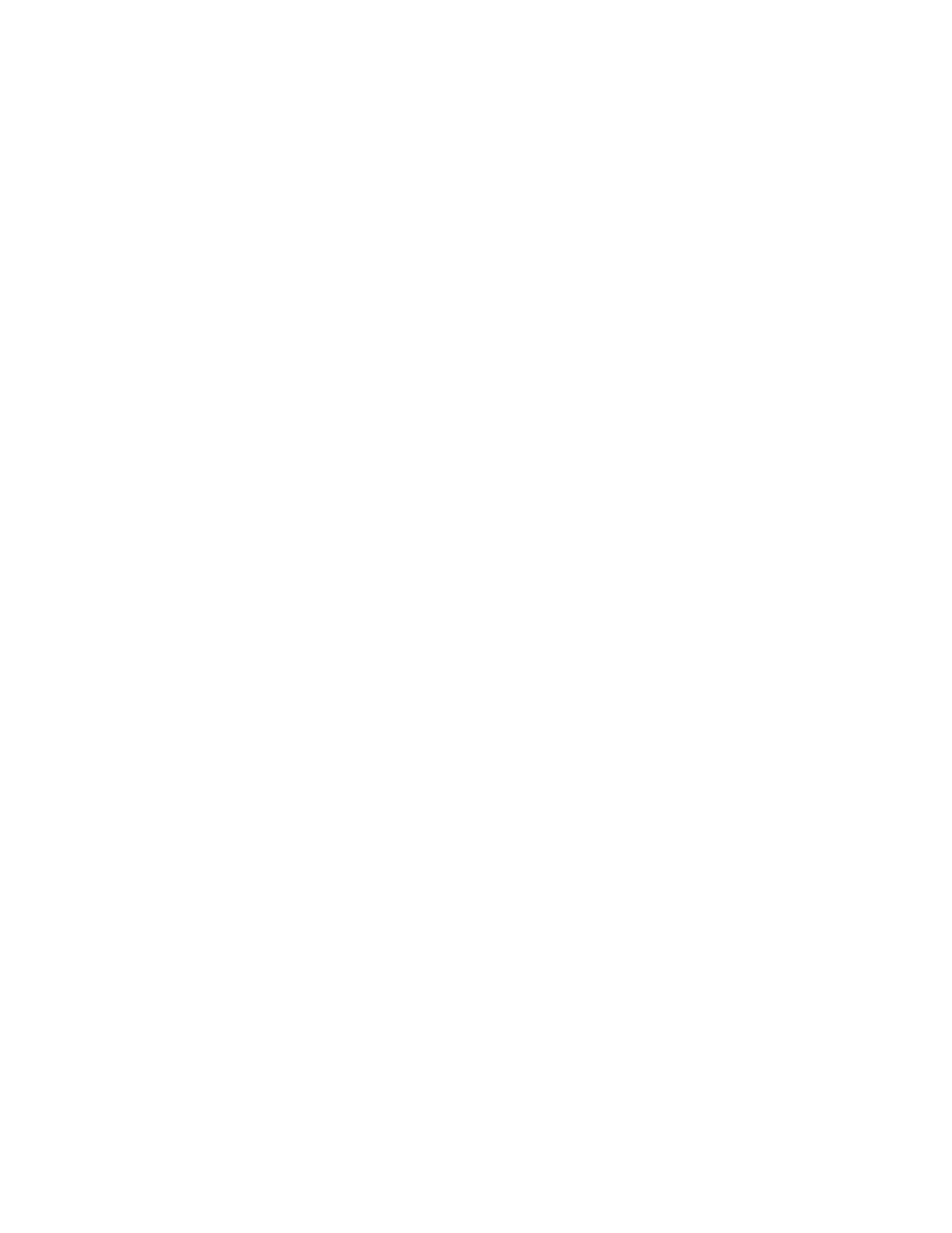
Print Reports
245
•
To enter the header or footer text, type new text in the text box and click
Preview the pages.
There are some special character combinations in the header and footer:
•
"%p" is the current page number.
•
"%d" is the current date.
•
"%t" is the current time.
•
"%c" is the total count of pages for printing
•
To change the margins, choose an alternate margin setting in the
Page Setup window, click OK
after selection.
•
In the
Reports > Preview Options, click Show Margins in Preview Mode to see the margins
graphically.
•
When the preview looks correct, click
Print.
Print an Image
Images can be printed to any Windows-supported printer, regardless of it being a file-printer, local printer
or a network printer.
•
Open an Image.
•
Choose
File > Print.
•
If necessary, choose the target printer, paper size, paper source (tray) and page layout.
•
Click
OK.
Note: The Print command (File > Print) uses exactly the same format as the Image Report in Reports.
Note: The Print command is also available on the Files module, but does not show the Page Setup
dialog window. Instead, it prints an Image Report directly to the default printer.
