Edit, synchronize and delete templates, Edit a template, Synchronize a template – UVP Life Science User Manual
Page 252: Delete a template
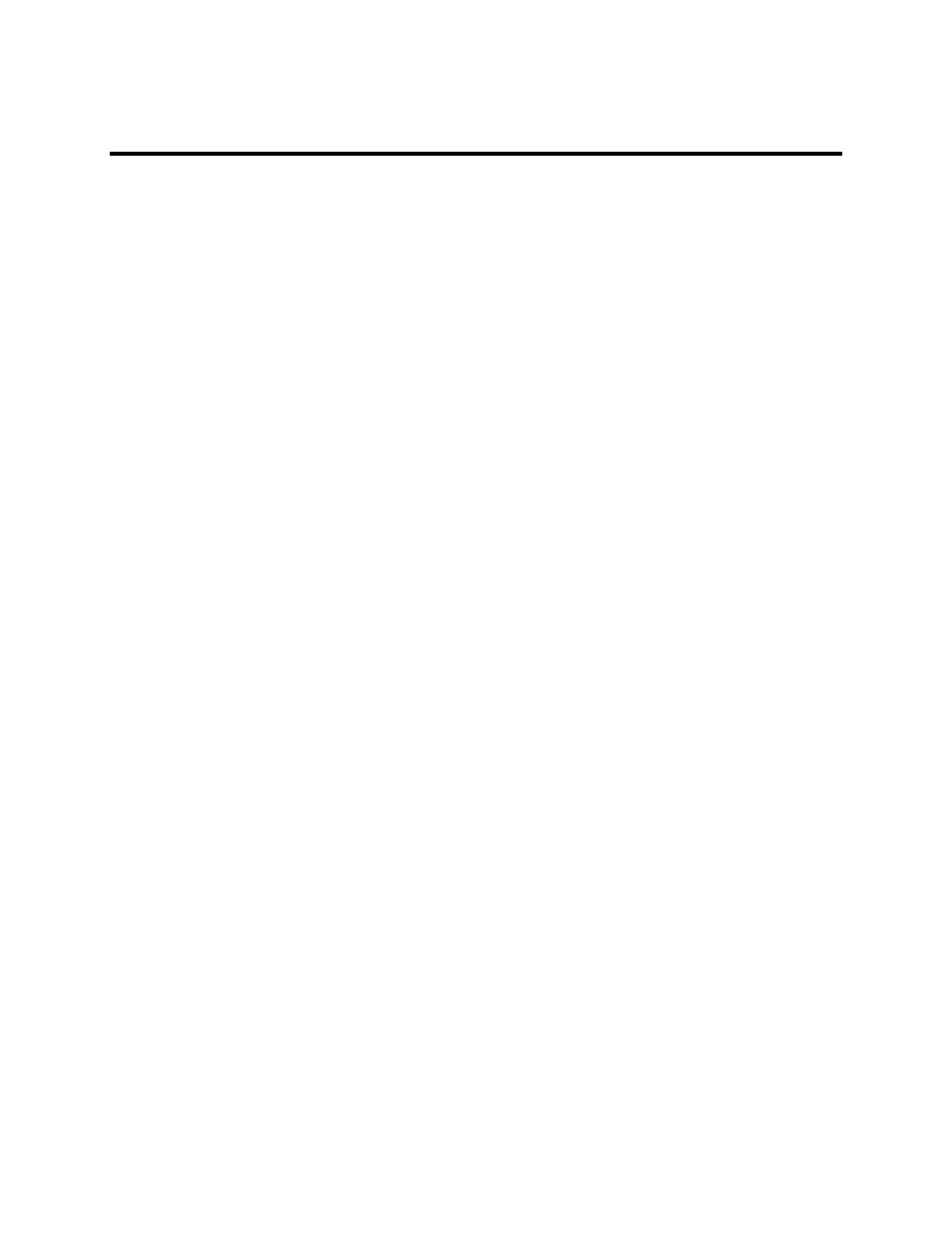
LS Software User Guide
238
Edit, Synchronize and Delete Templates
Edit a Template
To edit a template:
•
From the
Acquisition Action Tab, click the Edit Presets button. The Master Template window
will pop up.
•
Select an existing template from the
Template drop down menu.
•
Click on a hardware tab and adjust the settings. Any changes made will be highlighted in yellow.
Note: To remove hardware from the Template, click the Edit button. In the new pop up
window, select the hardware in the right column to be removed. Click the single left arrow
button. Click
OK.
•
When all modified settings have been made, click
Save and Close.
Synchronize a Template
If changes are made in the hardware control modules (lighting, camera, BioLite, etc.), these changes can
be synchronized to an existing template.
To synchronize a template to new settings:
•
Select a template from the
Acquisition Action Tab > template drop down menu to the left of the
New Preset button.
•
Make changes in the main screen hardware control modules (lighting, camera, BioLite, etc.). The
changes will be highlighted in orange.
•
To synchronize the changes to the template, click on the
Acquisition Action Tab > Edit Presets
button. The
Master Template window will open. The currently selected template name and
settings will be displayed.
•
Click the
Sync button.
•
Click the
Save & Close button to save the synchronized settings.
Delete a Template
To delete a template:
•
From the
Acquisition Action Tab, click the Edit Preset button. The Master Template window
will pop up.
•
Select an existing template from the
Template drop down menu.
•
Click the
Delete button. The selected Template will automatically be deleted.
•
Click
Save & Close to confirm deletion of the template. Or click Cancel to reinstate the template.
