Create templates set-up hardware master templates, Create a new template – UVP Life Science User Manual
Page 250
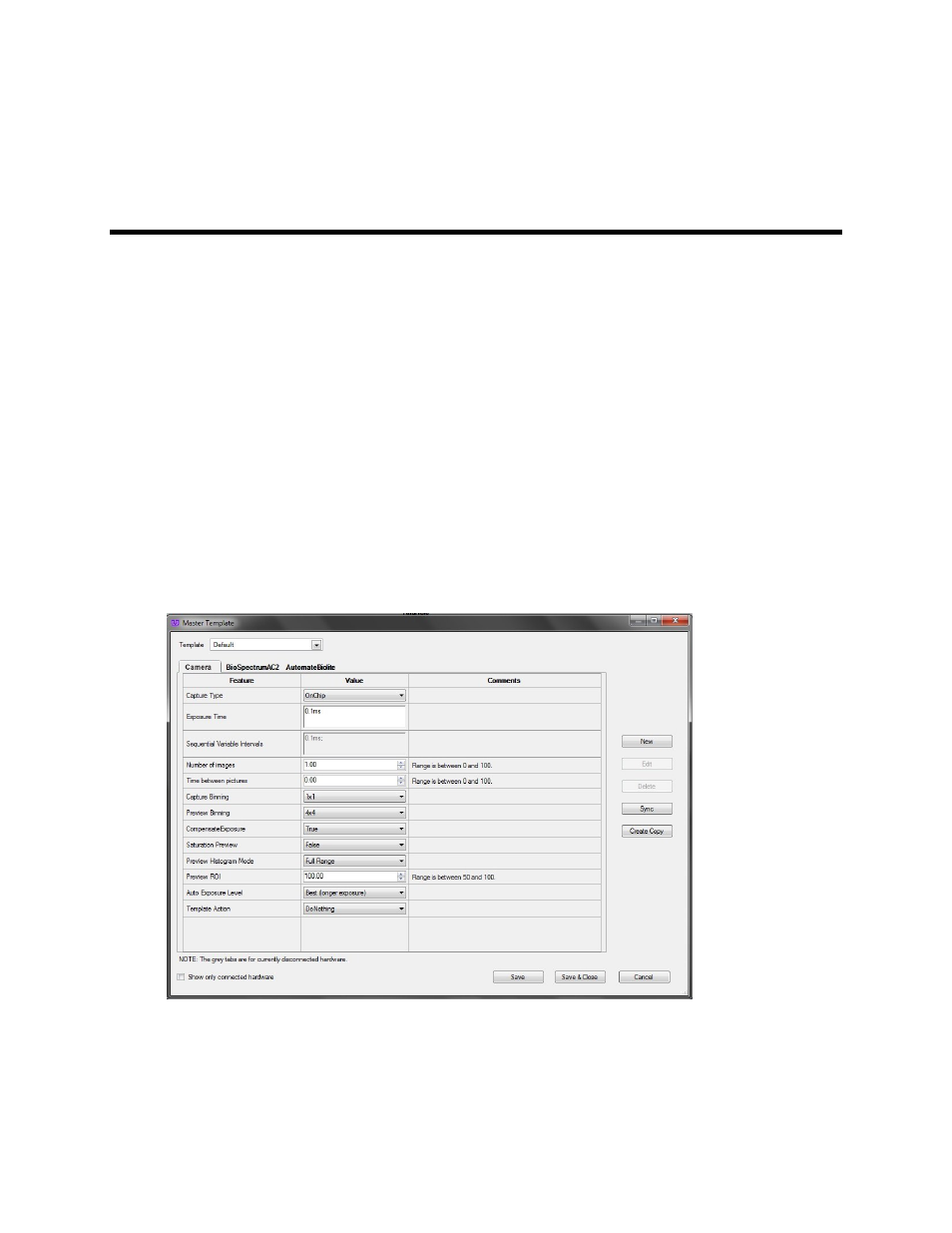
236
Create Templates
Set-Up Hardware Master Templates
Master Templates (also called Presets) enable users to configure specific camera, darkroom and other
settings and save them with user-defined names. Templates allow users to select the saved settings for
repeat experiments.
Prior to creating a new template, it is recommended to adjust the camera, lens, lighting, BioLite (if
included) and darkroom settings in the main LS Software window.
Create a New Template
To create a new template:
•
Click the
Acquisition Action Tab > New Preset button. A Master Template window will pop up.
•
The screen shot below shows a sample template with the "Camera" tab selected (tab text may be
different depending on the connected hardware).
•
Click the appropriate hardware tab to see the template setting options for other connected
hardware such as the BioSpectrum or Automated BioLite.
•
Name the template in the Template drop down box.
•
Click the
Sync button to synchronize hardware settings that were selected in the main software
window. Modifications to the settings can also be made in the Master Template pop up window.
Note: Syncing settings applies to all hardware shown.
•
Click
Save & Close to save the settings and close the New Template window.
