Using macros, Overview, Macros navigation – UVP Life Science User Manual
Page 82: Record macros
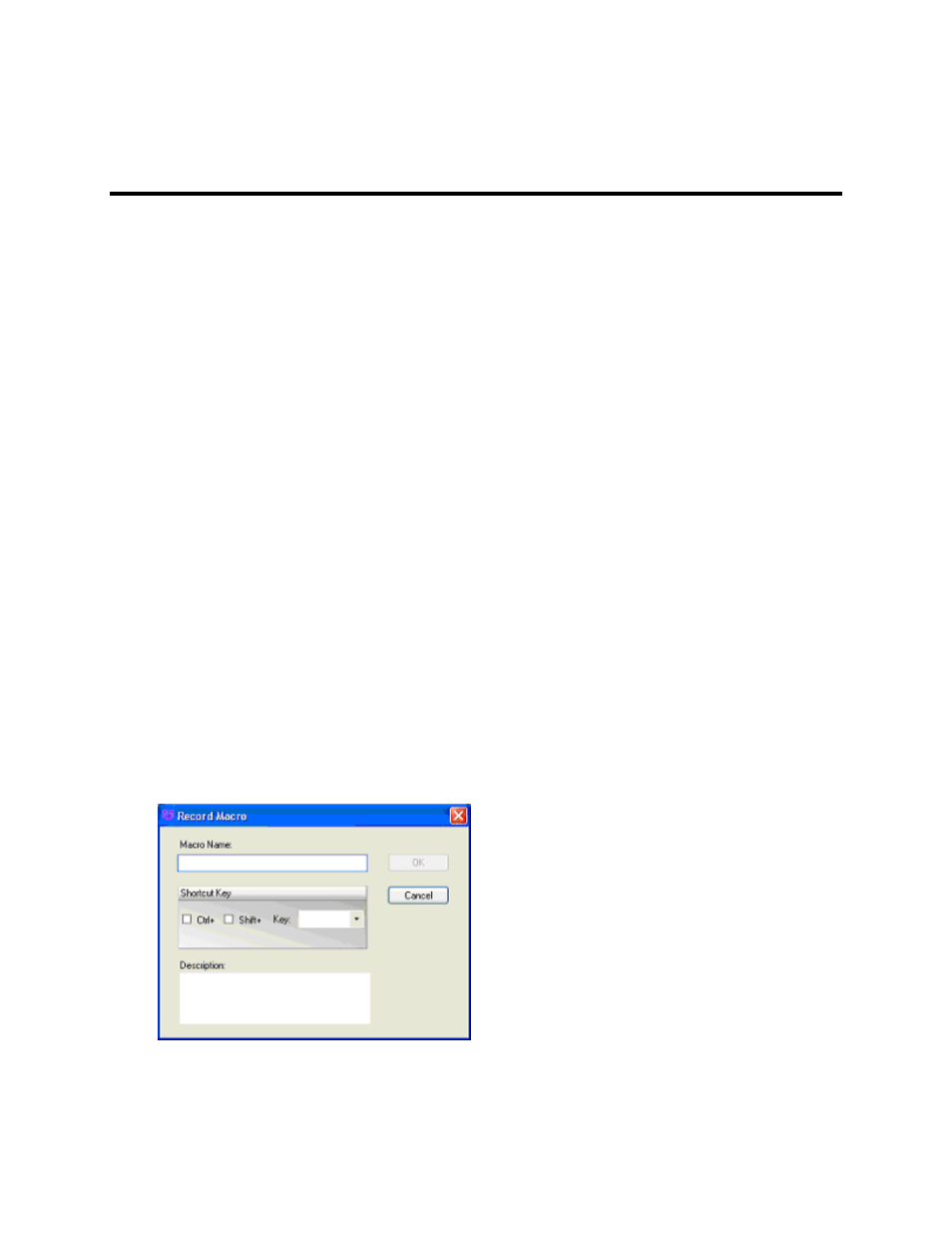
LS Software User Guide
68
Macros
Using Macros
•
Overview
•
Macros Navigation
•
Record Macros
•
Edit Macros
•
Play a User-Created Macro
Overview
Macros are user-defined functions that group a series of commands into a single command. Macros allow
users to replicate image capturing conditions or image analysis functions which require multiple steps.
Typically a macro is created by recording steps the first time the user performs a series of actions. Details
can be edited or added to the recorded script, saved, and stored to be recalled and executed at a later
time.
Macros Navigation
There are three main options:
Macros, Record, Edit. To access these functions, click the Advanced
menu button. The Macros option allows users to manage all the information about the created macros.
The location of the file containing the macro scripts can be changed and loaded here. The created
macros are listed here and can be run, deleted, renamed or edited by accessing the macros script file.
The recently ran scripts will be listed under the macros options. As discussed later, the Record option
allows users to create macros and Edit allows users to modify a created macro.
Record Macros
•
To record a macro, click onto
Record from the Advanced menu.
•
A
Record Macro window appears.
•
Provide a
Macro Name and Shortcut Key. NOTE: The macro name must begin with an alpha
character.
