Identify by color counting step 1: select classes, Define the counting region, Select classes – UVP Life Science User Manual
Page 200
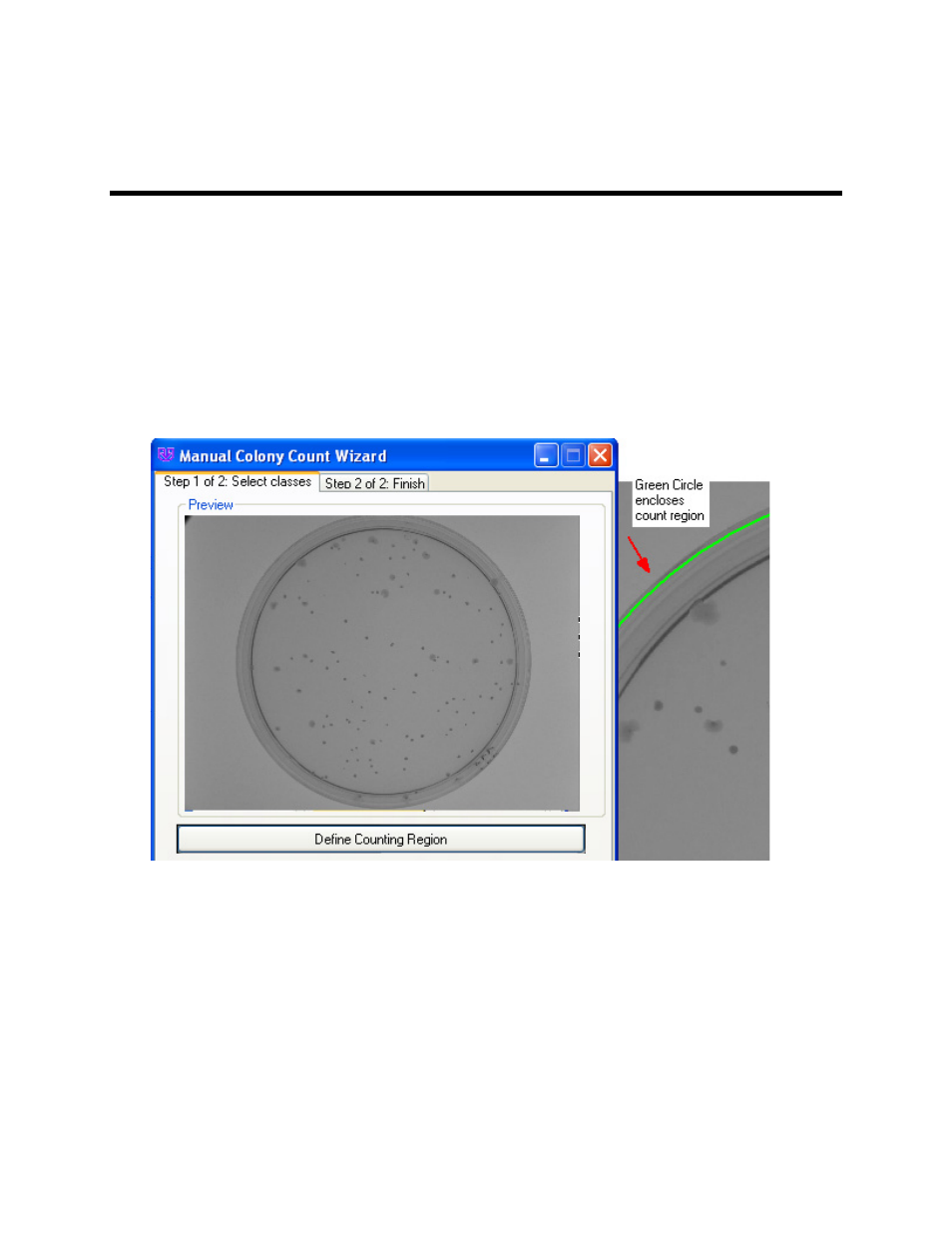
LS Software User Guide
186
Identify by Color Counting Step 1: Select
Classes
Please refer to the Identify by Color Count page before proceeding.
Define the Counting Region
•
In
Step 1 of 2: Select Classes, define the region of interest. The region of interest is identified
by a green circle that should include all the colonies (or zones) of interest in the Petri dish. The
software automatically selects a region of interest but by clicking the
Define Counting Region
button, the user can increase or decrease the circle size. Hold and drag the pointer over one of
the corners of the circle to change the size.
Select Classes
•
To select the desired colonies (or zones), click the
Add Points button and click on a colony (or
zone) in the main image. (Not the image shown in Step 1 of 2: Select classes preview window.)
•
Classes can be defined as different types of bacteria, yeast, or mold present on the same Petri
dish sample. The software can detect various types of classes in one dish. To add a class, click
onto the
Add button in the Classes section of the window.
