Perform area density, Overview, Perform area density analysis – UVP Life Science User Manual
Page 163
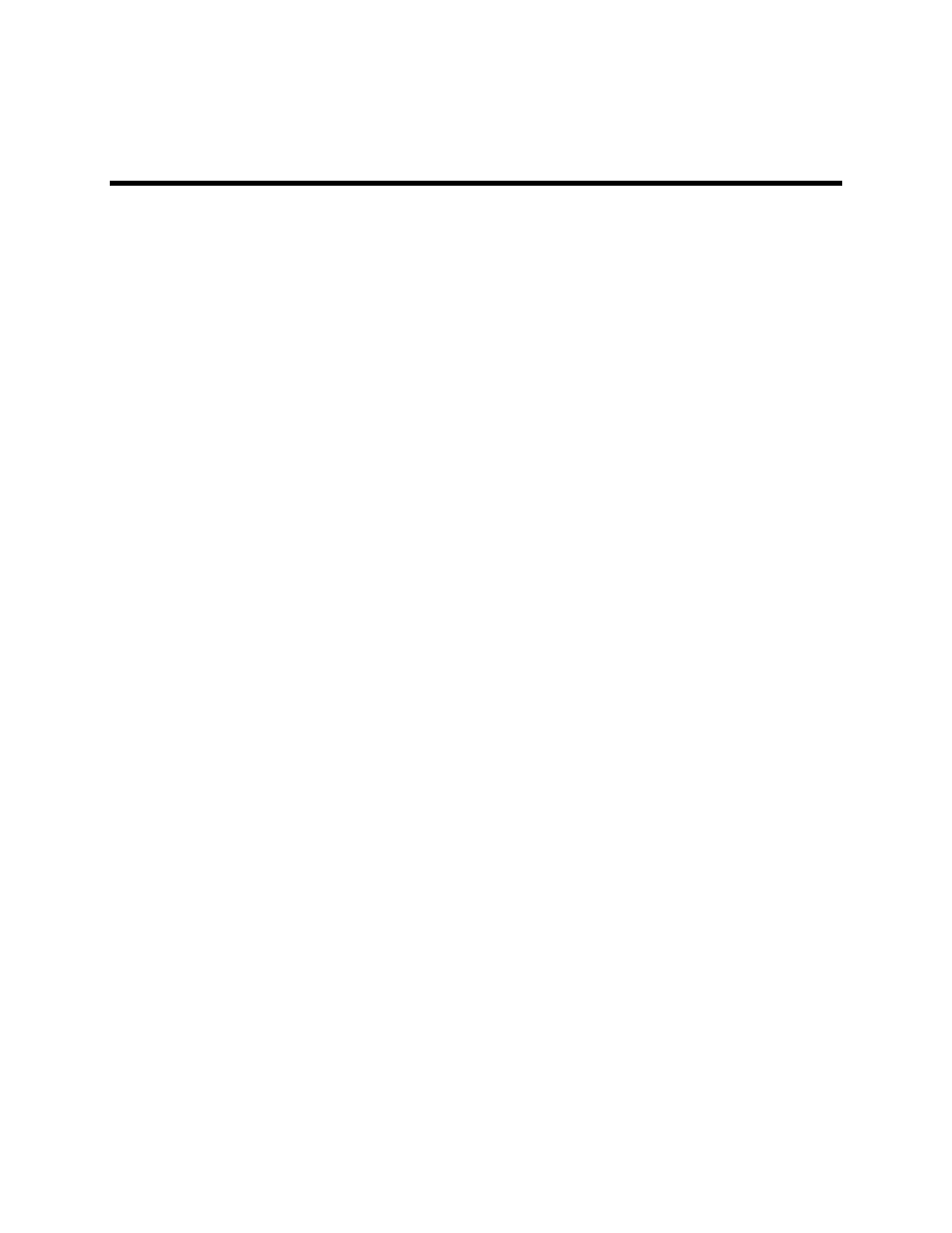
Perform Area Density Analysis
149
Perform Area Density
•
Overview
•
Perform Area Density
•
Define the Region of Interest (ROI)
•
Use Magic Wand to Define ROI
•
Select Multiple Bands and Regions in the Image
•
Modify Regions in the Image
Overview
The Area Density tool can be used to carry out precise quantitative calculations on the regions of interest
in the image. It provides the flexibility to carry out calculations based on Optical Density as well as Grey
Levels. Additionally, users can calibrate the amount of sample loaded in each spot. Calibration curves,
spatial calibration and area density display options can also be selected from the Area Density menu.
To access the Area Density functions, select the
Area Density Action Tab. The module will display with
the following functions.
•
Define Region: Select the region of interest (ROI) on the active images with the ROI tools.
•
Define Background: Defines background intensity on the image for calculations.
•
Calibration: Converts pixel information into realized measurements information
•
Settings: Select from display options including which colors to use while marking and displaying
areas on the image
•
Results: Provides results of Area Density calculations
•
Clear: To clear analysis
Perform Area Density Analysis
Define the Region
•
Go to
Area Density Action Tab > Define region and click on a region of interest (ROI) selection
tool. Select from rectangle, ellipse, polygon, freeform or magicwand tools.
•
The
Area Measurement window will open.
•
To select a region,
left click and drag to define an area on the image. The outline is green. Adjust
the size of the ROI with white bounding boxes.
•
When the area is selected,
right click within the region to set it (the outline turns red). A number
will appear in each region.
Note: Ensure that the number is set inside the box BEFORE
clicking the OK button.
•
Then click
OK.
