Set amount calibration curve – UVP Life Science User Manual
Page 174
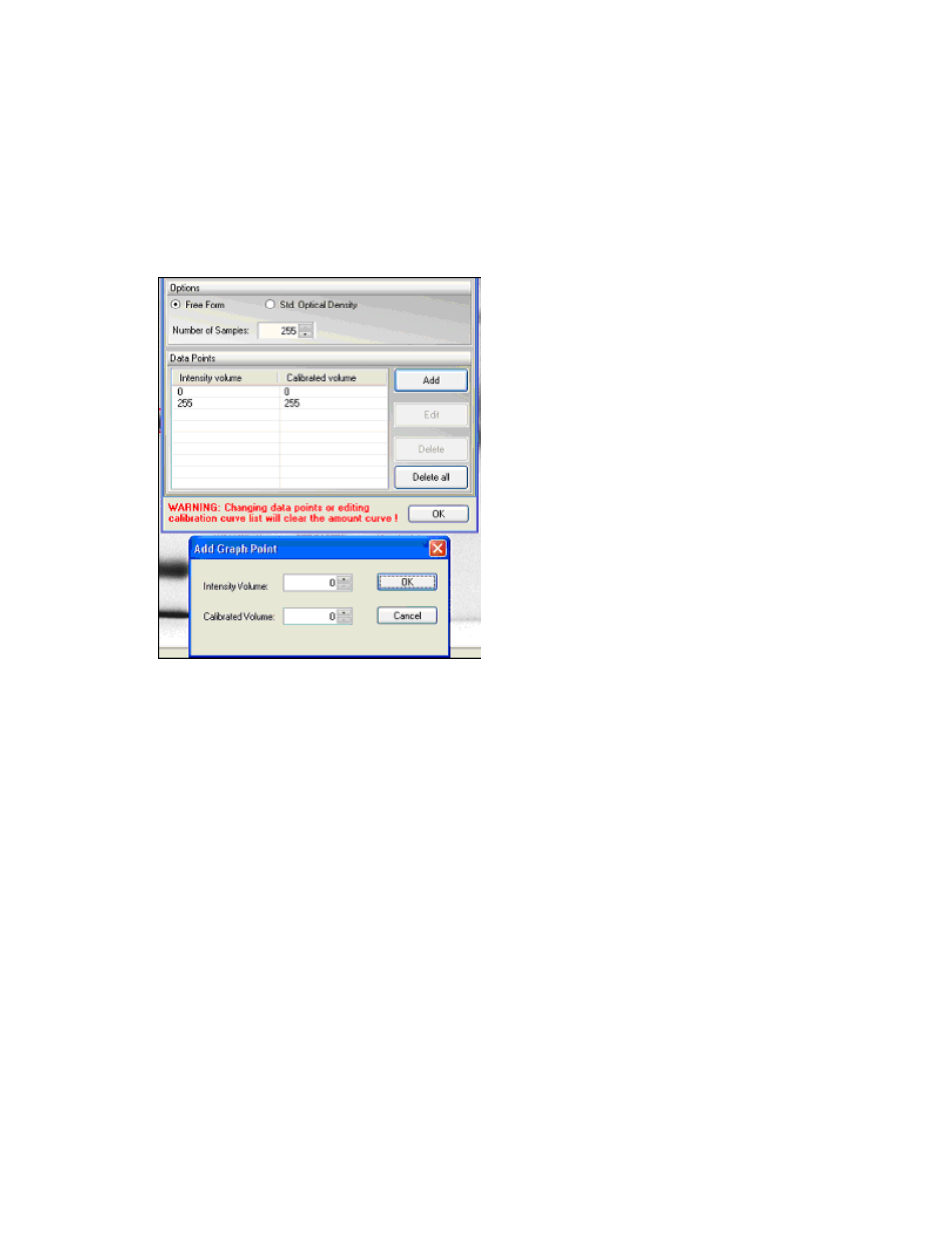
LS Software User Guide
160
•
The scroll-box
Number of Samples lets users select the total numbers of samples to display on
the X-axis of the curve. By default, it is set to the highest value of the dynamic range of the image
(8 bit=>256, 16bit =>65536).
•
If
Free Form is selected, new Data Points can be added to increase the accuracy of the curve.
•
Click onto the
Add button to add points.
•
Select
OK when finished adding data points.
Set Amount Calibration Curve
•
To set the amount calibration curve, click on
Area Density Action Tab > Calibration > Amount
Calibration.
•
An Amount Calibration Curve window appears.
•
Data points can be added to the amount calibration curve. Select
Add to include additional data
points.
This manual is related to the following products:
