Open and save images, Open images, Save images – UVP Life Science User Manual
Page 47
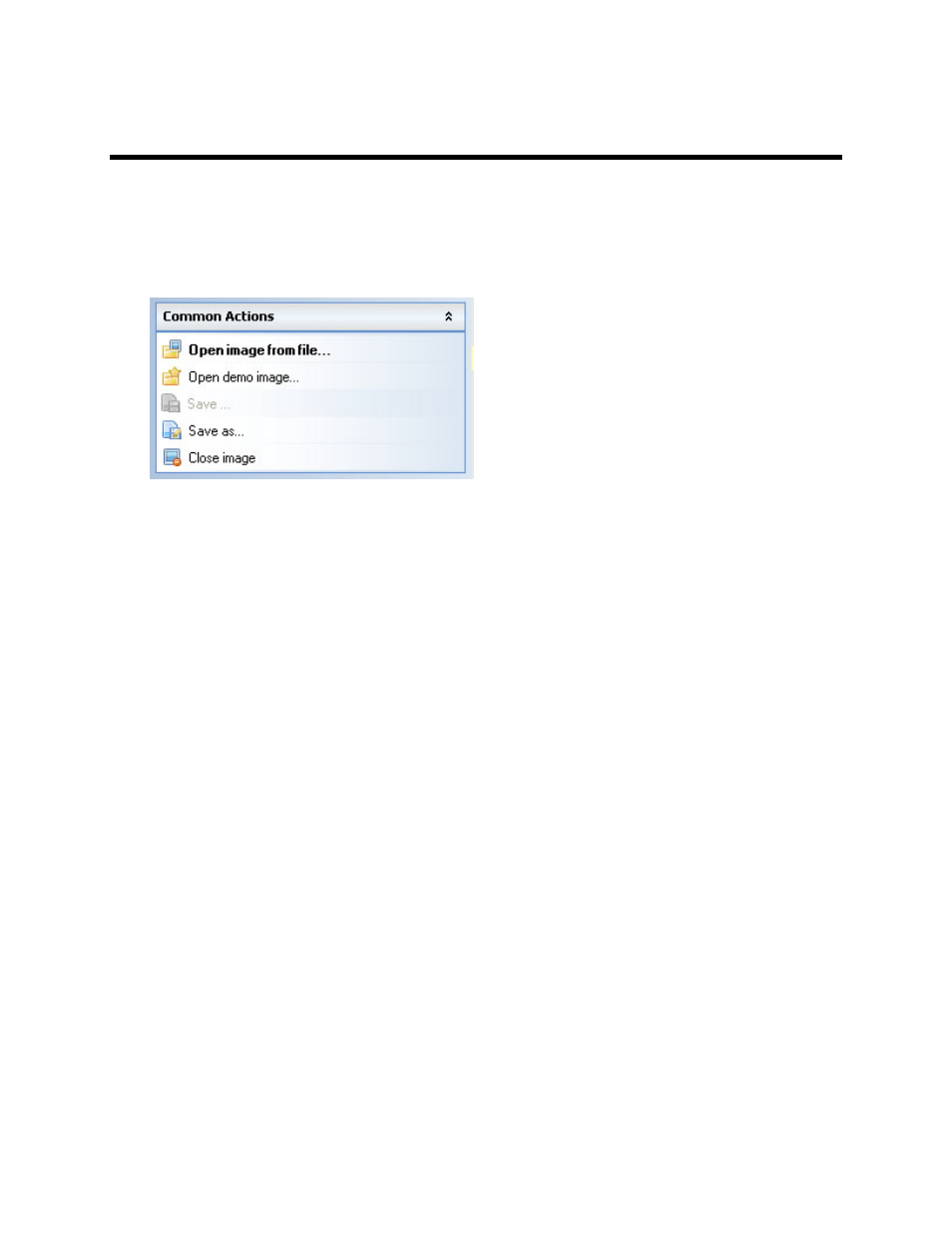
Navigate the Software
33
Open and Save Images
•
Open Images
•
Save Images
•
Image File Types
Open Images
The software will open images in standard file formats including JPEG, TIFF, GIF, PNG, TGA and BMP.
Video files can be saved as AVI and SQV. If the image was previously saved using this software, then
other image details such as the image's scale, history and annotations will be loaded as well. Many demo
images are included with this software to increase user familiarity with the software.
Open a Previously Saved Image
•
From the
File menu, choose Open image from file.
•
Select the type of file to open. If unsure of the file type, select "All Supported Formats."
•
Navigate through the drives to the file folder in which the image is stored.
•
Select the desired image file.
•
Click
Open. An Image window containing the desired image will appear.
Open a Demo Image
•
Go to
File menu and click on Open Demo Image. The software keeps a folder "Images" that
shows by default where the demo images are stored.
•
Select the desired demo image file from the list of available files.
•
Click
Open.
Save Images
Save images acquired in the software so they can be used in later sessions. To save a new image:
•
Click on the
File menu and select Save or Save As. The Save window will appear.
•
Select the file type to use from the drop-down list. TIFF is the default file type. It is ideal to save
images in the TIFF format to maintain the most image data for analysis purposes.
•
Navigate through the drive, folder or network structure to the desired location to save the image.
