Image history, View image history – UVP Life Science User Manual
Page 263
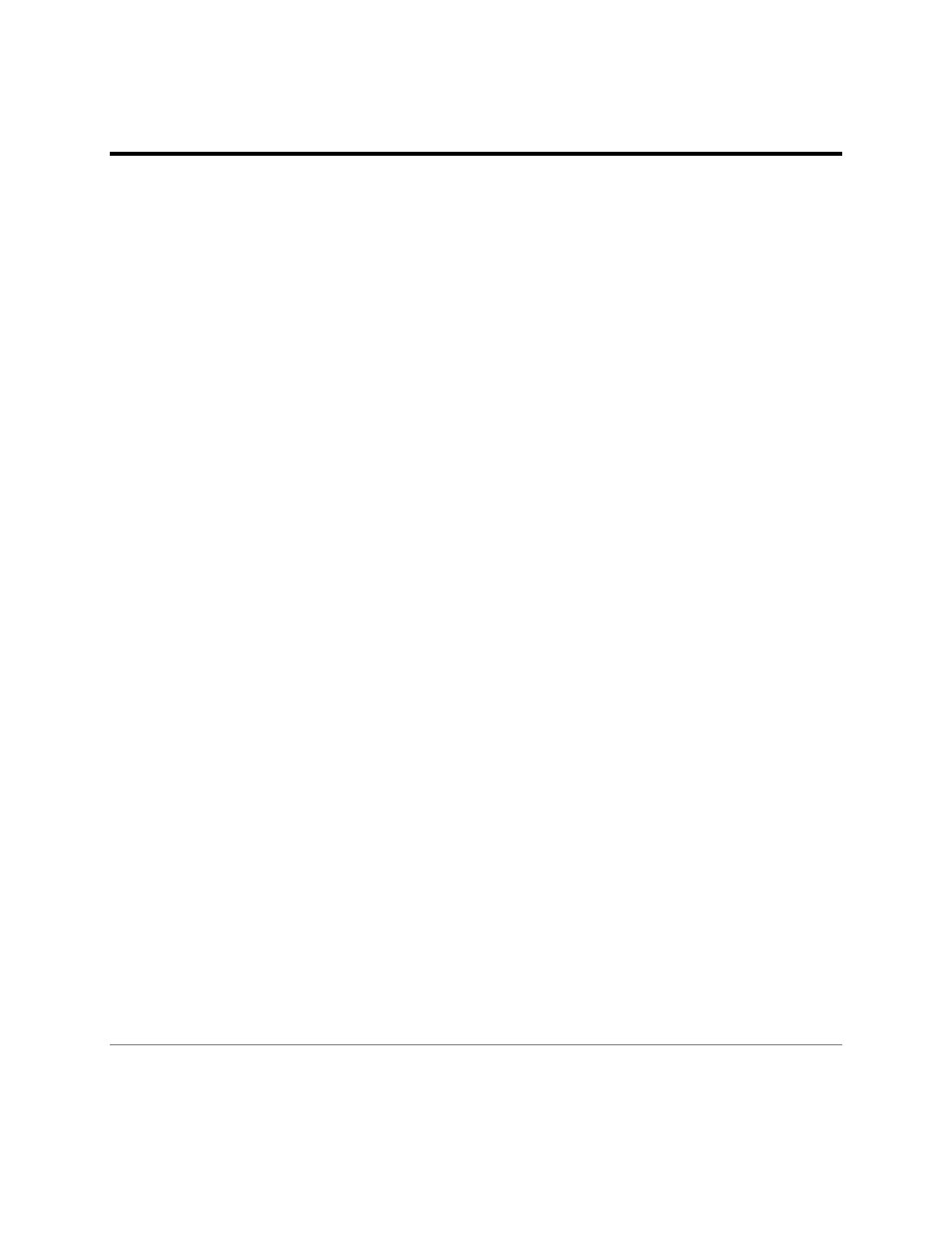
Support 21 CFR Part 11 Compliance
249
Image History
Each material change to an image is tracked in the software’s
Image History feature. Material changes
include use of any filters applied and use of the
Paste Special feature. Changes to Effects and
Annotations are not tracked in the Image History.
View Image History
•
Right click onto the image. A shortcut menu will appear.
•
Click onto
Image Information at the bottom of the shortcut menu. The Image Information
window will appear and the image properties are shown by default.
•
Click the
History tab to view the image history.
Entries in the Image History may be of three types:
•
Creation: Describes how an image was created (captured or scanned) and provides some
details.
•
Change: Describes use of image filters or Paste Special.
•
Error: Describes an error that occurred while reloading the image from a saved file. The main use
of an Error entry is to track the times when the image was changed in another software package,
which is important for some kinds of laboratory practice.
The Image History includes information on:
•
What type of entry it is, from among the types described above.
•
When the change occurred.
•
What the change was and details about it.
•
Any notes that the user added to explain the entry.
Add Notes in the Image History
•
Right click on the image, choose
Image Information. The Image Information window will be
displayed.
•
Click the History tab at the top of the window.
•
Click on any history entry in the list on the left side to display details about the entry.
•
Type the notes in the Notes field.
•
Repeat steps for any other history entries.
•
Click
OK.
Note: Image History is useful in Supporting 21 CFR Part-11 Compliance.
Related Topics:
•
Printing Image History
