Printing data explorer tabular reports, Print data explorer reports, Export data explorer reports – UVP Life Science User Manual
Page 157
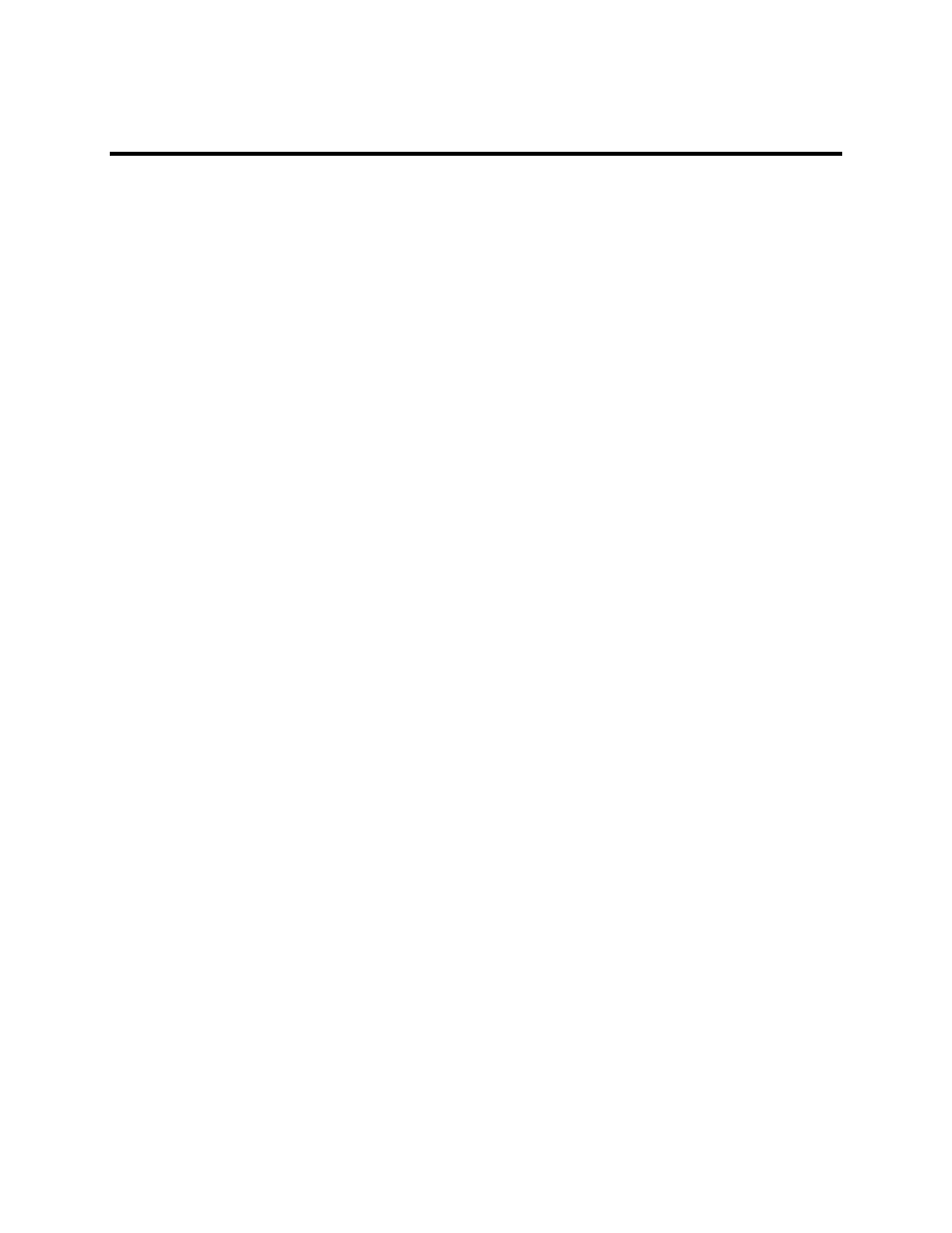
Perform 1D Analysis
143
Printing Data Explorer Tabular Reports
•
Print Reports
•
Export Reports
•
Report Types
•
Fixed Standard Reports
Print Data Explorer Reports
Page Setup
In Tabular Reports, print the data selected about the image. In the bottom left corner of the Data
Explorer Tabular Reports window there are several print options:
•
Page header: Displays as the page title on the top of the report
•
Page footer: Displays as the page information at the bottom of the report
•
Page setup: Displays the page setup options as offered by your specific printer
•
Print preview: Displays a preview of what will be print on the report.
•
Enter the header and footer information, set the page format, and click
Print. When the print
window opens, click
OK.
Print Reports
Under the Results menu, select the report needed by clicking into the check box. For example, if the
Analysis Settings report was needed, the user would click onto the Analysis Settings check box.
•
Select
Print, OK. Click Exit to close the Reports window.
Change General Layout Before Printing
•
To change the margins, click on the Page Setup then make the margins larger or smaller by
varying degrees. To view the margin lines, select Show Margins in the Preview Mode in the
Reports window.
•
Enter information in Header Text or Footer Text. Note the following abbreviations for header and
footer text:
•
%p puts the page number at the top or bottom of the page;
•
%c puts the page count at the top or bottom of the page;
•
%d puts the date at the top or bottom of the page; and
•
%t puts the time at the top or bottom of the page.
Export Data Explorer Reports
The software enables exporting of data to Microsoft Excel® or to other software packages for further
analysis or documentation. To export data:
•
Select the data fields you wish to export.
•
In the bottom right corner of the Data Explorer Tabular window, select from two options and
select whether to export the data by
Comma, Semicolon, Space, Tab (where the delimiting
character(s) are typed):
