UVP Life Science User Manual
Page 27
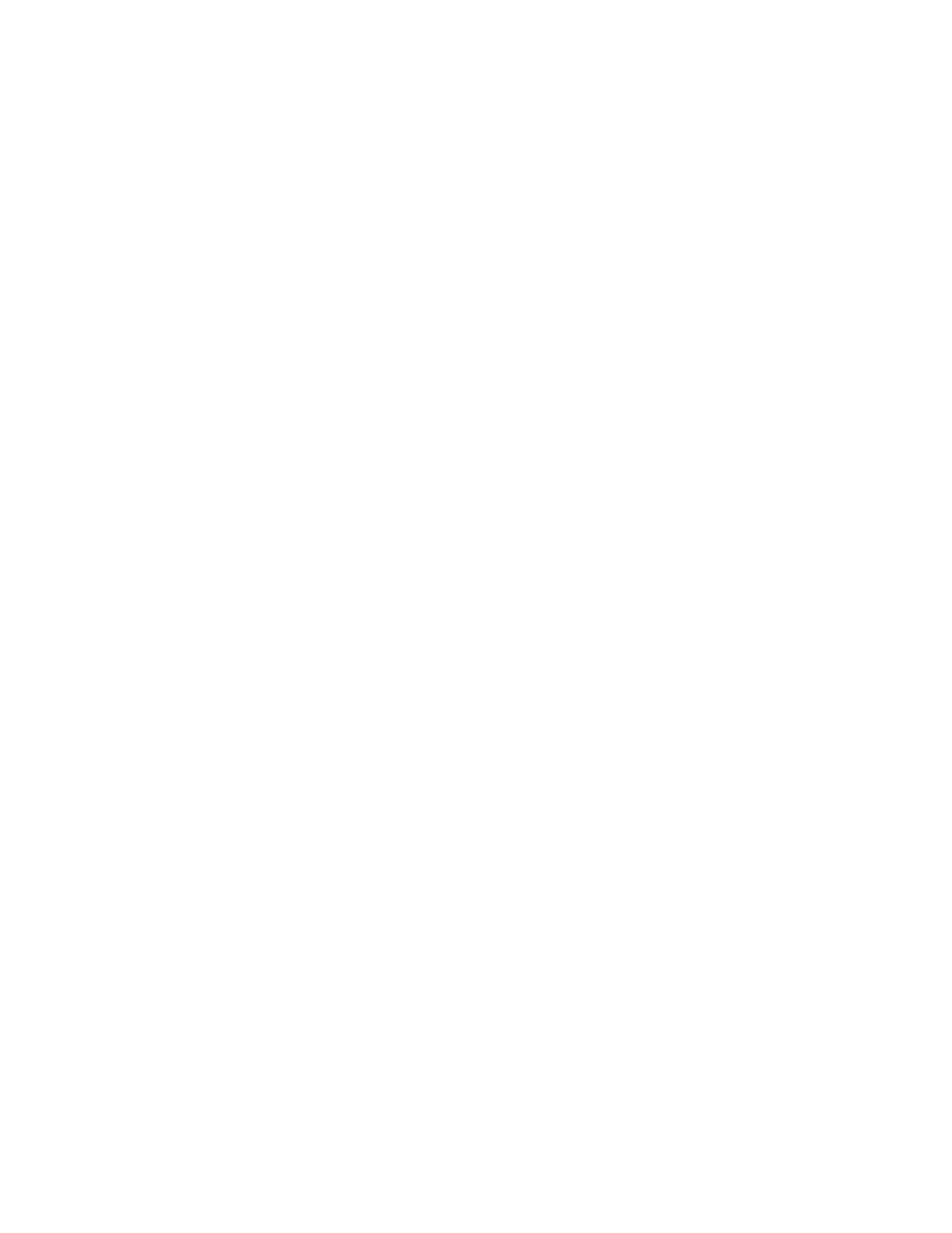
Welcome
13
•
Enter the previously noted IP Address and Port Number form the ”r;Server” computer. Click
Finish once the two values have been entered.
•
UVP window will appear if the License Server installation/ configuration was successful. Click
OK,
and close any other dialogs still open.
NOTE: During the installation process, a Systems Settings Change window may appear that asks
the user to restart the computer. This is not an error. Click No to continue with installation.
NOTE: The Hardware Installation window suggests that the camera drivers have not passed the
Windows Logo Testing suggested by Microsoft, which is not a problem. Click Continue Anyway.
•
DO NOT SELECT STOP Installation. Doing so may render the cameras inoperable.
Next: If interested in 21 CFR Part 11 Compliance please set up login names and passwords by clicking
here (User Administration).
