UVP Life Science User Manual
Page 202
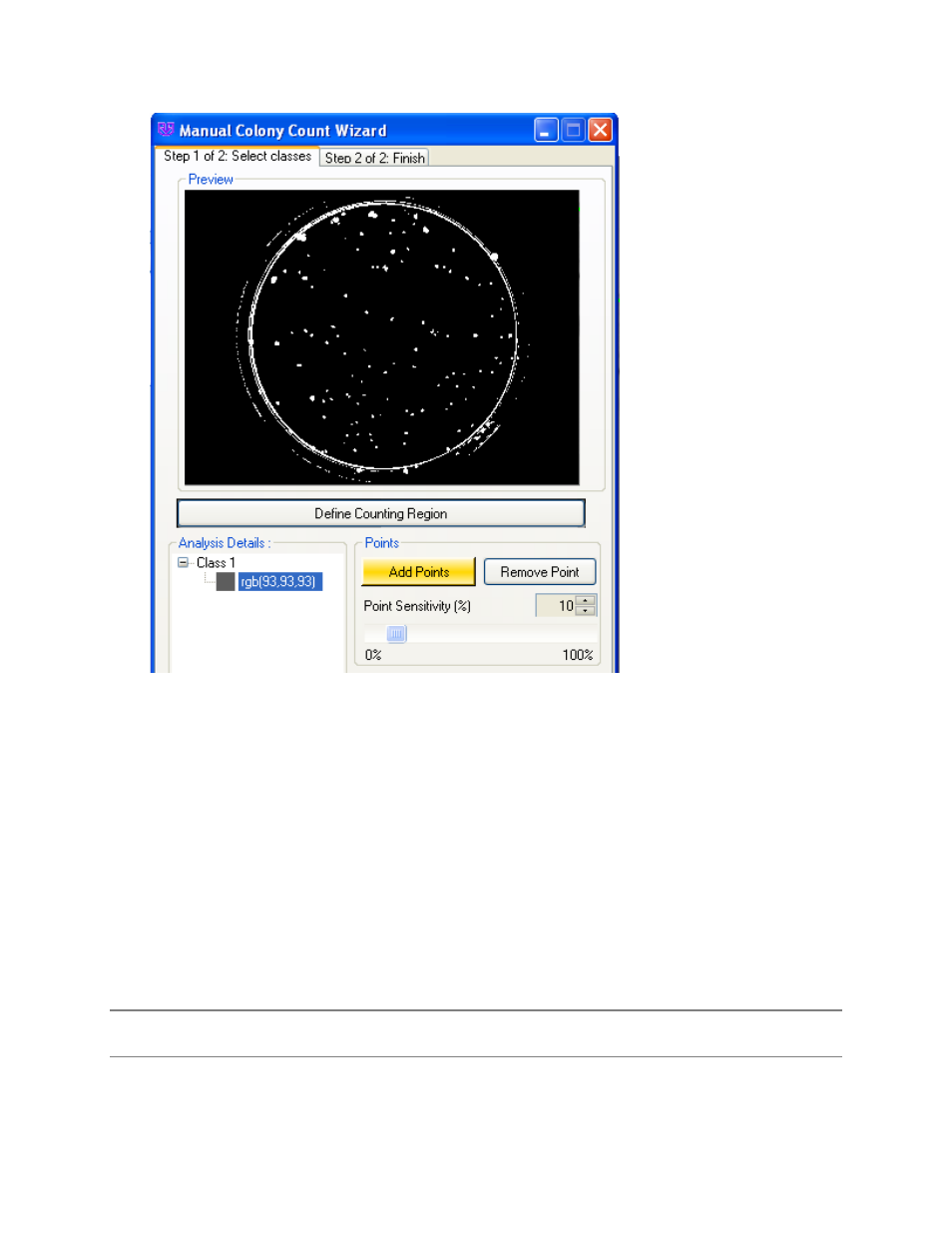
LS Software User Guide
188
•
The color of the point selected will also appear in the
Analysis Details box (for example: rgb (93,
93, 93).
•
Continue adding points and classes as necessary until the black and white image shows all the
colonies of interest in white.
•
To remove a class or a point, highlight the class or point in the
Analysis Details box and click
the
Remove Point button. Note: To display only the colonies for a specific class, select the
Preview selected item only check box in the Analysis section.
•
Click the
Count button to go to Step 2 of 2: Finish.
NOTE: The Step 1 of 2: Select classes tab allows the settings created in this window to be saved in a
user defined template. If there are no templates created, the drop down menu will list Default as the only
template option.
Next Steps: Manual Counting Step 2: Finish
Related topics:
•
Templates: Create template for automating colony counting
