View or hide annotations – UVP Life Science User Manual
Page 235
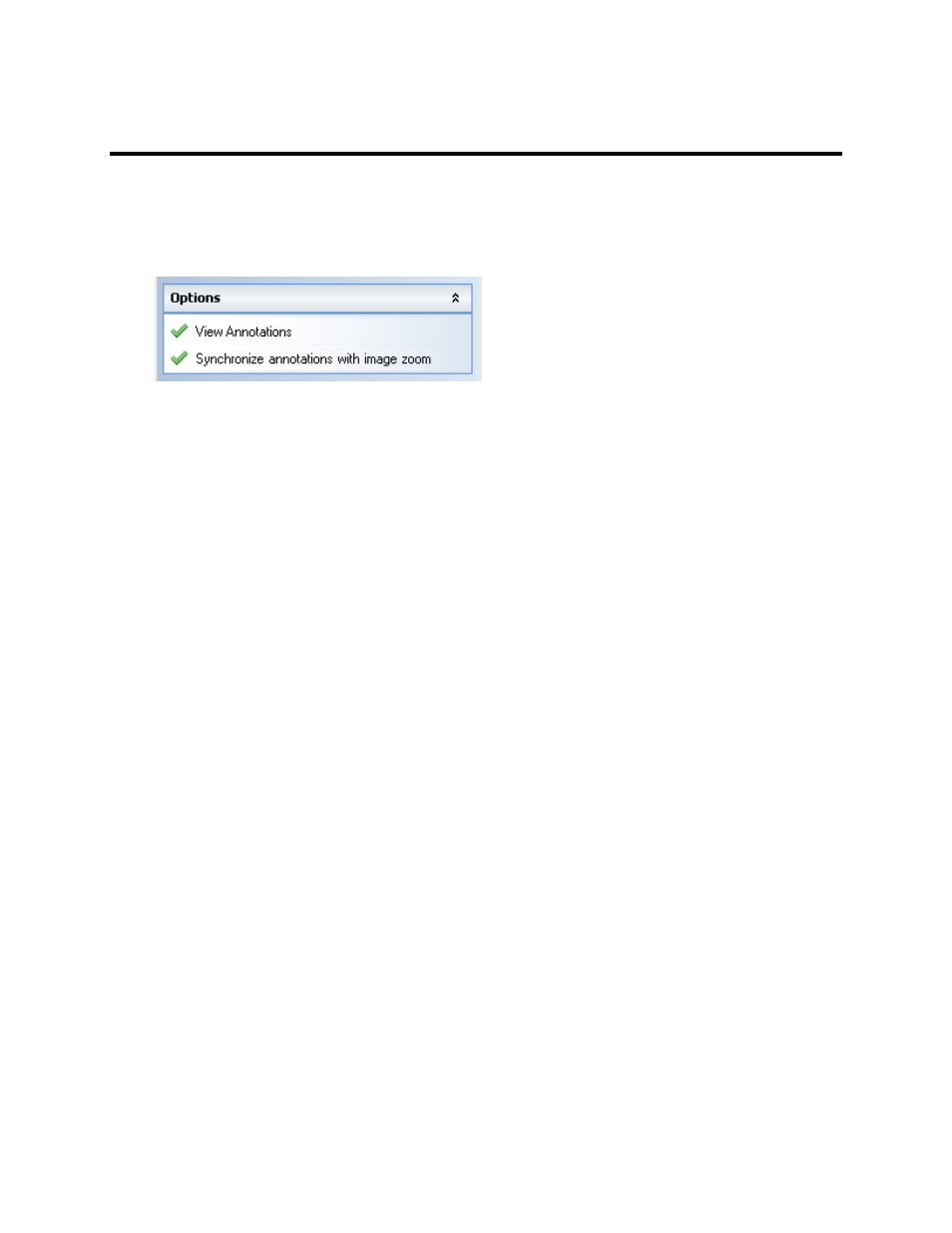
Modify Images
221
View or Hide Annotations
The software allows annotations to be viewed or hidden on an image with a single command.
•
To view annotations, click
Image Action Tab > Annotations menu > Options: View Annotations.
A green check mark indicates that annotations are viewable If this menu option is checked but no
annotations appear, no annotations exist for this image.
•
To hide annotations, click
Image Action Tab > Annotations menu > Options: View Annotations.
A red X indicates that annotations are hidden.
•
It is possible to toggle between viewing and hiding by clicking the
View Annotations button
repeatedly.
Note: To edit an annotation, ensure that the Toggle edit annotation tool is turned on. Select the
annotation in the image, right mouse click on the annotation, then select from the menu options to
change the annotation. Also refer to the
Modify Annotations section for more information.
