Image compositing, Create a composite image – UVP Life Science User Manual
Page 244
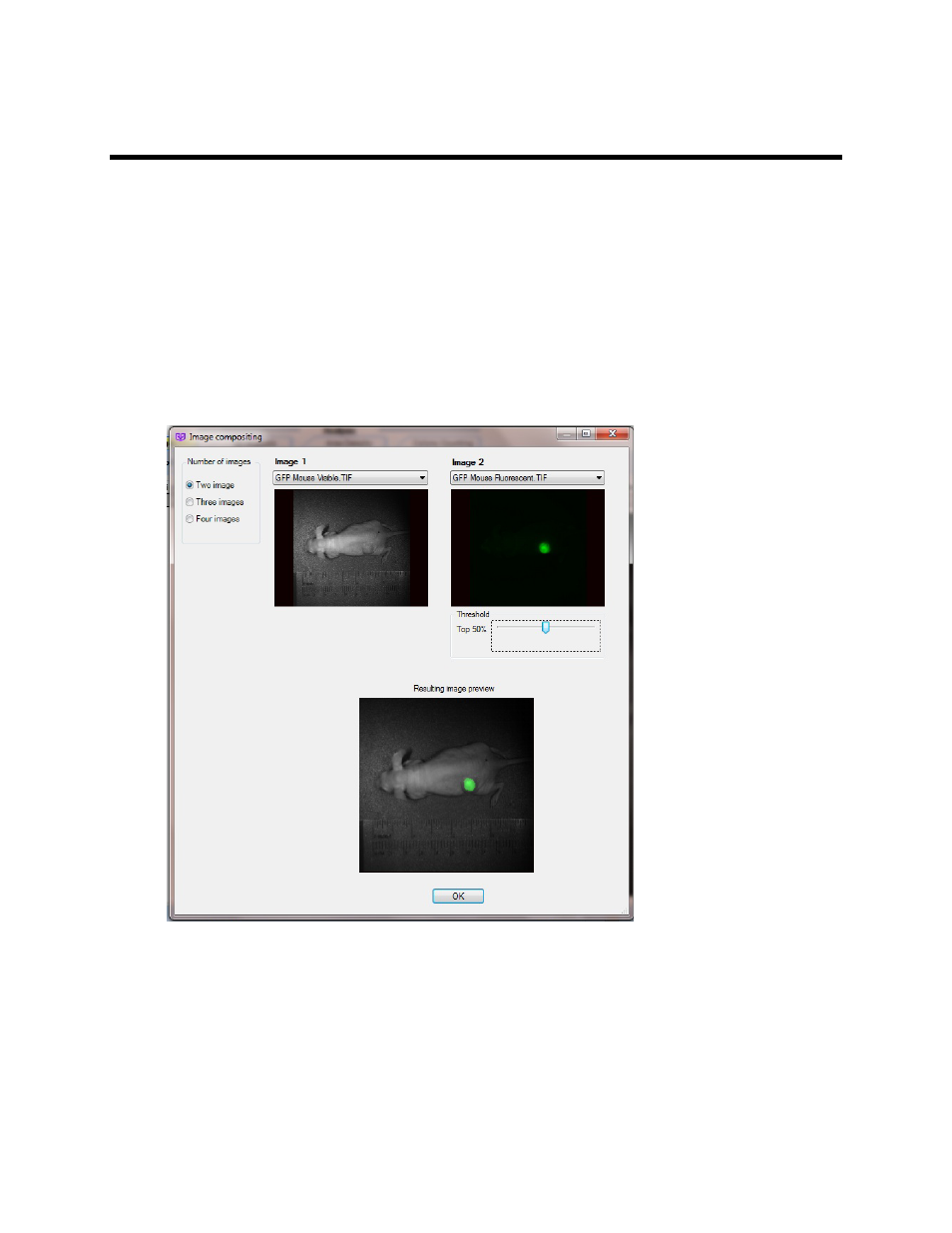
LS Software User Guide
230
Image Compositing
The Compositing function allows the user to take two or more images and create a composite of the two
images. For example, the user may take a white light image of a mouse and a fluorescent image of a
mouse. These two images can be used to combine into one composite image that outlines the location of
the fluorescence inside the mouse body.
Create a Composite Image
•
Open the images that will be used in the composite image. Use the Pseudocolor function to
colorize the fluorescent image, if desired and as shown below.
•
Go to the
Image Action Tab > Multi-Image Actions menu and select the Composite feature.
•
Select the desired number of images by using the drop down menus at the top of the Image
Compositing window.
•
Change the
Threshold, if necessary, to optimize the image shown in the Resulting image
preview window.
•
When finished, select
OK.
