Adjust lanes and bands search parameters – UVP Life Science User Manual
Page 112
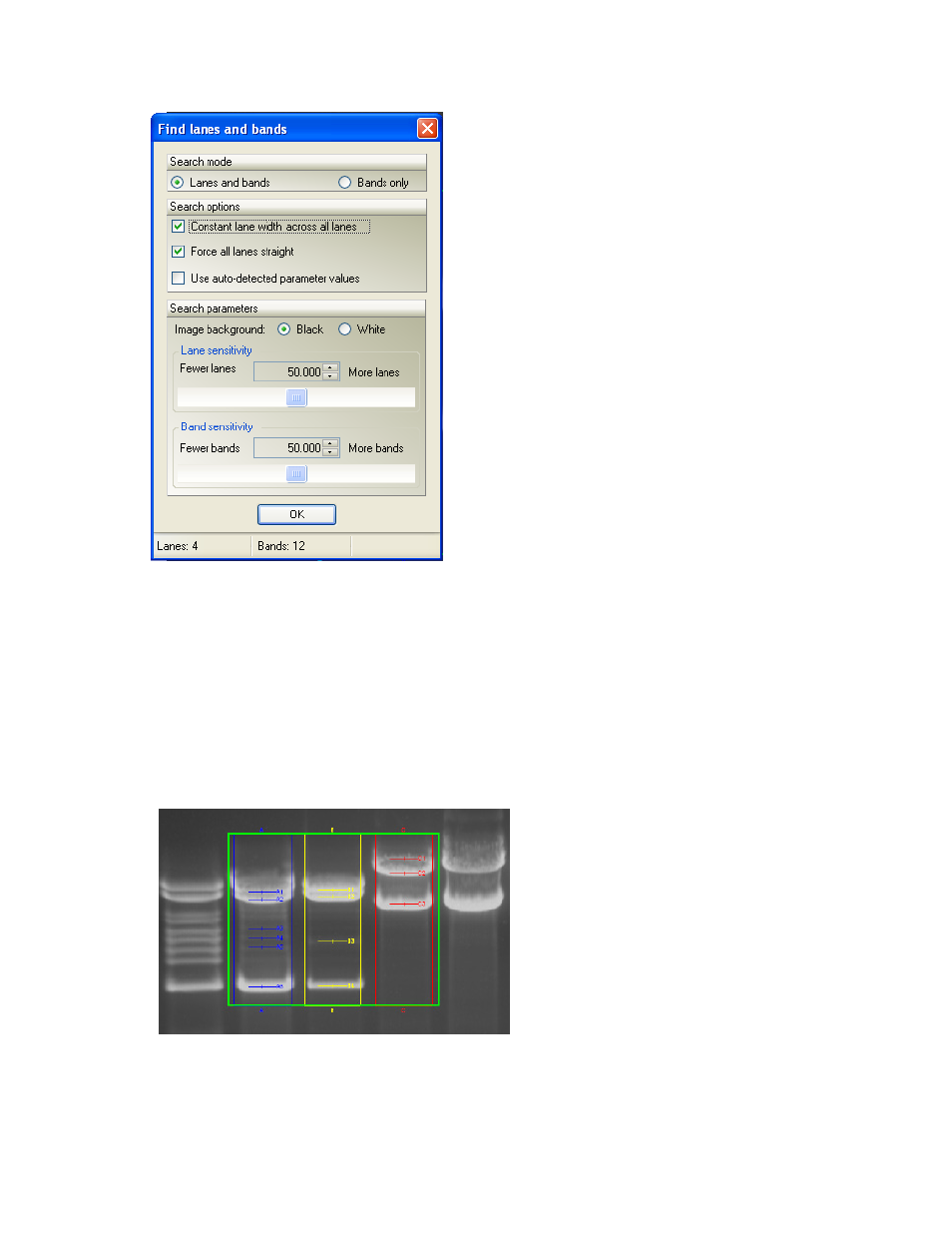
LS Software User Guide
98
•
If the results are not satisfactory, keep the window open and adjust the search
parameters as described in the following
Adjust Lanes and Bands Search Parameters
section, or click
OK and use the manual Add Lane and Add Band functions to identify
all lanes and bands correctly. Clicking
Cancel returns the image to the previous state
being opened in the Lanes/Bands dialog (for instance, if there were no lanes or bands
before opening the window,
Cancel will return to an image with no lanes or bands.)
Note: Typically the options for "Constant lane width across all lanes" and "Force all lanes straight" are
turned on for 1D lane/band analysis.
Adjust Lanes and Bands Search Parameters
This manual is related to the following products:
