Configure application – UVP Life Science User Manual
Page 80
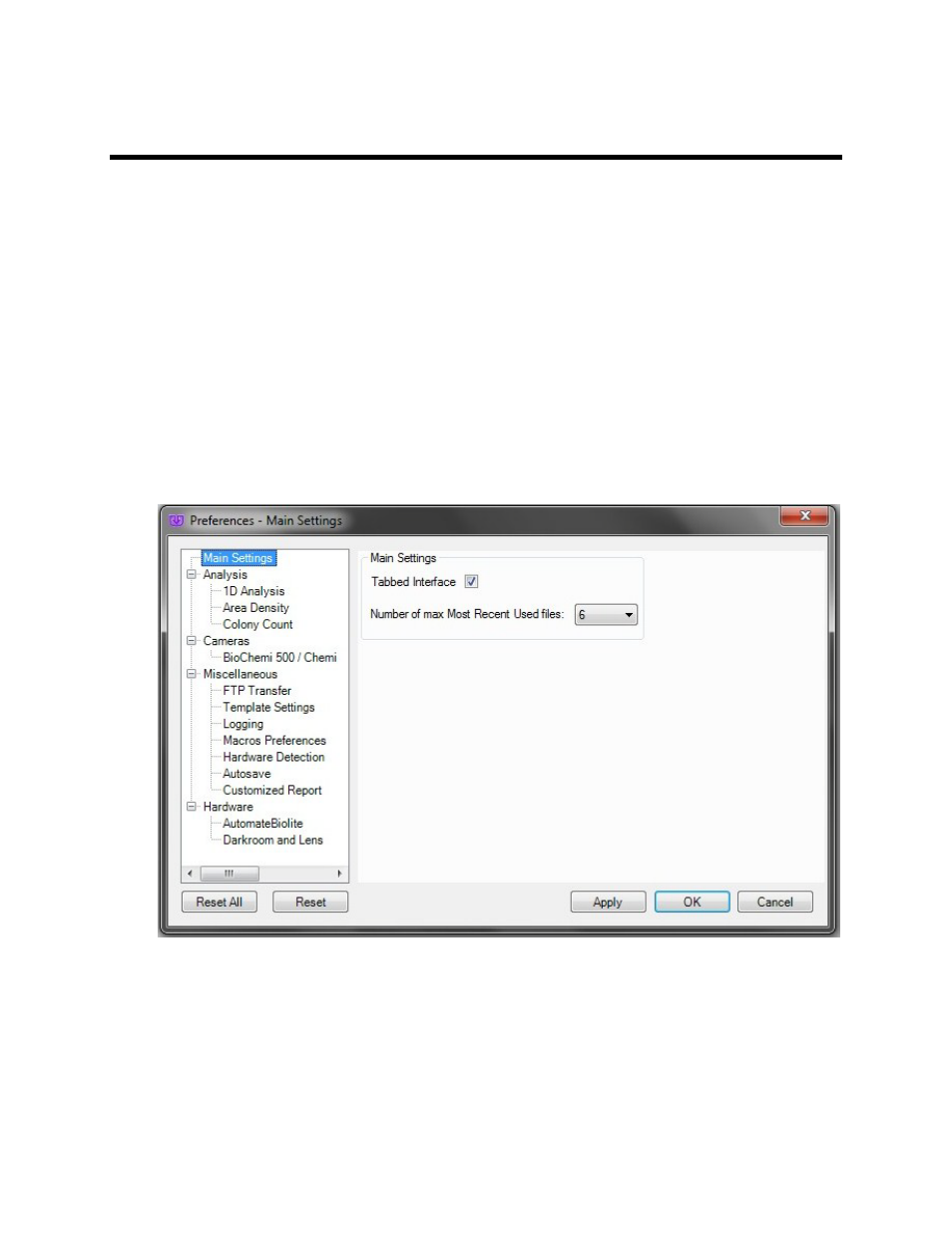
LS Software User Guide
66
Configure Application
The function
Configure Application shows global application default settings (Preferences). A
Preferences - Main Settings window will pop up with the following settings:
•
Switching between tabbed/windowed interface for images
•
Setting the number of recently-opened images to show in the "open" dialog.
•
Examine/modify the analysis/hardware settings.
To access, click onto the Advanced Menu Button and select
Configure Application.
The
Preferences window allows users to set functions for various analysis, camera and hardware as well
as other settings. Click each category in the left column to see the respective settings. After adjusting
settings, click
Apply and OK to save the settings.
Note: Changes made to the preference settings apply only to the current user logged in and not applied
globally.
