Paste, Paste an image, Paste special – UVP Life Science User Manual
Page 54
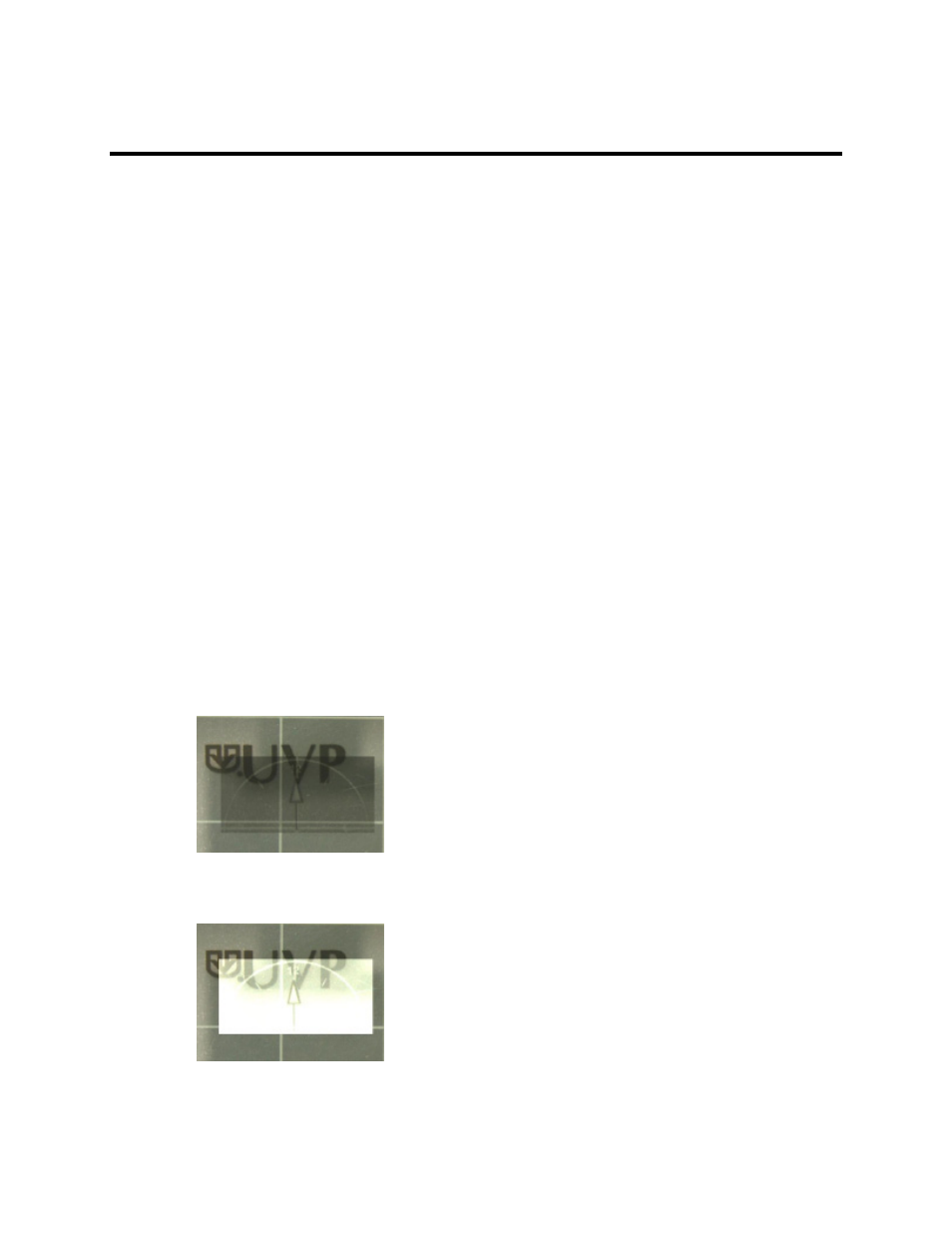
LS Software User Guide
40
Paste
This command takes an image from the clipboard and imports it into the software, displaying it in a new
Image window.
Note:
Paste can also be used on text, in which case it acts in the standard Windows fashion.
Paste an Image
•
From the
Edit menu button choose Paste. The image will be displayed in a new Image window.
Note:
Paste is only available if there is an image on the clipboard.
Paste Special
This command allows an image on the clipboard to be merged into the current image. It is useful for
adding comparison or reference information into an image, for making composite images and for testing
two images against one another for motion.
•
To modify the Paste Special options, go to
Edit > Paste Special Options
Preview Frame Only functions shows where the Paste Special image will display. and Apply with blend
check boxes.
The following three merge modes (Blend, Add, Subtract) are available the Software:
•
Blend: mixes the incoming image with the current image in a selected proportion. Click the Apply
with Blend check box to apply this function. If the Source proportion (Src%) is set to 100%,
pixels in the incoming image replace those in the existing image without mixing (i.e. the incoming
image is copied entirely over the existing image wherever it lands). Blend is used primarily to
place comparison information into an existing image, especially when using high proportions.
•
Add: adds pixels in the incoming image to those in the existing image up to maximum intensity.
Add is used primarily to build composite images with little or no overlap. This feature requires no
additional settings.
