Estimate region volume – UVP Life Science User Manual
Page 170
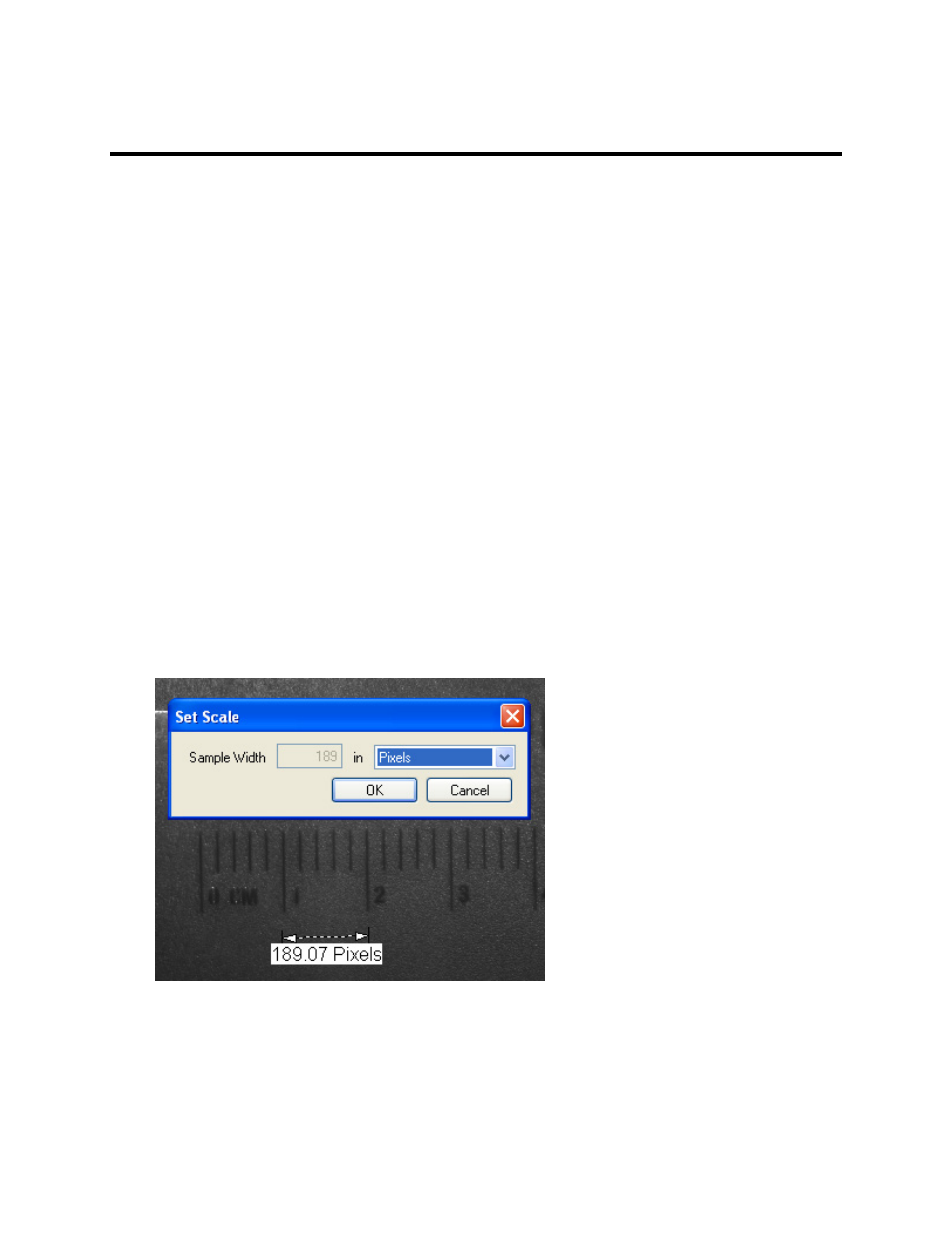
LS Software User Guide
156
Estimate Region Volume
Estimate Region Volume is useful in determining the volume occupied in a cancerous growth in an animal
study, for example. The calculations are based on the linear model in J. of Surgical Research, Vol. 113,
No. 1, July 2003 studies that connect various factors (such as area and pixel intensity) to volume.
•
Open an image.
•
Go to the
Area Density Action Tab > Define region.
•
Use an ROI Tool (preferably the MagicWand tool) to define the region(s) and calculate the Area
Density of the area identified by the ROI tool.
•
Click inside the region of interest. The outline of the region will change from green to red and will
have an identification number listed inside the ROI.
•
Click the
Define Background menu button and use the Define User Background tools to define
the background.
•
Click inside the background region of interest. The outline of the region will change from green to
blue and will have an identification number listed inside the ROI.
•
Click the
Results menu button.
•
Close the tabular report that opens automatically.
•
To calibrate the size of the image, click the Define Image Scale tool from the
Results > Estimate
Volume menu.
•
Left click on a point in the image. Click again on another point in the image and the
Set Scale
window will open.
•
Select the appropriate unit of measure and edit the sample width for the defined image scale.
•
Click
OK.
•
Once regions have been defined and calibrated, click
Calculate volume in the Results menu to
see the calculated values.
