Performing dendrogram analysis, Dendrogram analysis, Overview – UVP Life Science User Manual
Page 148: Generate dendrogram graphs
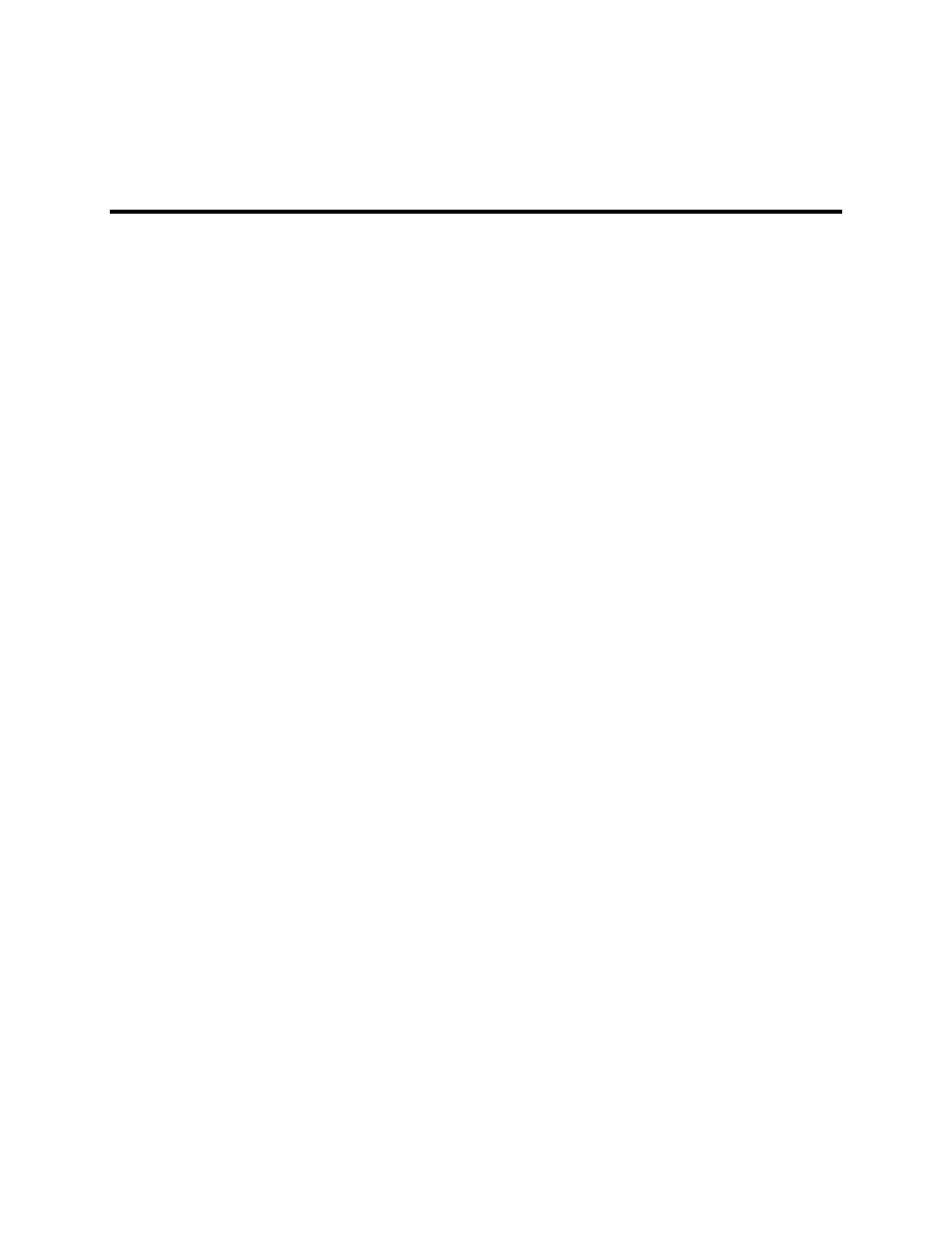
LS Software User Guide
134
Dendrogram Analysis
Performing Dendrogram Analysis
•
Overview
•
Generate Dendrogram Graphs
•
Modify Dendrogram Graphs
•
Dendrogram Standards
•
Create Clusters
Overview
Dendrograms are graphical/numerical displays used to show the similarity of bands. The similarity is
grouped into clusters. Each lane in an image has its own cluster. Then, repeatedly, a linkage rule
(selected by the user in the software) is employed to merge smaller groups into larger clusters, until all
the clusters have been combined into a single cluster. The result is a hierarchy of clusters. When moving
up the hierarchy, each cluster contains more but less similar lanes. Lanes that are very similar to each
other will appear together in clusters near the bottom of hierarchy.
This section will explain how to:
•
Automatically generate dendrogram information
•
Automatically generate multi-image dendrogram information
•
Modify dendrogram graphs
Generate Dendrogram Graphs
After finding the lanes and bands in the image the user may begin the process of generating dendrogram
graphs.
•
Finding lanes and bands must be performed first. (See: Finding and Modifying Lanes and Bands)
•
Go to
1D Analysis > Dendrogram.
•
If only one image is open, a
Dendrogram View window will appear.
•
The user may select from Band Formula: Rf Values or Weight Values, Lane Formula: Dice
Similarity or Jaccard Similarity and the Linkage Formula.
•
A
Dendrogram View Graph shows the relationships between lanes and bands.
