Customize labels, Deleting a customized report, Customize labels 68 – IntelliTrack Check In/Out User Manual
Page 96
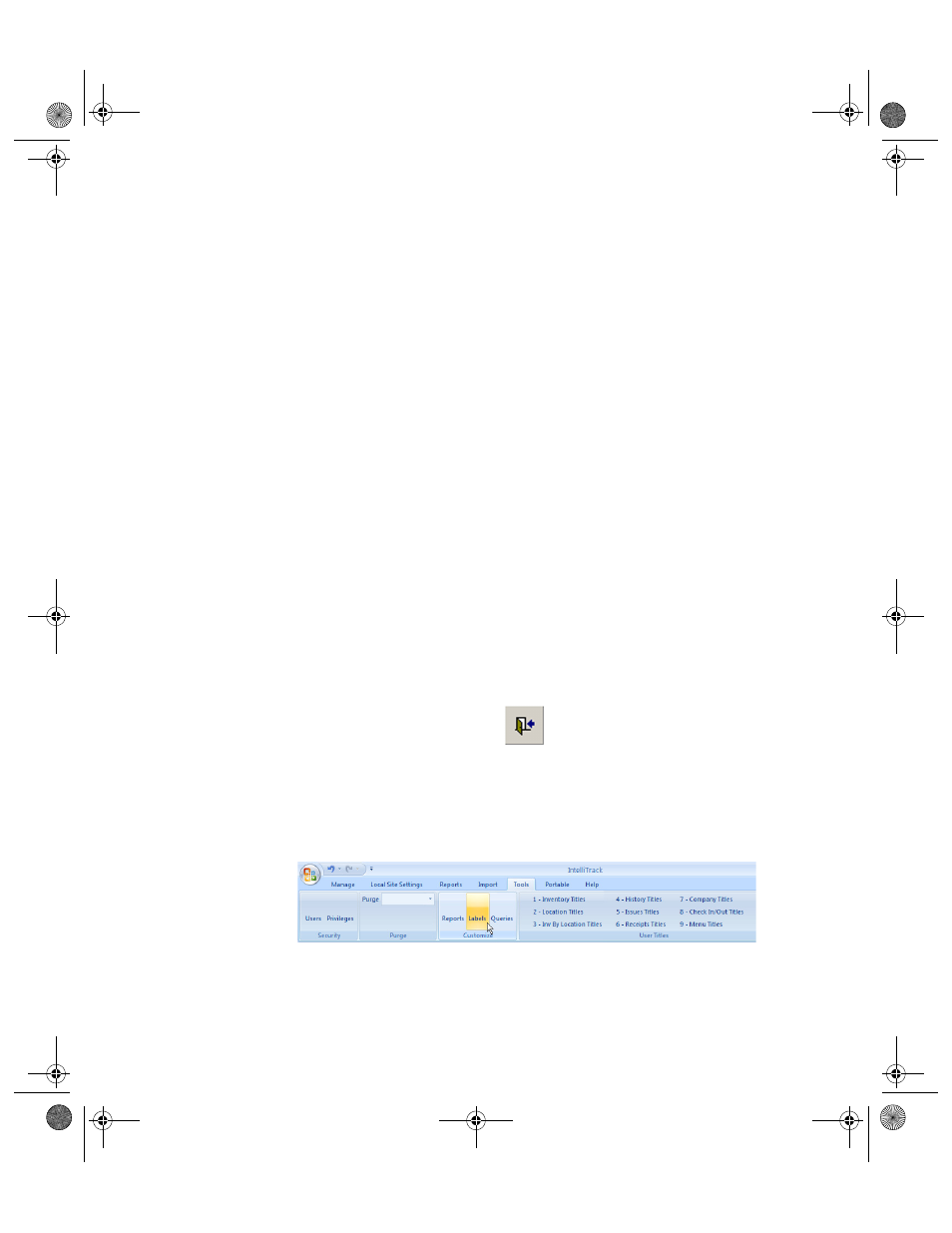
I
NTELLI
T
RACK
C
HECK
I
N
-O
UT
V
7.0
User Manual
68
9.
Open the ModuleReports table and add a new record using the
ReportID and ModuleID values from steps 7 and 8, for the ReportID
and the ModuleID fields in the ModuleReports table, respectively.
10.
In the Check In-Out application, open the reports form by clicking
Reports > Reports. The new report should be listed as a selection in
this form.
Deleting a Customized Report
You are able to delete a customized report from the Customize Reports
form. Pre-defined reports cannot be deleted. To delete a customized report
from the application, please refer to the steps that follow.
1.
Select Tools > Customize > Reports from the Command Tab bar. The
Customize Reports form appears.
2.
Select the customized report that you want to delete.
3.
Click the Delete button found along the bottom right portion of the
form.
4.
A warning message appears, asking you if you are sure that you want to
delete this record. Select Yes to delete the record and close the message
box. You are returned to the Customize Reports form; the report has
been deleted. (To cancel deleting this record, select No.)
5.
When you are finished at this form, click the Close button to close the
form and save any changes that have been made.
Customize
Labels
Create custom bar code labels that IntelliTrack will automatically show in
the Bar Code Labels form. Select Tools Command Tab > Customize Com-
mand Set > Labels option from the ribbon.
The Bar Code Labels form appears.
2283.book Page 68 Thursday, July 9, 2009 11:26 AM
