Overview, Program requirements, Using microsoft access with check in-out – IntelliTrack Check In/Out User Manual
Page 30: Overview 2, Program requirements 2, Using microsoft access with check in-out 2
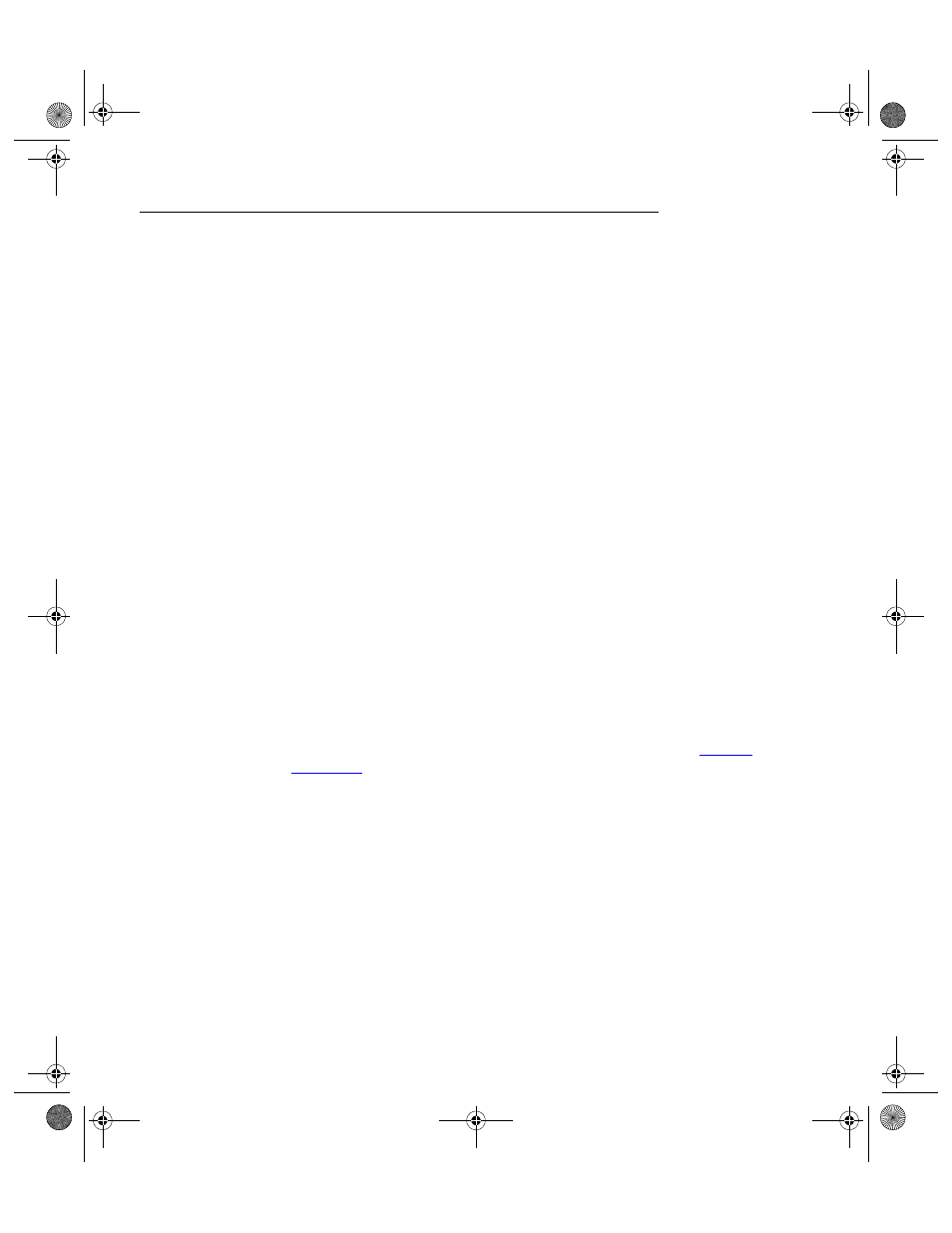
I
NTELLI
T
RACK
C
HECK
I
N
-O
UT
V
7.0
User Manual
2
Overview
The IntelliTrack Check In-Out v7.0 SQL software is designed to be used
with portable or fixed station bar code readers to provide a complete turn-
key solution to manage your inventory (if you have only purchased the
Check In-Out module, you will need to purchase your hardware sepa-
rately). Check In-Out functions are available to handle everything from
routine physical inventories to managing a perpetual inventory and track-
ing items checked out to employees and/or customers.
The IntelliTrack Check In-Out portable software enables the portable bar
code reader to collect inventory data automatically. It provides for the col-
lection and storage of user ID, consumable and check out items, locations,
and item quantities, all with the accuracy, speed, and simplicity of bar
codes.
IntelliTrack offers a lite version of its DMS Check In-Out v7.0 SQL appli-
cation. Check In-Out Lite limits your item count to 100 and Item ID count
to 500.
IntelliTrack Check In-Out v7.0 SQL software includes a ready to run, PC
compatible Access for Windows database to manage all of your inventory
data, in addition, the software includes standard reports, queries, and bar
code label printing capabilities. By using SQL Express or SQL, your appli-
cation supports a large, centralized database.
Program
Requirements
Please be aware of the latest hardware requirements. Your system should,
at a minimum, meet these requirements. Please visit our website (
www.int-
ellitrack.net
), or refer to your Quick Start Guide for a listing of the latest
application requirements.
Using
Microsoft
Access with
Check In-Out
Check In-Out v7.0 includes Microsoft® Access runtime files, hence, a full
version of Microsoft Access is not required to use the Check In-Out appli-
cation. All the features are available, including the use of all forms,
reports, data entry screens, and picture icons. However, you cannot create
custom reports and queries without a full copy of Microsoft Access.
With a full version of Microsoft Access installed on the computer, you are
able to open the application through Microsoft Access; use the Access
Command Tabs; perform custom imports and exports; and easily design
and create custom reports and queries. Use the Access tool bar to perform
quick sorts and filters on many forms and queries, and have complete
2283.book Page 2 Thursday, July 9, 2009 11:26 AM
