IntelliTrack Check In/Out User Manual
Page 377
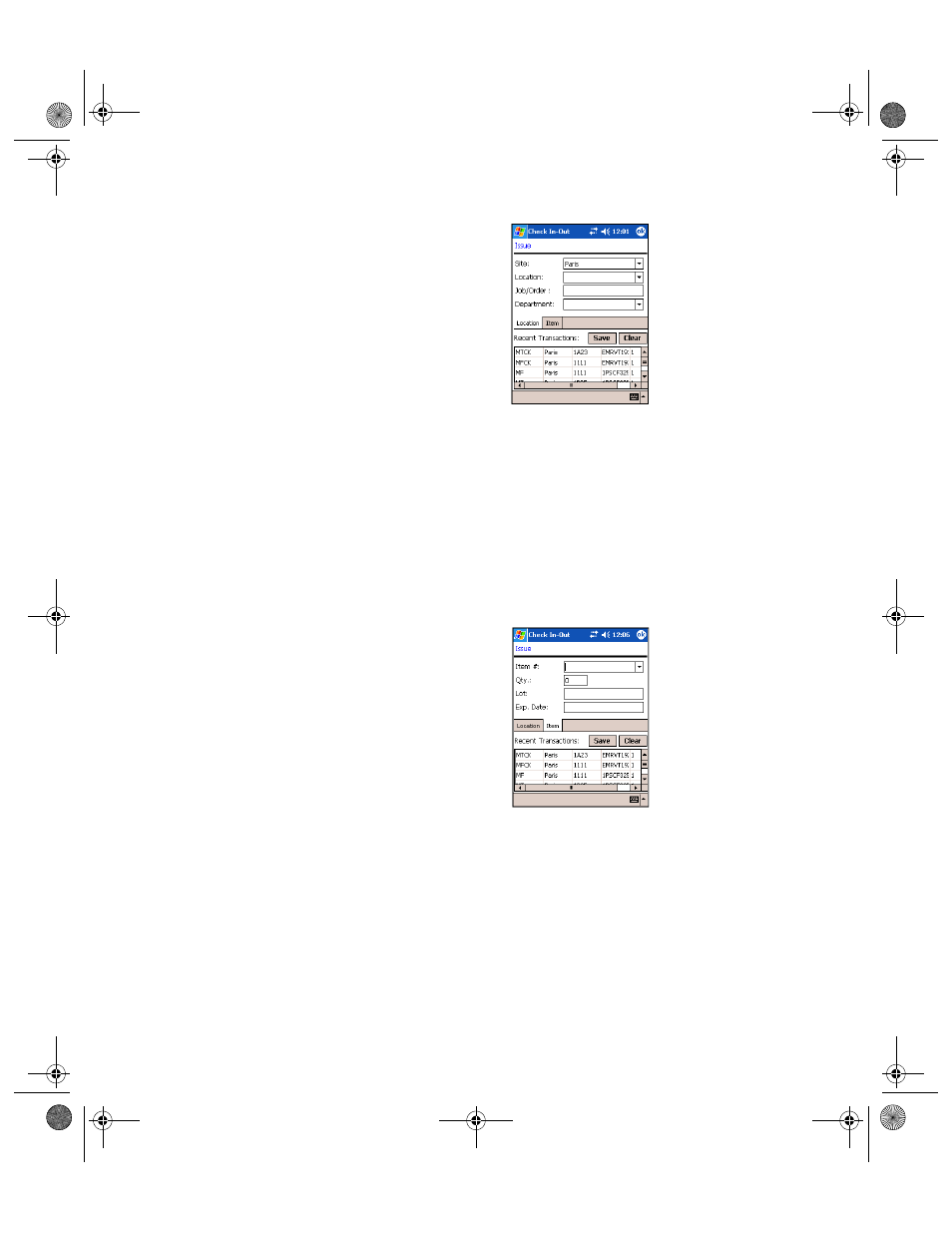
Chapter 20
CE Batch Issues and Receipts
349
3.
From the Location tab, enter the appropriate site or use the default site
if it was selected and it is the correct site from which you want to issue
the item number in the Site field.
4.
In the Location field, enter the location for the item being issued.
5.
In the Job/Order field, enter the job/order number that you want asso-
ciated with this transaction, if applicable.
6.
In the Department field, enter the department from which to assign
this issue.
7.
Tap the Item tab to bring this portion of the Issue screen to the front.
8.
In the Item # field, enter the item number.
9.
If applicable, enter the item lot number in the Lot field and the item
expiration date in the Exp. Date field.
10.
Enter the Quantity in the Qty field or use the default value set in the
Options screen (if applicable).
11.
Click the Save button to complete the issue transaction.
If the option to Show Transaction History is enabled, the transaction
will appear in the Recent Transaction grid.
12.
Repeat steps 2-11 until you have completed all issue transactions.
13.
Click the ok button to return to the Main screen.
2283.book Page 349 Thursday, July 9, 2009 11:26 AM
