Managing customer/employee information, Managing customer/employee information 134 – IntelliTrack Check In/Out User Manual
Page 162
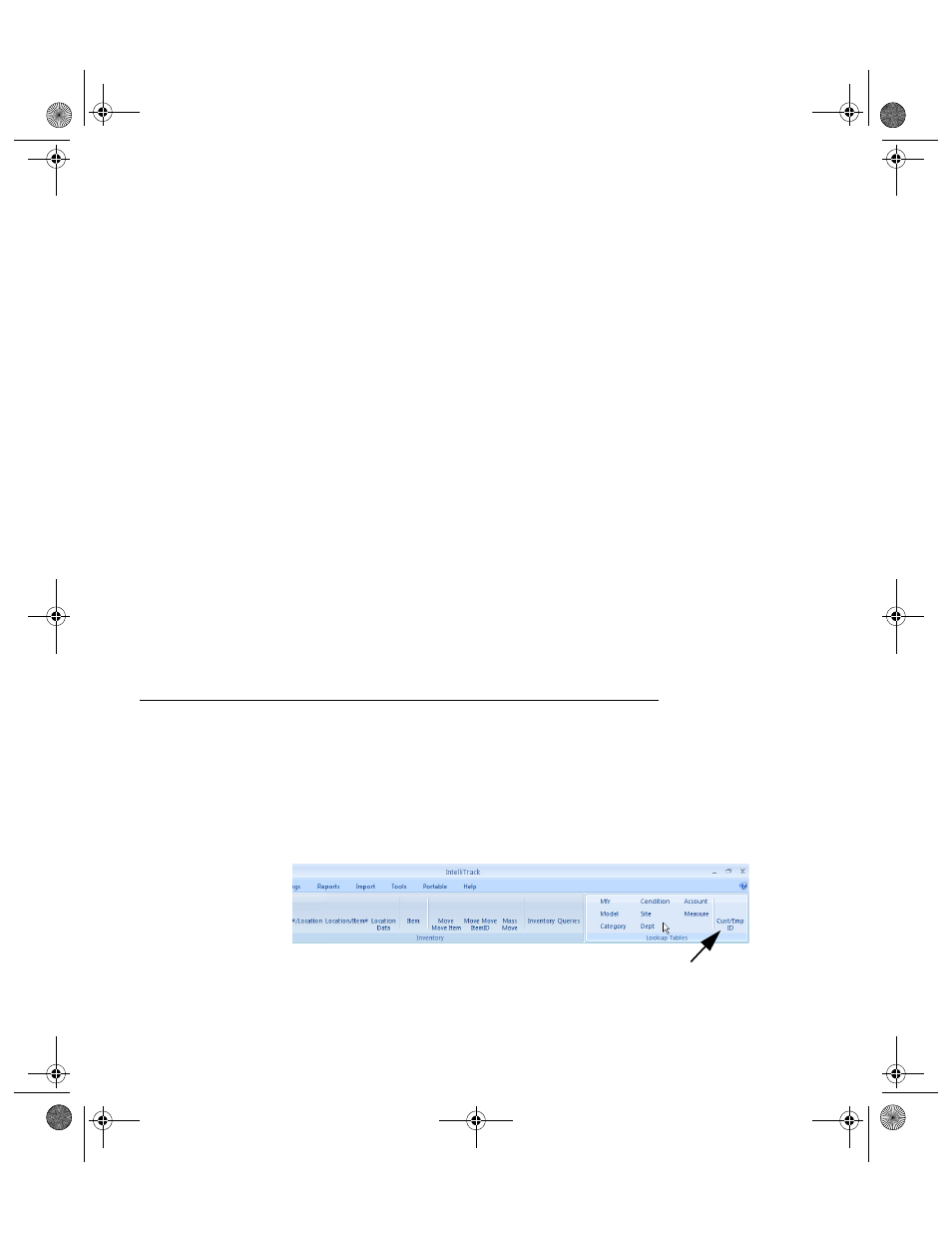
I
NTELLI
T
RACK
C
HECK
I
N
-O
UT
V
7.0
User Manual
134
•
Last Calib Date: if a calibration transaction is performed on this
item ID, the transaction date is automatically entered in this field.
•
Next Calib Date: if applicable, updates automatically after a cali-
bration transaction is performed based upon the calibration period.
•
Calib Period: if applicable, enter the calibration period in days for
the check out item.
•
Warranty Exp D: if applicable, enter the warranty expiration date
for the check out item.
•
Purchase Cost: if desired, enter the purchase cost of the check out
item.
•
Purchase Date: if desired, enter the purchase date of the check out
item.
•
Condition: if desired, enter the condition of the check out item (i.e.,
new, like new, damaged)
•
Comment: if desired, enter any comments about the check out item.
•
After entering the Item IDs, click the Close button to close the
Check Out Detail form and return to the Item Data form.
•
Press Close after entering the item information.
7.
After adding the first Item#, click the Save button at the bottom of the
Item Data form.
Managing Customer/Employee Information
Information about your customers and employees are added to the data-
base at the Employee/Customer form.
Select Manage Command Tab > Lookup Tables Command Set > Cust/
EmpID.
The Employee/Customer form appears.
Lookup Tables Command Set: Cust/Emp ID selection
2283.book Page 134 Thursday, July 9, 2009 11:26 AM
