IntelliTrack Check In/Out User Manual
Page 333
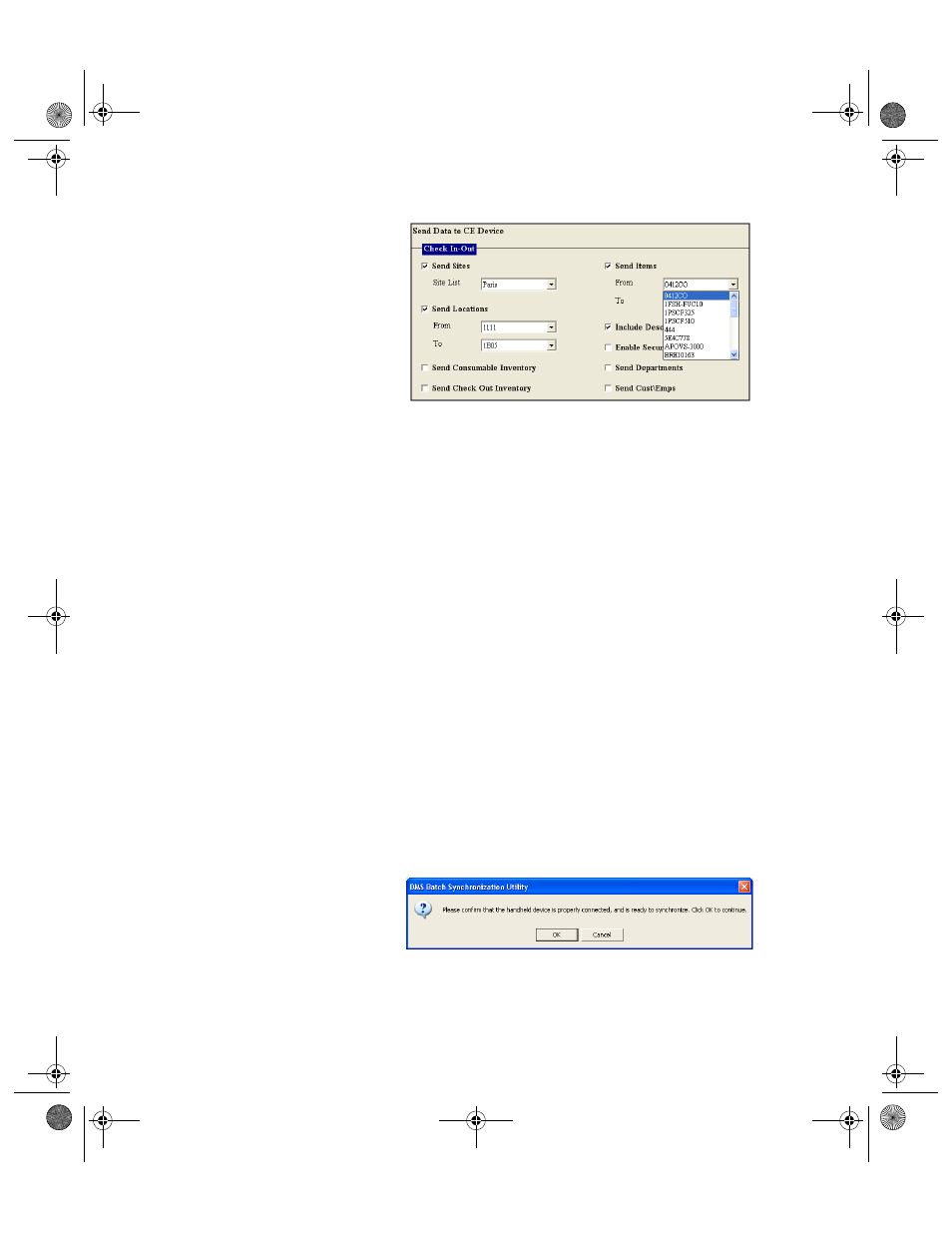
Chapter 16
CE Data Transfer
305
To send a range of item numbers, click the drop-down arrow in the
From field and select the first item number in the range. Next, click the
drop-down arrow in the To field and select the last item number in the
range.
To send all of the item numbers, click the drop-down arrow in the
From field and select the first selection from the list that appears. Next,
click the drop-down arrow in the To field and select the last selection
that appears.
To send one item number, select the same item number for the From
and To field.
9.
When you elect to send item numbers, the Include Descriptions check
box becomes enabled. To send the item description with the item num-
ber to the handheld device, mark the Include Descriptions check box.
10.
To send department information to the Batch Portable Application on
the handheld device, mark the Send Departments check box.
11.
To send customer and/or employee information to the Batch Portable
Application on the handheld device, mark the Cust/Emps check box.
12.
Click the Send button found in the bottom right corner of the form.
13.
A dialog box appears, asking you to confirm that the device is properly
connected before synchronizing the data. If your device is properly
connected, click OK to close the dialog box and continue with the data
transfer.
14.
A second dialog will inform you that data is being sent to the handheld
device and telling you to check the handheld for further instructions.
Click OK to close the dialog box and continue with the data sync.
2283.book Page 305 Thursday, July 9, 2009 11:26 AM
