IntelliTrack Check In/Out User Manual
Page 369
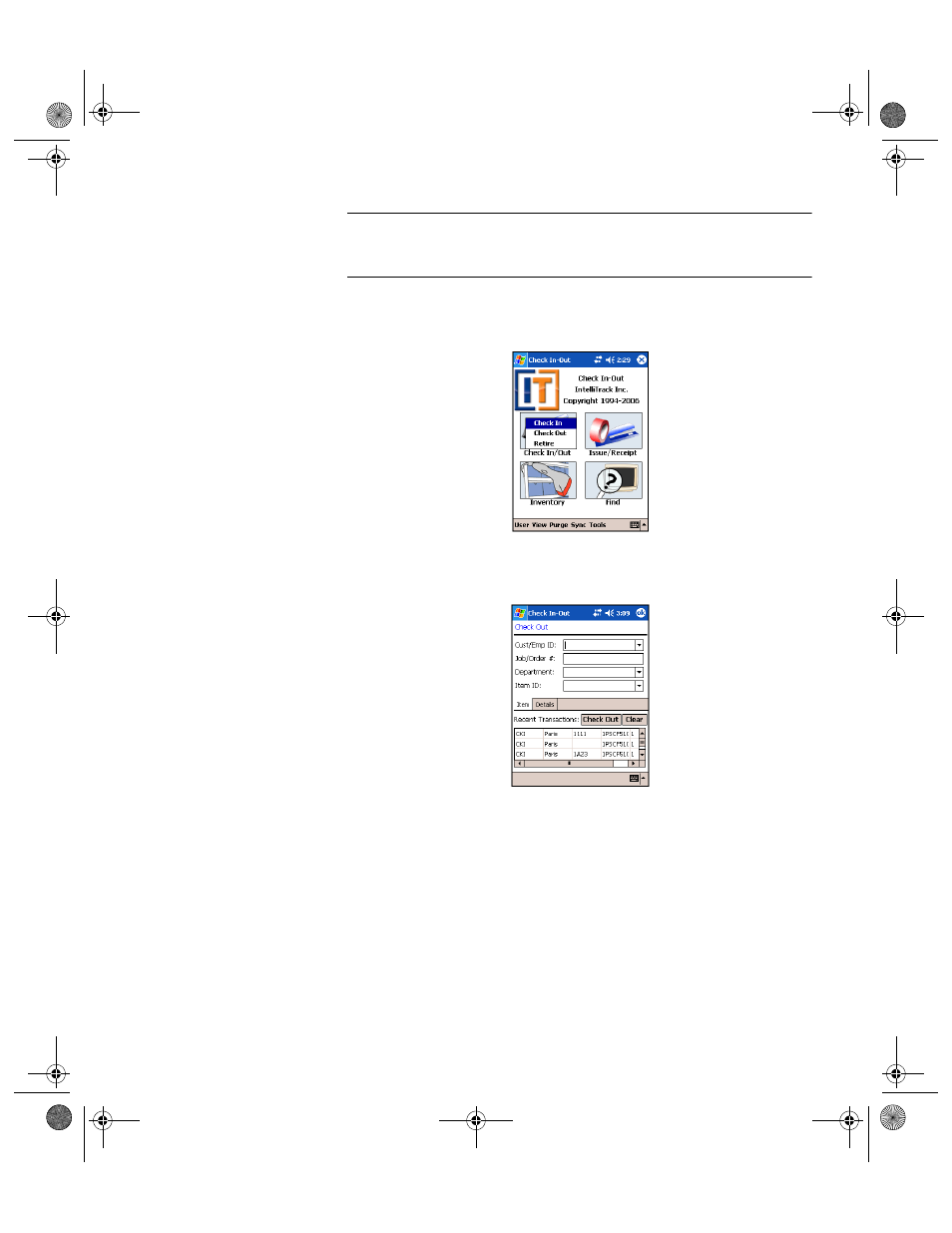
Chapter 19
CE Check In-Out
341
Note: The entries on screens throughout the application may be scanned
or keyed. If drop-down boxes are available, entries may also be selected
from lists.
1.
From the Main screen, click the Check In/Out button. The Check In/
Out menu appears.
2.
Select Check Out from the Check In/Out menu. The Check Out
screen appears.
3.
In the Cust/Emp ID field, enter the customer or employee responsible
for this check out inventory item.
4.
In the Job/Order # field, enter the job or order number associated with
this transaction.
5.
In the Department field, enter the department associated with this
transaction. Departments can be associated with the customer or
employee ID from the workstation application.
6.
Enter the unique item ID in the Item ID field.
A quantity is not required because it is always assumed to be one.
(Although there are many items, they are identified individually with
unique Item ID numbers in the inventory.)
2283.book Page 341 Thursday, July 9, 2009 11:26 AM
