Manu – IntelliTrack Check In/Out User Manual
Page 278
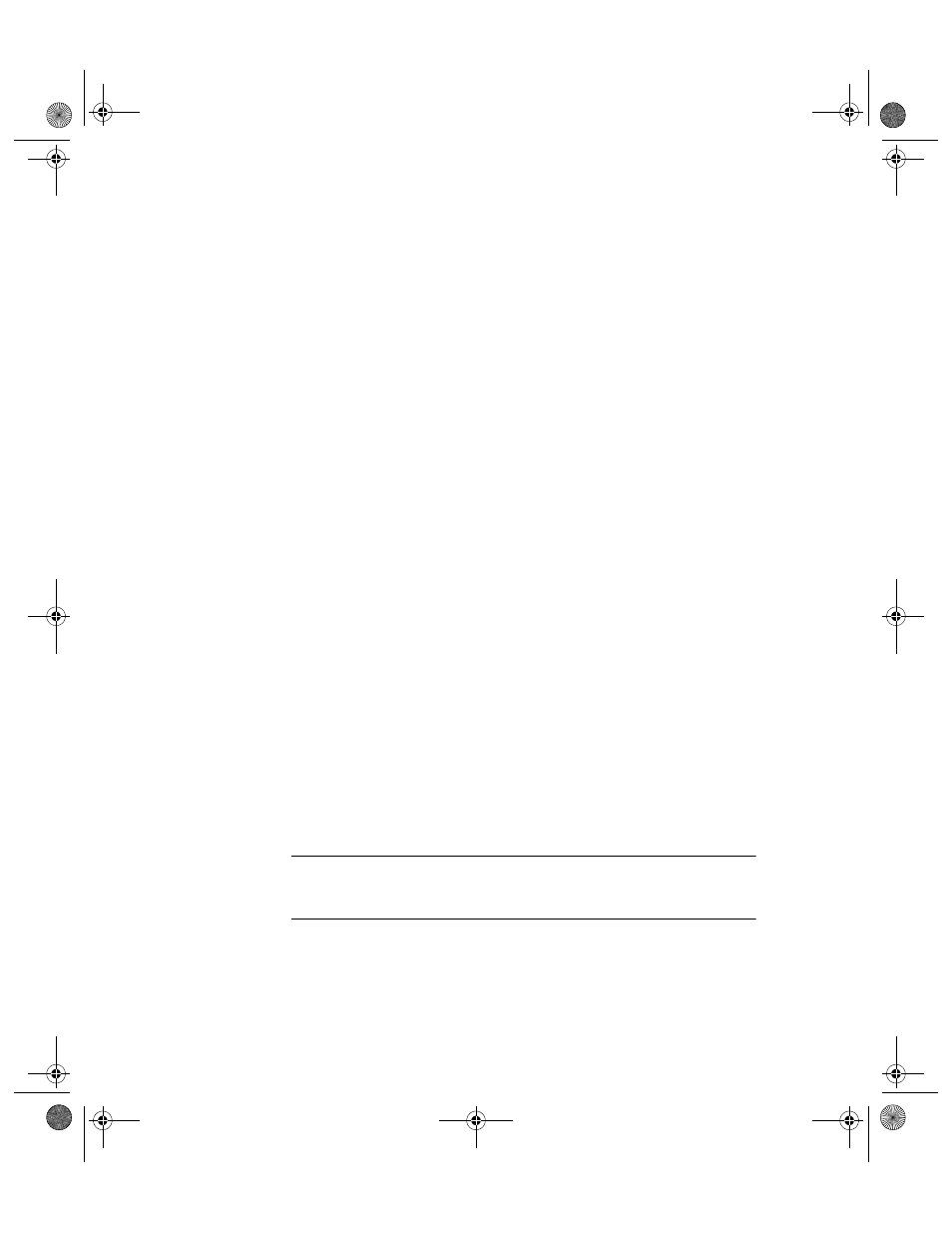
I
NTELLI
T
RACK
C
HECK
I
N
-O
UT
V
7.0
User Manual
250
Manually
Configuring
IIS in
Windows
Vista
Operating
Systems
If you use a Remote Data Access configuration in which IIS and SQL
Server reside on different computers, you must manually configure IIS to
run with the domain account. If you are running IIS 7 and the Windows
Vista Operating System and need to manually configure IIS to run with the
domain account, please refer to the following information. You must have
administrative privileges to change permissions and create folders in the
IIS Manager.
1.
First, make sure the following folder was created during DMS installa-
tion: C:Program Files\Common Files\Intelli-
Track\IIS. The following file sqlcesa35.dll needs to reside in
this folder; it should have been placed there during the DMS installa-
tion. If you cannot find this folder, create an IIS folder in this location.
If you cannot locate the sqlcesa35.dll file, please contact Intelli-
Track Technical Support at 888-583-3008, option 6.
2.
Register the sqlcesa35.dll with regsvr32.exe.
3.
Update the security permissions to give Read, Execute, and Write per-
missions to the IIS folder AND sqlcesa35.dll for the IUSR user
account and Full control to the Network Service user account.
4.
Make sure that IIS is turned on and the required features for Intelli-
Track CE Batch are turned on.
5.
From the IIS Manager, create a virtual folder called IntelliTrack under
the Default Website.
6.
Configure the IntelliTrack virtual folder to point to the physical path of
the IntelliTrack folder created above (C:\Program Files\Com-
mon Files\IntelliTrack\IIS). (The virtual folder physical
path is configured from the Edit Application window. Reach this win-
dow by selecting the IntelliTrack virtual folder and then selecting Edit
Application > Basic Settings in the task bar to the right.)
Setting up IIS
v6.0 to Allow
the DMS Web
Service
Extension
If you are using IIS v6.0 and Windows Server 2003, you must enable the
web service extensions to allow the DMS sync URL dll to run.
Important:If you do not enable the DMS web extension in IIS v6.0, you
cannot synchronize the Check In-Out v7.0 workstation and batch portable
application databases.
1.
From the Control Panel options, select Administrative Tools.
2.
The Administrative Tools available appear on the screen.
3.
Next, select Internet Information Services (IIS) Manager. The Inter-
net Information Services Manager options appear.
2283.book Page 250 Thursday, July 9, 2009 11:26 AM
