Searching for departments, Searching for customers, Searching for departments searching for customers – IntelliTrack Check In/Out User Manual
Page 396: Searching for departments 368, Searching for customers 368
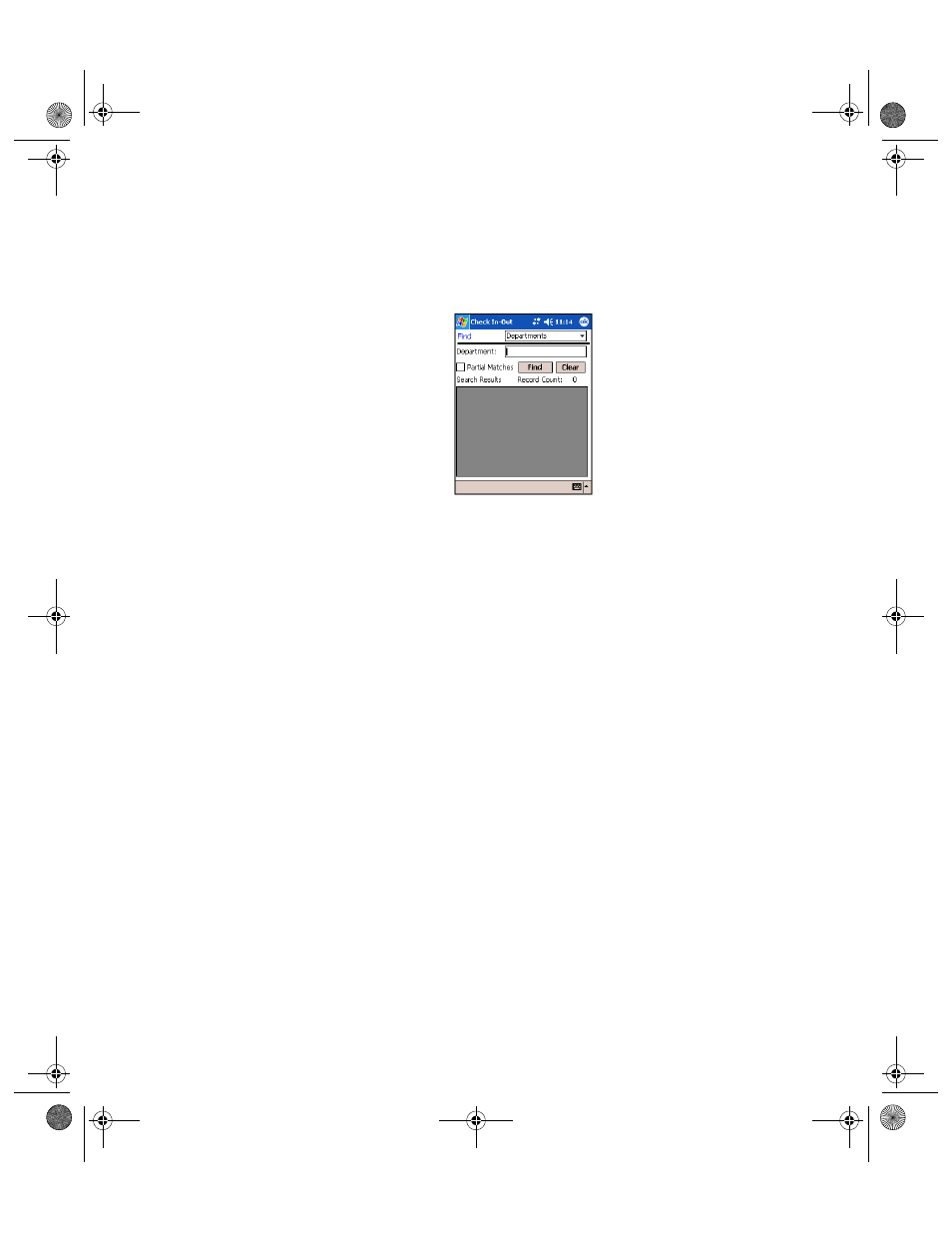
I
NTELLI
T
RACK
C
HECK
I
N
-O
UT
V
7.0
User Manual
368
Searching for
Departments
You are able to search for departments via the Find function.
1.
In the Find screen, tap the drop-down arrow in the Find field and select
Departments from the list that appears. The Find Departments screen
appears.
To search for a specific department, enter the department in the
Department field. (To remove the entry in the Department field, tap
the Clear button.)
To search for all departments, leave the Department field blank and
mark the Partial Matches check box.
To search departments via a partial data string, enter the partial data
string in the Department field and mark the Partial Matches check
box. (To remove the entry in the Department field, tap the Clear but-
ton.)
2.
Tap the Find button to process the data search.
The department data that matches the search parameters is listed in the
Search Results portion of the screen.
•
The number of records displayed in the Search Results portion of
the screen are listed in the Record Count field.
•
To clear the Search Results portion of the screen, tap the Clear but-
ton.
3.
Tap the ok button to close this screen and return to the Main screen.
Searching for
Customers
You are able to search for customers via the Find function.
1.
In the Find screen, tap the drop-down arrow in the Find field and select
Customers from the list that appears. The Find Customers screen
appears.
2283.book Page 368 Thursday, July 9, 2009 11:26 AM
