Searching by quantity, Searching by quantity 366 – IntelliTrack Check In/Out User Manual
Page 394
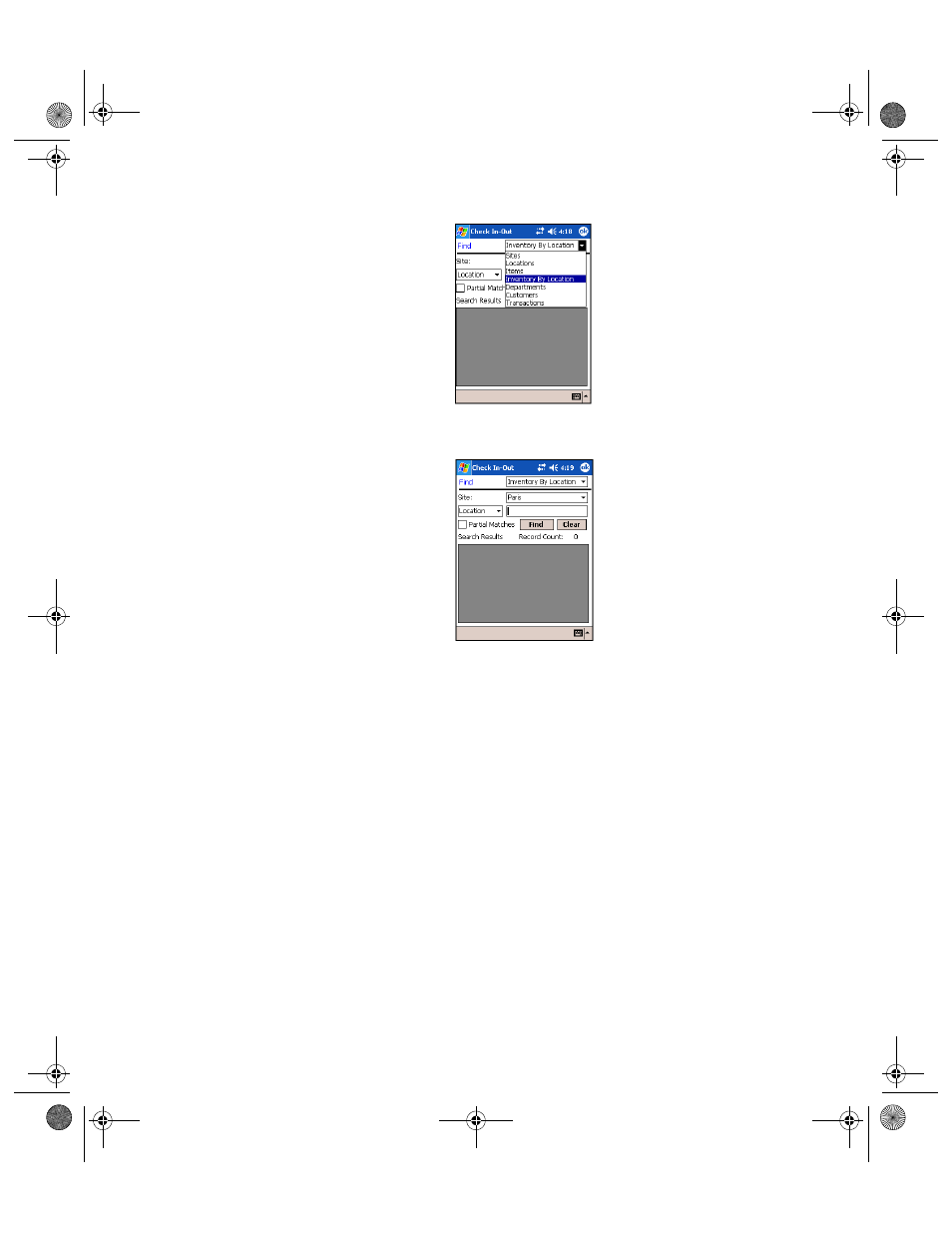
I
NTELLI
T
RACK
C
HECK
I
N
-O
UT
V
7.0
User Manual
366
The Find Inventory By Location screen appears.
2.
If you are using multiple sites and have multiple sites in the Batch Por-
table Application database, you may search by site. Tap the drop-down
arrow in the Site field and select the site by which you want to search
inventory.
3.
To search for inventory by location by expiration date, tap the drop-
down arrow in the search field underneath the Site field, and select
Exp. Date. Enter the expiration date that you are searching for in the
Exp. Date field.
4.
Tap the Find button.
The inventory that matches the search parameters are listed in the
Search Results portion of the screen.
The number of records displayed in the Search Results portion of the
screen are listed in the Record Count field.
Tap the Clear button to clear the Search Results portion of the screen.
5.
Tap the ok button to close this screen and return to the Main screen.
Searching by
Quantity
To search for inventory by location data by quantity, please refer to the
instructions below.
2283.book Page 366 Thursday, July 9, 2009 11:26 AM
