IntelliTrack Check In/Out User Manual
Page 34
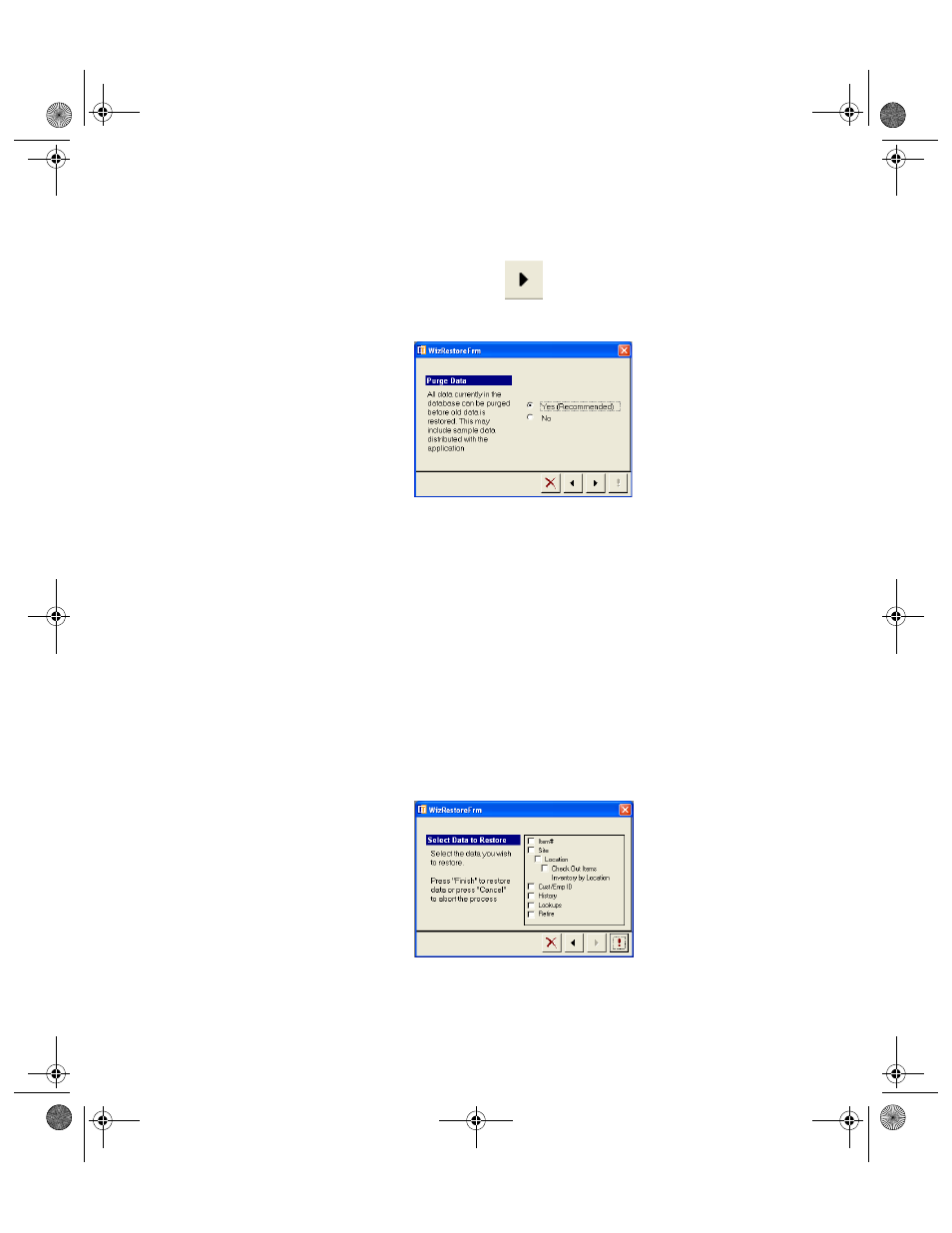
I
NTELLI
T
RACK
C
HECK
I
N
-O
UT
V
7.0
User Manual
6
7.
When the correct data file is entered in the Data Source field of the
Restore Wizard form, click the Right Arrow button to continue.
8.
The Purge Data form of the Restore Wizard appears.
If you did not purge your existing application data before beginning the
data upgrade, and you want to purge your existing application data
before upgrading your Check In-Out v4.X standard Access database,
select Yes to purge your data now and then click the Right Arrow but-
ton found along the bottom of the form to continue upgrading your
data.
If you purged your data before beginning the data upgrade and do not
want to purge your existing application data before beginning the data
upgrade, select No and click the Right Arrow button found along the
bottom of the form to continue upgrading your data.
If you do not want to purge your data before beginning the data
upgrade, select No and click the Right Arrow button found along the
bottom of the form to continue upgrading your data.
9.
The Select Data to Restore form of the Restore Wizard appears.
10.
To upgrade the data from the previous database, mark the check box
selections for the data areas that you want to upgrade:
Item#: mark this check box to upgrade all items in the database.
2283.book Page 6 Thursday, July 9, 2009 11:26 AM
