Required activesync setting, Microsoft activesync version 3.8 – IntelliTrack Check In/Out User Manual
Page 266
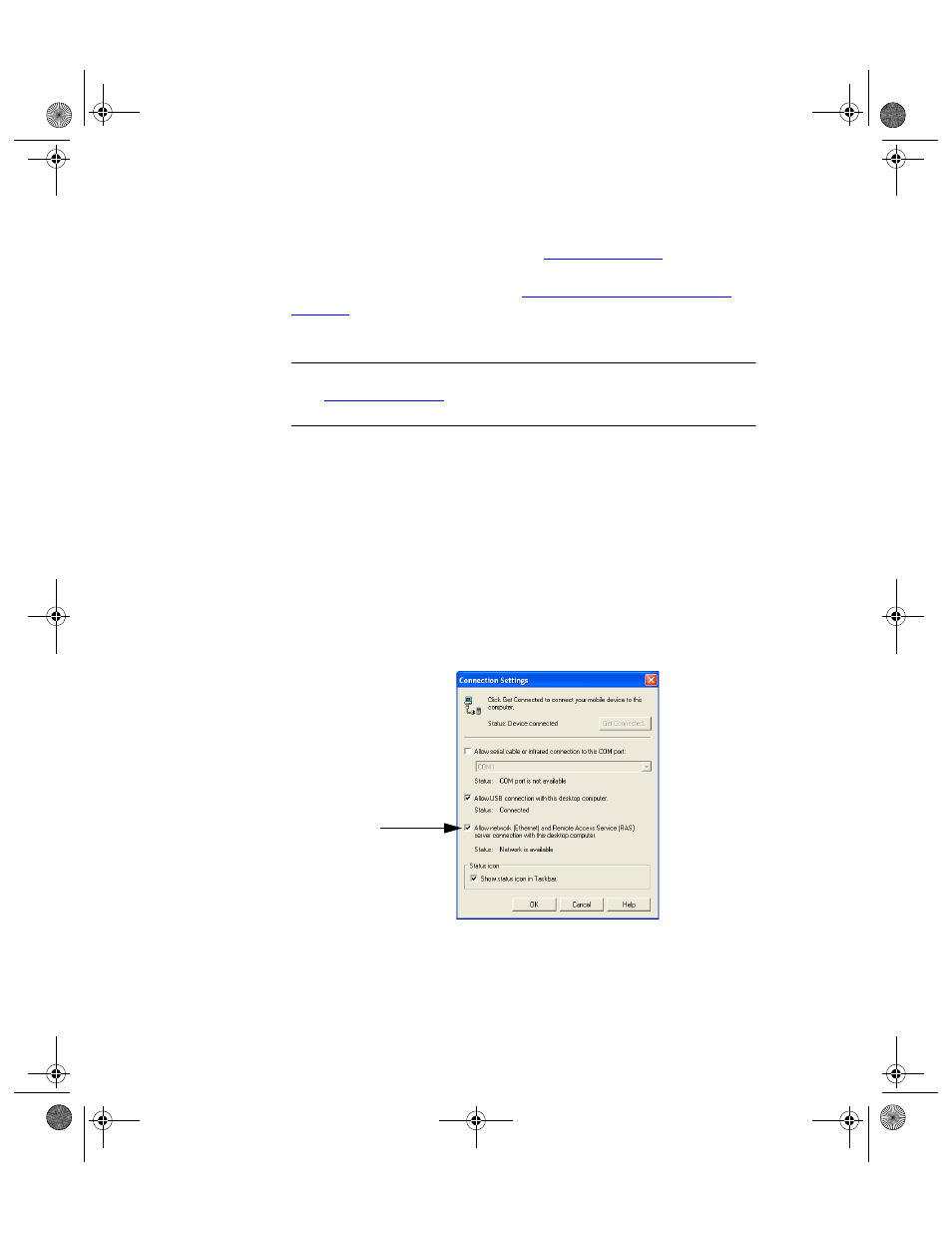
I
NTELLI
T
RACK
C
HECK
I
N
-O
UT
V
7.0
User Manual
238
Please be aware of the system requirement for the Microsoft ActiveSync
version; it can be found in the Quick Start Guide or the product release
notes found on the IntelliTrack website (
f the
required Microsoft ActiveSync version is already installed on your com-
puter, skip ahead to the next section,
“Required ActiveSync Setting” on
. Otherwise, install the ActiveSync software according to the
instructions that came with your handheld device.
Note: You are able to download the MicroSoft ActiveSync application
from
. Please check the application specifications
found in the Quick Start Guide for supported version information.
Required
ActiveSync
Setting
Before you install the CE Batch Portable application on the handheld
device, you must have MicroSoft ActiveSync installed and configured for
network communication on the PC where the handheld device(s) will be
connected.
Microsoft ActiveSync Version 3.8
In the Microsoft ActiveSync application, click File > Connection Set-
tings. The Connection Settings window appears.
•
Make sure the Allow network (Ethernet) and Remote Access Service
(RAS) server connection with this desktop computer check box is
marked.
•
Click the OK button to save your settings and close the window.
2283.book Page 238 Thursday, July 9, 2009 11:26 AM
