Printing sequential labels, Printing sequential labels 228 – IntelliTrack Check In/Out User Manual
Page 256
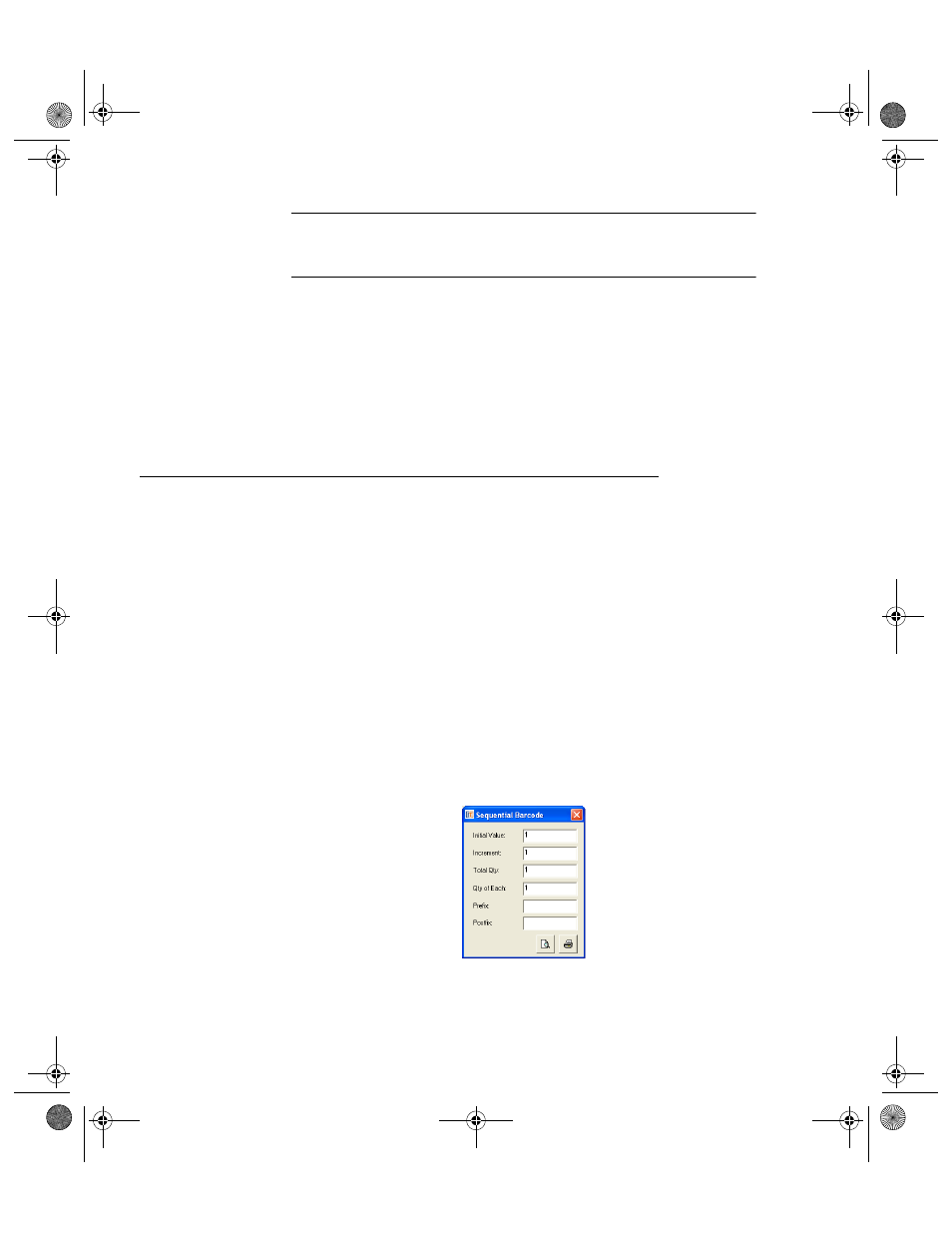
I
NTELLI
T
RACK
C
HECK
I
N
-O
UT
V
7.0
User Manual
228
Note: IntelliTrack, Inc. supports Zebra Label printers. The bar code
labels initiated in the Check In-Out application are designed to use a
Zebra Label printer.
10.
Click the Print button to print the selected label from the selected
printer. The label is sent to the printer and the Print window closes. You
are returned to the label. If you are finished with this label in the label
printing software the label printing software, close the label and then
close the label printing software. You are finished to the Bar Code
Label form in Check In-Out.
Printing Sequential Labels
The Bar Code Labels form contains a Sequential option in the Label Type
portion of the form. Sequential labels are labels that are based upon an
incremental increase for a specific quantity of labels based upon an initial
value. The data behind the sequential label is not associated with any
Check In-Out record data; it is strictly based upon the initial value and its
incremental increase. To print sequential labels, please refer to the instruc-
tions that follow.
1.
From the Bar Code Labels form, select Sequential in the Label Type
portion of the form. The Sequential Label formats appear in the Label
List area of the form.
2.
Select the Sequential Label format that you want to print from the
Label List area of the form.
3.
Click the Do It button. The Sequential Bar Code form appears.
4.
In the Sequential Bar Code form, click in the Initial Value field (start-
ing point for the label number) and enter the value of the first bar code.
Press the Tab key on the keyboard to advance to the Increment field.
2283.book Page 228 Thursday, July 9, 2009 11:26 AM
