Adding a model – IntelliTrack Check In/Out User Manual
Page 107
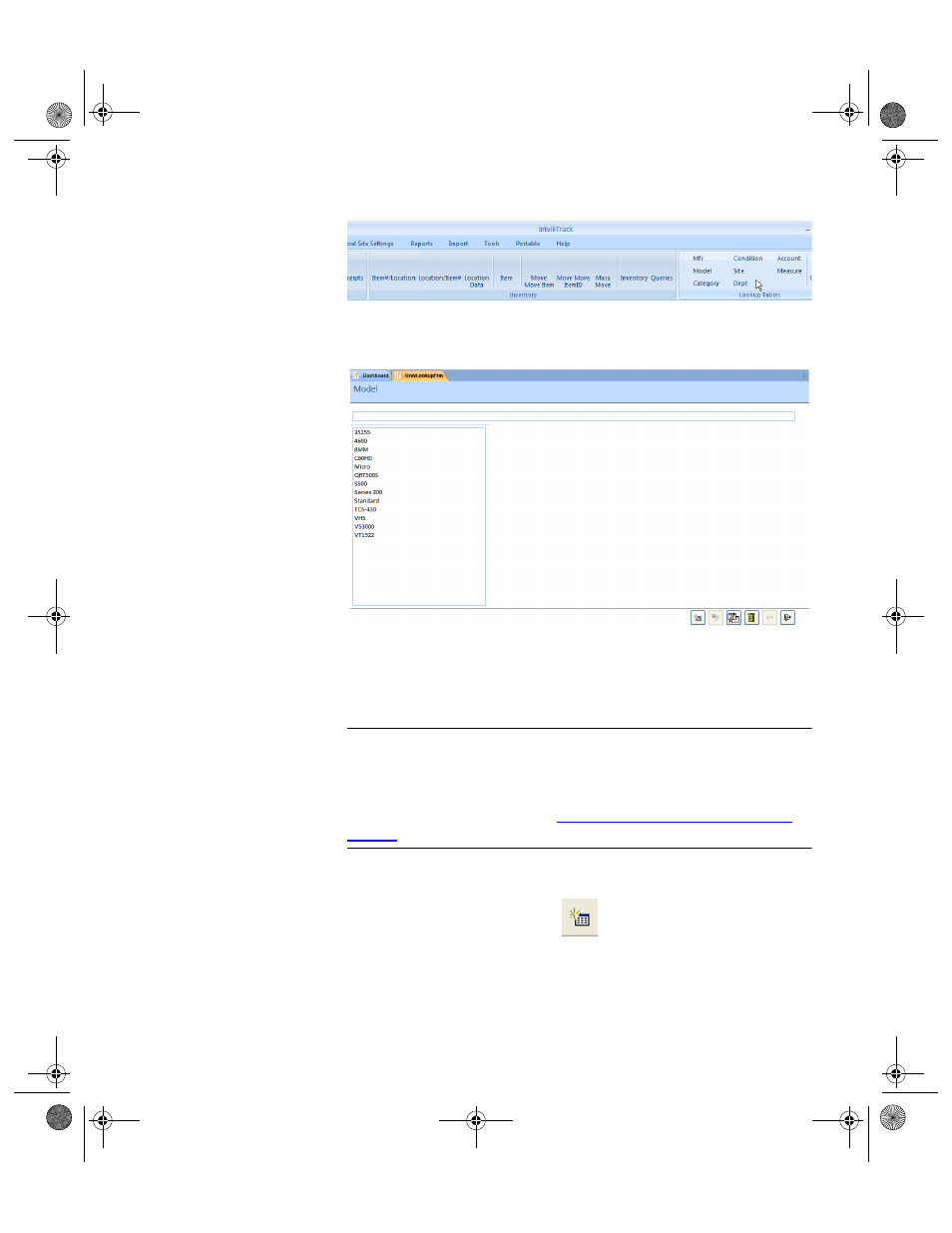
Chapter 5
Lookups
79
The Model form appears.
Adding a
Model
To add a new entry to the Model form, please refer to the instructions
below.
Warning: When entering data in the application, DO NOT USE special
characters or quotes with the exception of dashes, dots and spaces. Except
for dashes, dots, and spaces, if you use special characters or quotes when
entering data in the application, the database will become corrupted. For
more information, please refer to
“Precautions When Entering Data” on
.
1.
Click the Add button found along the bottom of the form.
2.
The cursor appears in the field above the Model list; enter the new
model in this field. The Save and Undo buttons found in the bottom
right portion of the form become enabled.
2283.book Page 79 Thursday, July 9, 2009 11:26 AM
