Database connection setting, Database connection setting 8 – IntelliTrack Check In/Out User Manual
Page 36
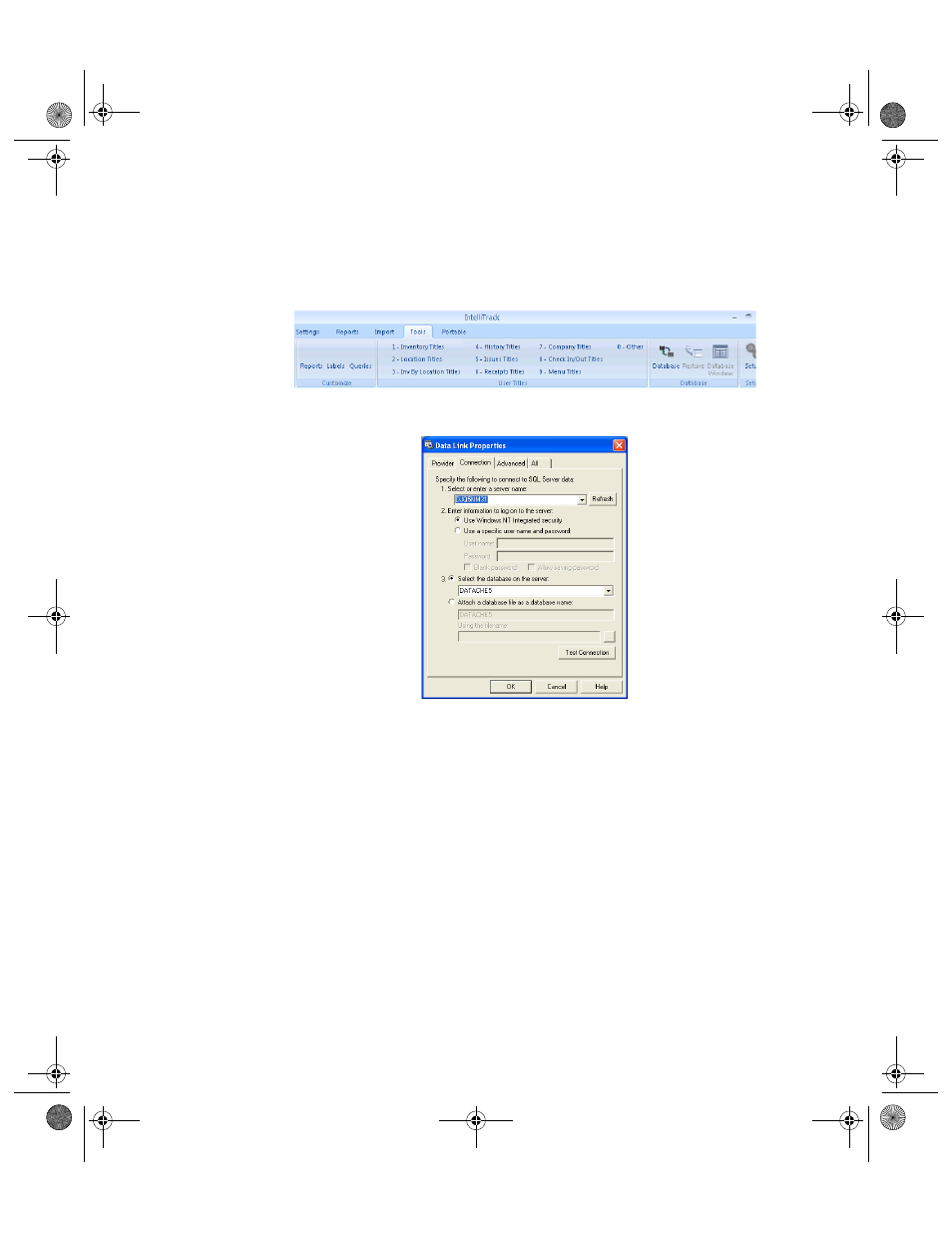
I
NTELLI
T
RACK
C
HECK
I
N
-O
UT
V
7.0
User Manual
8
Database
Connection
Setting
The database is connected to the application at the Data Link Properties
form. To connect a database to the application, please refer to the steps that
follow.
1.
Select Tools Command Tab > Database Command Set > Database.
2.
The Data Link Properties form appears:
3.
In the 1. Select to enter a server name field, click the drop-down
arrow and select the server name\instance name (if you are using an
instance name) on which the Check In-Out Data file resides from the
list that appears. If it is not listed, type the server name in this field.
4.
In the 2. Enter information to log on to the server field, select the
Authentication mode used by the server.
5.
Select the radio button next to the Use a specific user name and pass-
word option if SQL Server Authentication is used. The User name and
Password fields become enabled. Enter a valid user login and pass-
word in the fields provided.
6.
Next, select the database by clicking the option button next to the 3.
Select the database on the server: selection and then clicking the
drop-down arrow in the field underneath this option. If it is not listed,
enter it into the field.
7.
Click the Test Connection button to verify the database connection. If
the data file is not attached, select the Attach a database file as a data-
2283.book Page 8 Thursday, July 9, 2009 11:26 AM
